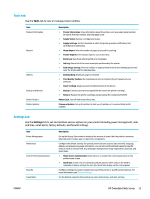HP PageWide Managed P75050 User Guide - Page 37
Firmware updates, HP Printer Assistant in the printer software (Windows)
 |
View all HP PageWide Managed P75050 manuals
Add to My Manuals
Save this manual to your list of manuals |
Page 37 highlights
Firmware updates The printer firmware can be automatically updated. On the Tools tab of the Embedded Web Server, click Printer Updates, Firmware Updates, and then Install updates automatically. HP recommends using this option. HP Printer Assistant in the printer software (Windows) The HP Printer Assistant provides access to HP printer features and resources from the Windows programs menu or the desktop icon on your computer. Open the HP Printer Assistant 1. On your computer, click Start , and then click All Programs. 2. Click HP, click the name of the product, and then click your printer. Features Print tab Shop tab Help tab Tools tab Estimated Levels tab Print tab Use the Print tab to view or manage print utilities. Item Description Print ● See What's Printing: Click to open the print monitor and view, pause, or cancel your print jobs. ● Customize Your Printer: Click to open your Printing Properties dialog box to change the name, security settings, or other properties of your printer. ● Printer Home Page (EWS): Click to open the HP Embedded Web Server to configure, monitor, and maintain your printer. ● Set Preferences: Click to open your Printing Preferences dialog box to view and change defaults for paper size, print quality, and more. ● Maintain Your Printer: Click to open the Toolbox to align and clean cartridges or print a diagnostic page. ● Print From Your Mobile Devices: Click to open the www.hp.com/go/mobileprinting website to learn how to print from your smartphone or tablet. If a local version of this website is not available in your country/region, you might be directed to the HP Mobile Printing site in another country/ region or language. Shop tab Use the Shop tab to shop for HP supplies online. ENWW HP Printer Assistant in the printer software (Windows) 25