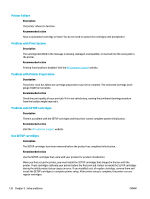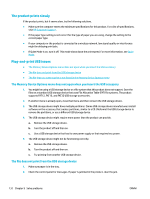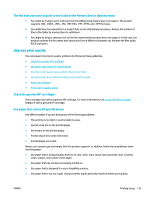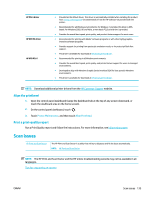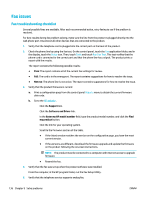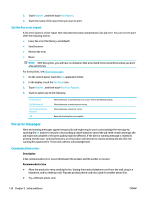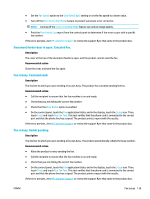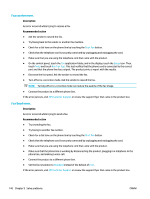HP PageWide Pro 477dw User Guide - Page 151
Align the printhead, Print a print-quality report, Scan issues
 |
View all HP PageWide Pro 477dw manuals
Add to My Manuals
Save this manual to your list of manuals |
Page 151 highlights
HP PCL 6 driver HP UPD PS driver HP UPD PCL 6 ● Provided as the default driver. This driver is automatically installed when installing the product from 123.hp.com/pagewide (recommended) or from the HP software CD provided with the printer. ● Recommended for all Windows environments. For Windows 7 and later, this driver is XPSbased. For Windows 2003, XP, and Vista, a more basic PCL 6 print driver is provided. ● Provides the overall best speed, print quality, and product-feature support for most users. ● Recommended for printing with Adobe® software programs or with other highly graphicsintensive software programs. ● Provides support for printing from postscript emulation needs, or for postscript flash font support. ● This driver is available for download at HP Universal Print Driver . ● Recommended for printing in all Windows environments. ● Provides the overall best speed, print quality, and printer feature support for users in managed environments. ● Developed to align with Windows Graphic Device Interface (GDI) for best speed in Windows environments. ● This driver is available for download at HP Universal Print Driver . NOTE: Download additional printer drivers from the HP Customer Support website. Align the printhead 1. Open the control panel dashboard (swipe the dashboard tab at the top of any screen downward, or touch the dashboard area on the home screen). 2. On the control panel dashboard, touch . 3. Touch Printer Maintenance, and then touch Align Printhead. Print a print-quality report Run a Print Quality report and follow the instructions. For more information, see Information pages. Scan issues HP Print and Scan Doctor The HP Print and Scan Doctor is a utility that will try to diagnose and fix the issue automatically. NOTE: HP Print and Scan Doctor NOTE: The HP Print and Scan Doctor and the HP online troubleshooting wizards may not be available in all languages. Tips for copy and scan success ENWW Scan issues 135