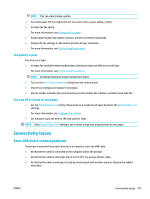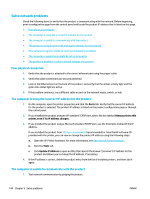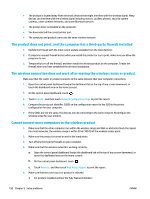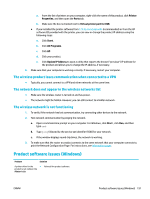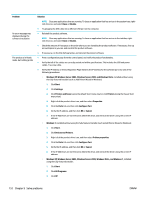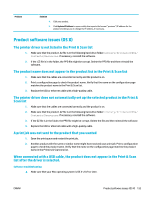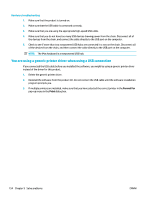HP PageWide Pro 477dw User Guide - Page 165
The product is using incorrect link and duplex settings for the network
 |
View all HP PageWide Pro 477dw manuals
Add to My Manuals
Save this manual to your list of manuals |
Page 165 highlights
a. Open a command-line prompt on your computer. For Windows, click Start , click Run, and then type cmd. b. Type ping followed by the IP address for your product. c. If the window displays round-trip times, both the network and device are working. 2. If the ping command failed, verify that the network router, hubs, or switches are on, and then verify that the network settings, the product, and the computer are all configured for the same network. The product is using incorrect link and duplex settings for the network HP recommends leaving this setting in automatic mode (the default setting). If you change these settings, you must also change them for your network. New software programs might be causing compatibility problems Verify that any new software programs are correctly installed and that they use the correct printer driver. The computer or workstation might be set up incorrectly 1. Check the network drivers, printer drivers, and the network redirection. 2. Verify that the operating system is configured correctly. The product is disabled, or other network settings are incorrect 1. Review the configuration page to check the status of the network protocol. Enable it if necessary. 2. Reconfigure the network settings if necessary. Wireless network issues Wireless connectivity checklist ● The product and the wireless router are turned on and have power. Also make sure the wireless radio in the product is turned on. ● The service set identifier (SSID) is correct. Print a configuration page to determine the SSID. If you are not sure the SSID is correct, run the wireless setup again. ● With secured networks, make sure the security information is correct. If the security information is incorrect, run the wireless setup again. ● If the wireless network is working correctly, try accessing other computers on the wireless network. If the network has Internet access, try connecting to the Internet over another wireless connection. ● The encryption method (AES or TKIP) is the same for the product as it is for the wireless access point, such as a wireless router (on networks using WPA security). ● The product is within the range of the wireless network. For most networks, the product must be within 30 m (100 ft) of the wireless access point (wireless router). ● Obstacles do not block the wireless signal. Remove any large metal objects between the access point and the product. Make sure poles, walls, or support columns containing metal or concrete do not separate the product and wireless access point. ENWW Wireless network issues 149