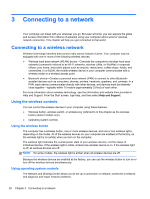HP Pavilion 13-p111nr User Guide - Page 28
Tapping, Pinching/stretching
 |
View all HP Pavilion 13-p111nr manuals
Add to My Manuals
Save this manual to your list of manuals |
Page 28 highlights
Tapping To make an on-screen selection, use the tap function. ● Use one finger to tap an object on the screen to make a selection. Double-tap an item to open it. NOTE: Press and hold your finger on an object to open a help screen that provides information about the object. Pinching/stretching Pinching and stretching allows you to zoom out or in on images or text. ● Zoom in by placing two fingers together on the display and then move your fingers apart. ● Zoom out by placing two fingers apart on the display and then move your fingers together. 18 Chapter 2 Getting to know your computer

Tapping
To make an on-screen selection, use the tap function.
●
Use one finger to tap an object on the screen to make a selection. Double-tap an item to open it.
NOTE:
Press and hold your finger on an object to open a help screen that provides information
about the object.
Pinching/stretching
Pinching and stretching allows you to zoom out or in on images or text.
●
Zoom in by placing two fingers together on the display and then move your fingers apart.
●
Zoom out by placing two fingers apart on the display and then move your fingers together.
18
Chapter 2
Getting to know your computer