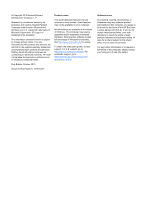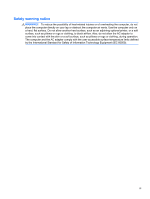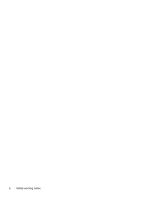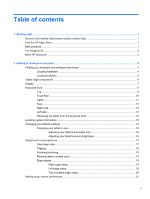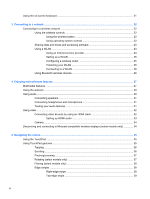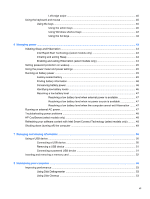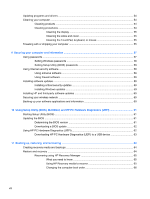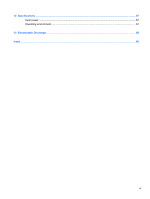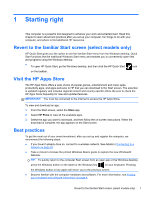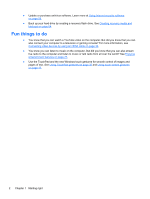Left-edge swipe
.................................................................................................
40
Using the keyboard and mouse
..........................................................................................................
40
Using the keys
...................................................................................................................
40
Using the action keys
........................................................................................
40
Using Windows shortcut keys
...........................................................................
42
Using the hot keys
.............................................................................................
42
6
Managing power
............................................................................................................................................
43
Initiating Sleep and Hibernation
.........................................................................................................
43
Intel Rapid Start Technology (select models only)
............................................................
43
Initiating and exiting Sleep
.................................................................................................
44
Enabling and exiting Hibernation (select models only)
......................................................
44
Setting password protection on wakeup
.............................................................................................
45
Using the power meter and power settings
........................................................................................
45
Running on battery power
..................................................................................................................
45
Factory-sealed battery
.......................................................................................................
45
Finding battery information
................................................................................................
46
Conserving battery power
..................................................................................................
46
Identifying low battery levels
..............................................................................................
46
Resolving a low battery level
.............................................................................................
47
Resolving a low battery level when external power is available
........................
47
Resolving a low battery level when no power source is available
.....................
47
Resolving a low battery level when the computer cannot exit Hibernation
.......
47
Running on external AC power
..........................................................................................................
47
Troubleshooting power problems
.......................................................................................................
48
HP CoolSense (select models only)
...................................................................................................
48
Refreshing your software content with Intel Smart Connect Technology (select models only)
..........
48
Shutting down (turning off) the computer
...........................................................................................
49
7
Managing and sharing information
.............................................................................................................
50
Using a USB device
...........................................................................................................................
50
Connecting a USB device
..................................................................................................
50
Removing a USB device
....................................................................................................
51
Connecting a powered USB device
...................................................................................
51
Inserting and removing a memory card
..............................................................................................
52
8
Maintaining your computer
..........................................................................................................................
53
Improving performance
......................................................................................................................
53
Using Disk Defragmenter
...................................................................................................
53
Using Disk Cleanup
...........................................................................................................
53
vii