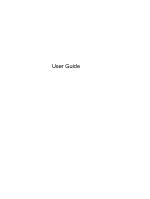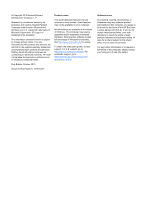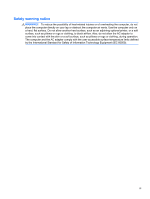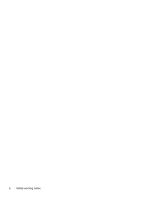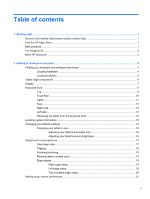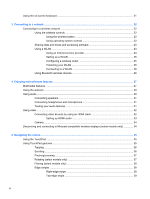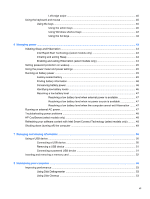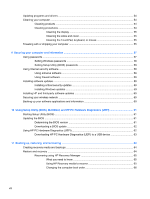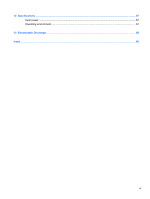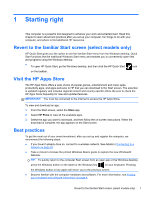Using the on-screen keyboard
...........................................................................................................
21
3
Connecting to a network
..............................................................................................................................
22
Connecting to a wireless network
.......................................................................................................
22
Using the wireless controls
................................................................................................
22
Using the wireless button
..................................................................................
22
Using operating system controls
.......................................................................
22
Sharing data and drives and accessing software
..............................................................
23
Using a WLAN
...................................................................................................................
23
Using an Internet service provider
....................................................................
24
Setting up a WLAN
............................................................................................
25
Configuring a wireless router
............................................................................
25
Protecting your WLAN
.......................................................................................
25
Connecting to a WLAN
......................................................................................
26
Using Bluetooth wireless devices
......................................................................................
26
4
Enjoying entertainment features
.................................................................................................................
27
Multimedia features
............................................................................................................................
27
Using the webcam
..............................................................................................................................
30
Using audio
........................................................................................................................................
30
Connecting speakers
.........................................................................................................
31
Connecting headphones and microphones
.......................................................................
31
Testing your audio features
...............................................................................................
31
Using video
.........................................................................................................................................
32
Connecting video devices by using an HDMI cable
...........................................................
32
Setting up HDMI audio
......................................................................................
33
Camera
..............................................................................................................................
34
Discovering and connecting to Miracast-compatible wireless displays (select models only)
.............
34
5
Navigating the screen
...................................................................................................................................
35
Using the TouchPad
...........................................................................................................................
35
Using TouchPad gestures
..................................................................................................................
35
Tapping
..............................................................................................................................
36
Scrolling
.............................................................................................................................
36
Pinching/zooming
..............................................................................................................
37
Rotating (select models only)
............................................................................................
37
Flicking (select models only)
..............................................................................................
38
Edge swipes
......................................................................................................................
38
Right-edge swipe
..............................................................................................
39
Top-edge swipe
.................................................................................................
39
vi