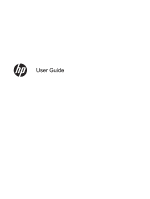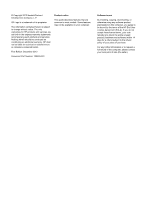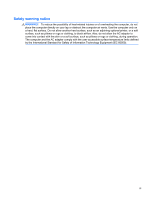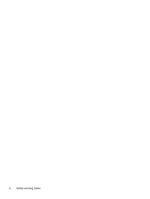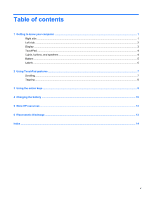HP Pavilion 14-c035us User Guide - Chromebook
HP Pavilion 14-c035us Manual
 |
View all HP Pavilion 14-c035us manuals
Add to My Manuals
Save this manual to your list of manuals |
HP Pavilion 14-c035us manual content summary:
- HP Pavilion 14-c035us | User Guide - Chromebook - Page 1
User Guide - HP Pavilion 14-c035us | User Guide - Chromebook - Page 2
such products and services. Nothing herein should be construed as constituting an additional warranty. HP shall not be liable for technical or editorial errors or omissions contained herein. First Edition: December 2012 Document Part Number: 709593-001 Product notice This guide describes features - HP Pavilion 14-c035us | User Guide - Chromebook - Page 3
Safety warning notice WARNING! To reduce the possibility of heat-related injuries or of overheating the computer, do not place the computer directly on your lap or obstruct the computer air vents. Use the computer only on a hard, flat surface. Do not allow another hard surface, such as an adjoining - HP Pavilion 14-c035us | User Guide - Chromebook - Page 4
iv Safety warning notice - HP Pavilion 14-c035us | User Guide - Chromebook - Page 5
side ...1 Left side ...2 Display ...3 TouchPad ...4 Lights, buttons, and speakers ...4 Bottom ...5 Labels ...6 2 Using TouchPad gestures ...7 Scrolling ...7 Tapping ...8 3 Using the action keys ...9 4 Charging the battery ...10 5 More HP resources ...12 6 Electrostatic Discharge ...13 Index - HP Pavilion 14-c035us | User Guide - Chromebook - Page 6
vi - HP Pavilion 14-c035us | User Guide - Chromebook - Page 7
shuts off power to the display and other unneeded components. ● Off: The computer is off. ● Blinking white: The drive is being accessed. Supports the following digital card formats: ● Secure Digital (SD) Memory Card ● Secure Digital High Capacity (SDHC) Memory Card ● Secure Digital Extended Capacity - HP Pavilion 14-c035us | User Guide - Chromebook - Page 8
to optional powered stereo speakers, headphones, earbuds, a headset, or television audio. Also connects an optional headset microphone. The jack does not support optional microphone-only devices. WARNING! To reduce the risk of personal injury, adjust the volume before using headphones, earbuds, or - HP Pavilion 14-c035us | User Guide - Chromebook - Page 9
Send and receive wireless signals to communicate with wireless local area networks (WLANs). (2) Webcam light On: The webcam is in use. (3) HP TrueVision HD Webcam Records video, captures still photographs, and allows you to video conference and chat online using streaming video. (4) Internal - HP Pavilion 14-c035us | User Guide - Chromebook - Page 10
TouchPad Component (1) TouchPad zone (2) Left TouchPad button (3) Right TouchPad button Description Moves the on-screen pointer and selects or activates items on the screen. Functions like the left button on an external mouse. Functions like the right button on an external mouse. Lights, - HP Pavilion 14-c035us | User Guide - Chromebook - Page 11
Component (2) Power button (3) (4) Bottom Speakers (2) Caps lock light Description ● When the computer is off, press the button to turn on the computer. ● When the computer is in the Sleep state, press the button briefly to exit Sleep. ● When the computer is on and you want to lock the screen, - HP Pavilion 14-c035us | User Guide - Chromebook - Page 12
when you troubleshoot system problems or travel internationally with the computer. The labels are in easily accessible locations. ● Service label-Provides select models only) Have this information available when you contact support. The service label is located on the bottom of your computer. ● - HP Pavilion 14-c035us | User Guide - Chromebook - Page 13
2 Using TouchPad gestures A TouchPad allows you to control the pointer on the screen using your fingers. TIP: Use the left and right buttons on the TouchPad as you would use the corresponding buttons on an external mouse. Scrolling Scrolling is useful for moving up, down, or sideways on a page or - HP Pavilion 14-c035us | User Guide - Chromebook - Page 14
Tapping To make an on-screen selection use the tap function on the TouchPad. ● Point to an item on the screen, and then tap one finger on the TouchPad zone to make a selection. Double-tap an item to open it. You can also make text selections using the tap and drag function. ● Use one finger to tap - HP Pavilion 14-c035us | User Guide - Chromebook - Page 15
3 Using the action keys Icon Key Description F1 Go to the previous page in your browser history. F2 Go to the next page in your browser history. F3 Reload your current page. F4 Open your page in full-screen mode. F5 Switch to your next window. F6 Decreases the screen brightness - HP Pavilion 14-c035us | User Guide - Chromebook - Page 16
reduce potential safety issues, use only the user-replaceable battery provided with the computer, a replacement battery provided by HP, or a compatible battery purchased from HP. CAUTION: Removing a user-replaceable battery that is the sole power source for the computer can cause loss of information - HP Pavilion 14-c035us | User Guide - Chromebook - Page 17
. If the connections are secure and the power light remains off, the AC adapter is not functioning and should be replaced. Contact customer support for information on obtaining a replacement AC power adapter. 5. If the AC adapter is working properly, re-insert the battery. CAUTION: Do not slant - HP Pavilion 14-c035us | User Guide - Chromebook - Page 18
. Resource Setup Instructions Help and Support For U.S. support, go to http://www.hp.com/go/contactHP. For worldwide support, go to http://welcome.hp.com/country/us/en/ wwcontact_us.html. Safety & Comfort Guide Go to http://www.hp.com/ergo. Worldwide support web page To get support in your language - HP Pavilion 14-c035us | User Guide - Chromebook - Page 19
to a drive, or loss of information, observe these precautions: ● If removal or installation instructions direct you to unplug the computer, unplug it after being properly grounded and before removing a about static electricity or assistance with component removal or installation, contact support. 13 - HP Pavilion 14-c035us | User Guide - Chromebook - Page 20
6 service labels locating 6 slots Digital Media 1 security cable 2 speakers, identifying 5 T tapping touch gesture 8 touch gestures scrolling 7 tapping 8 TouchPad buttons 4 TouchPad gestures 7 TouchPad zone, identifying 4 traveling with the computer 6 U USB 2.0 ports, identifying 1, 2 14 Index - HP Pavilion 14-c035us | User Guide - Chromebook - Page 21
V vents, identifying 2, 6 W warranty period label 6 webcam light, identifying 3 webcam, identifying 3 wireless certification label 6 WLAN antennas, identifying 3 WLAN label 6 Index 15

User Guide