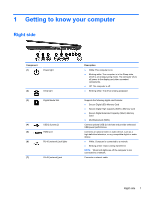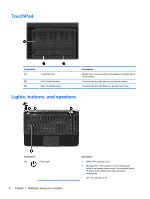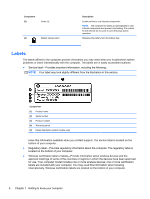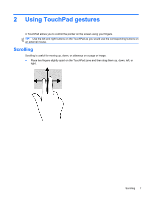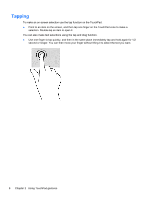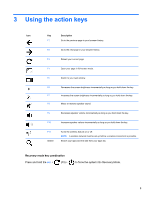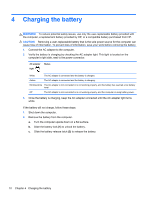HP Pavilion 14-c035us User Guide - Chromebook - Page 11
Bottom
 |
View all HP Pavilion 14-c035us manuals
Add to My Manuals
Save this manual to your list of manuals |
Page 11 highlights
Component (2) Power button (3) (4) Bottom Speakers (2) Caps lock light Description ● When the computer is off, press the button to turn on the computer. ● When the computer is in the Sleep state, press the button briefly to exit Sleep. ● When the computer is on and you want to lock the screen, briefly press the power button until you see the sign-in screen appear. Pressing the power button during screen lock mode will turn off the computer. ● When computer is on and you want to turn off the computer, press and hold the power button until it turns off. Produce sound. White: Caps lock is on, which switches the keys to all capital letters. Component (1) (2) Battery bay Battery lock Description Holds the battery. Unlocks the battery. Bottom 5

Component
Description
(2)
Power button
●
When the computer is off, press the button to turn on
the computer.
●
When the computer is in the Sleep state, press the
button briefly to exit Sleep.
●
When the computer is on and you want to lock the
screen, briefly press the power button until you see the
sign-in screen appear. Pressing the power button
during screen lock mode will turn off the computer.
●
When computer is on and you want to turn off the
computer, press and hold the power button until it turns
off.
(3)
Speakers (2)
Produce sound.
(4)
Caps lock light
White: Caps lock is on, which switches the keys to all capital
letters.
Bottom
Component
Description
(1)
Battery bay
Holds the battery.
(2)
Battery lock
Unlocks the battery.
Bottom
5