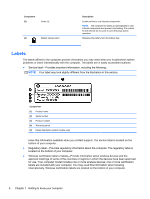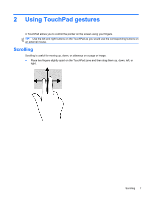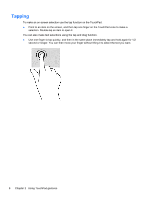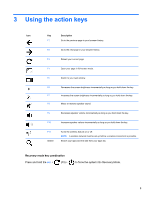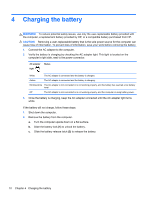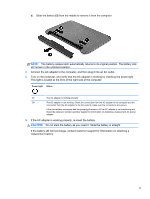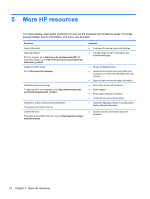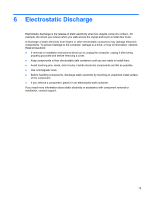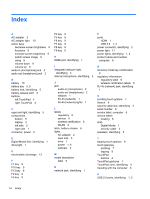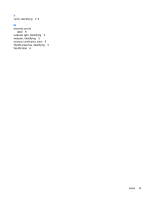HP Pavilion 14-c035us User Guide - Chromebook - Page 16
Charging the battery, Turn the computer upside down on a flat surface.
 |
View all HP Pavilion 14-c035us manuals
Add to My Manuals
Save this manual to your list of manuals |
Page 16 highlights
4 Charging the battery WARNING! To reduce potential safety issues, use only the user-replaceable battery provided with the computer, a replacement battery provided by HP, or a compatible battery purchased from HP. CAUTION: Removing a user-replaceable battery that is the sole power source for the computer can cause loss of information. To prevent loss of information, save your work before removing the battery. 1. Connect the AC adapter to the computer. 2. Verify the battery is charging by checking the AC adapter light. This light is located on the computer's right side, next to the power connector. AC adapter light Status White The AC adapter is connected and the battery is charged. Amber The AC adapter is connected and the battery is charging. Blinking white The AC adapter is not connected or is not working properly, and the battery has reached a low battery level. Off The AC adapter is not connected or is not working properly, and the computer is using battery power. 3. Once the battery is charging, keep the AC adapter connected until the AC adapter light turns white. If the battery will not charge, follow these steps: 1. Shut down the computer. 2. Remove the battery from the computer. a. Turn the computer upside down on a flat surface. b. Slide the battery lock (1) to unlock the battery. c. Slide the battery release latch (2) to release the battery. 10 Chapter 4 Charging the battery