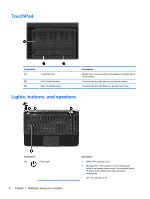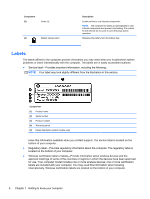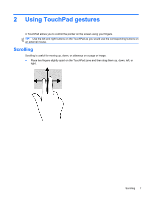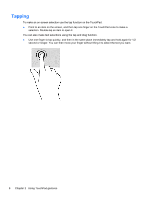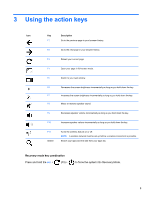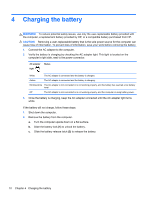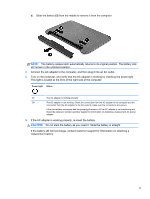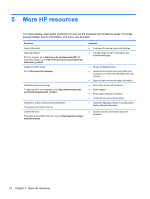HP Pavilion 14-c035us User Guide - Chromebook - Page 13
Using TouchPad gestures, Scrolling
 |
View all HP Pavilion 14-c035us manuals
Add to My Manuals
Save this manual to your list of manuals |
Page 13 highlights
2 Using TouchPad gestures A TouchPad allows you to control the pointer on the screen using your fingers. TIP: Use the left and right buttons on the TouchPad as you would use the corresponding buttons on an external mouse. Scrolling Scrolling is useful for moving up, down, or sideways on a page or image. ● Place two fingers slightly apart on the TouchPad zone and then drag them up, down, left, or right. Scrolling 7

2
Using TouchPad gestures
A TouchPad allows you to control the pointer on the screen using your fingers.
TIP:
Use the left and right buttons on the TouchPad as you would use the corresponding buttons on
an external mouse.
Scrolling
Scrolling is useful for moving up, down, or sideways on a page or image.
●
Place two fingers slightly apart on the TouchPad zone and then drag them up, down, left, or
right.
Scrolling
7