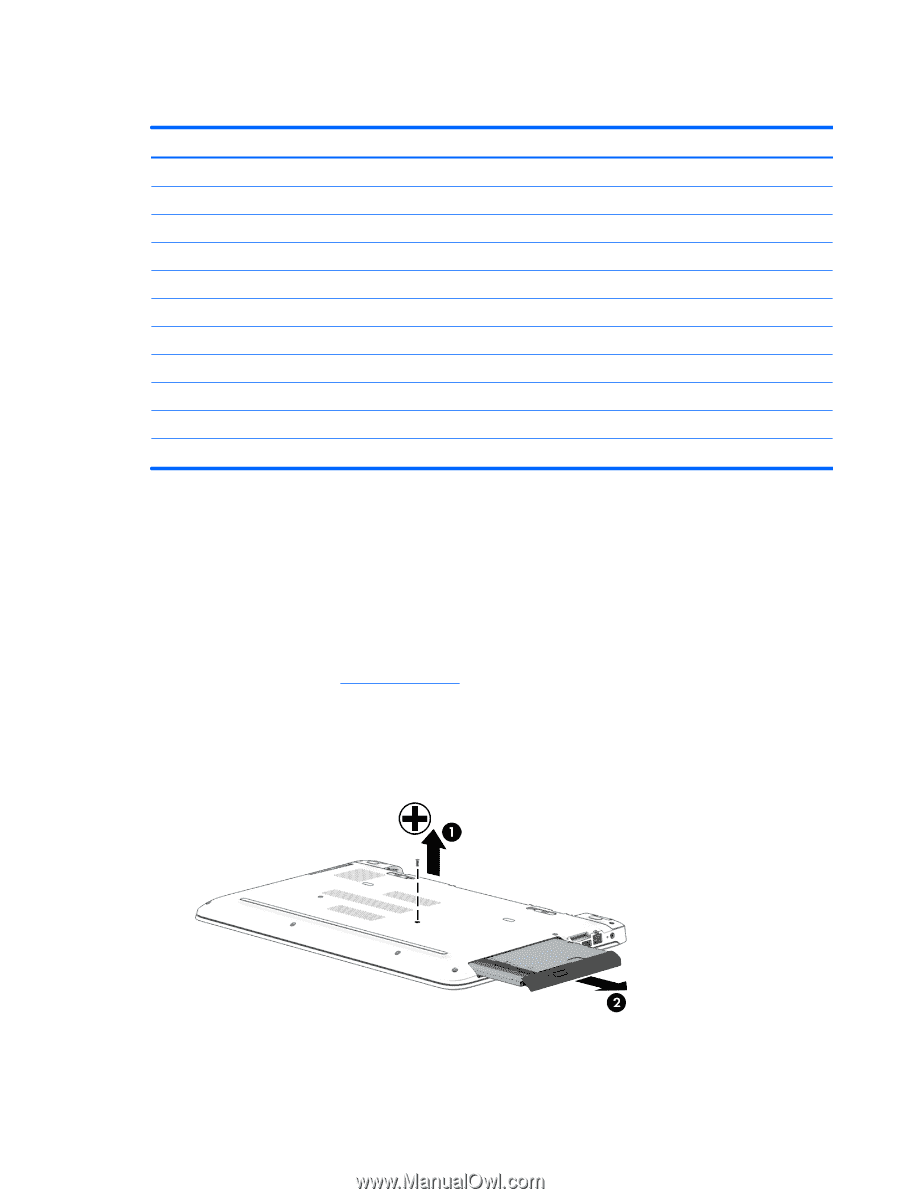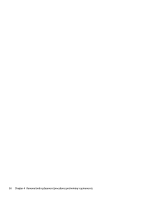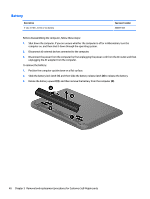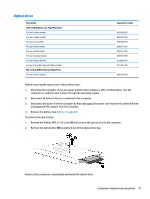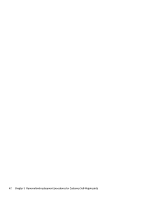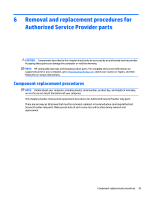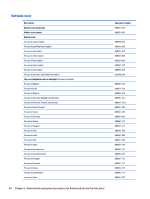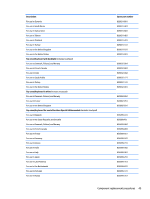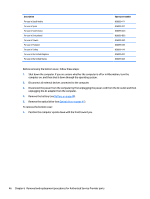HP Pavilion 15-ab500 Maintenance and Service Guide - Page 49
Optical drive, Remove the Phillips PM2.5×7.0 screw
 |
View all HP Pavilion 15-ab500 manuals
Add to My Manuals
Save this manual to your list of manuals |
Page 49 highlights
Optical drive Description DVD+/-RW Double-Layer SuperMulti Drive For use in silver models For use in white models For use in red models For use in blue models For use in pink models For use in purple models For use in black models For use in Star Wars Special Edition models Blu-ray Disc R/RW with SuperMulti Drive For use in silver models Spare part number 809328-001 809329-001 809330-001 809331-001 809332-001 809333-001 812889-001 833469-001 809334-001 Before removing the optical drive, follow these steps: 1. Shut down the computer. If you are unsure whether the computer is off or in Hibernation, turn the computer on, and then shut it down through the operating system. 2. Disconnect all external devices connected to the computer. 3. Disconnect the power from the computer by first unplugging the power cord from the AC outlet and then unplugging the AC adapter from the computer. 4. Remove the battery (see Battery on page 40). To remove the optical drive: 1. Remove the Phillips PM2.5×7.0 screw (1) that secures the optical drive to the computer. 2. Remove the optical drive (2) by sliding it out of the optical drive bay. Reverse this procedure to reassemble and install the optical drive. Component replacement procedures 41