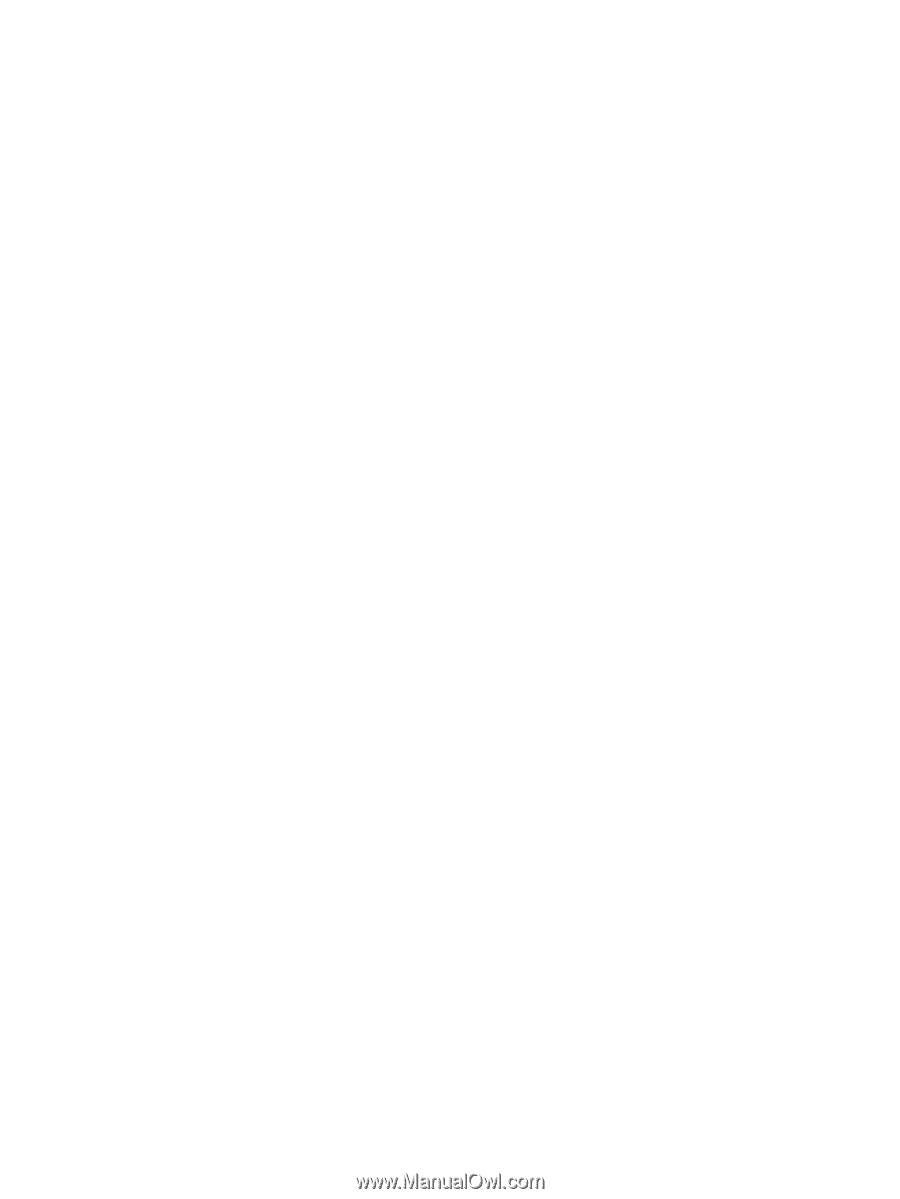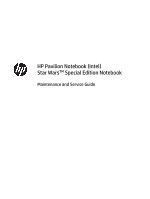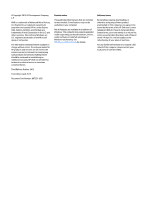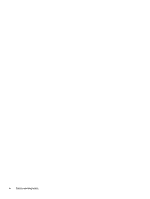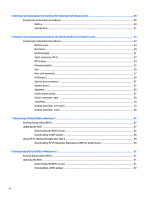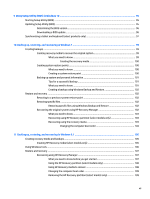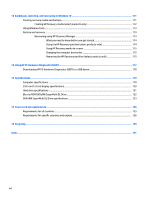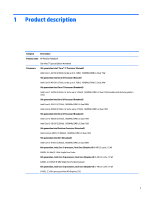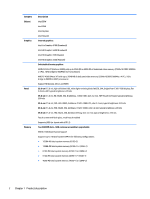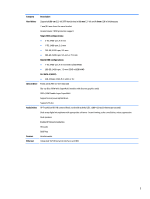5
Removal and replacement procedures for Customer Self-Repair parts
.............................................................
39
Component replacement procedures
..................................................................................................................
39
Battery
...............................................................................................................................................
40
Optical drive
.......................................................................................................................................
41
6
Removal and replacement procedures for Authorized Service Provider parts
...................................................
43
Component replacement procedures
..................................................................................................................
43
Bottom cover
.....................................................................................................................................
44
Hard drive
..........................................................................................................................................
49
WLAN module
....................................................................................................................................
51
Solid-state drive (M.2)
.......................................................................................................................
53
RTC battery
........................................................................................................................................
54
Memory module
................................................................................................................................
55
Fan
.....................................................................................................................................................
56
Heat sink assembly
...........................................................................................................................
57
USB board
..........................................................................................................................................
60
Optical drive connector
.....................................................................................................................
61
System board
....................................................................................................................................
62
Speakers
............................................................................................................................................
66
Power button board
..........................................................................................................................
67
Power connector cable
......................................................................................................................
69
TouchPad
...........................................................................................................................................
70
Display assembly, non-touch
............................................................................................................
72
Display assembly, touch
...................................................................................................................
80
7
Using Setup Utility (BIOS) in Windows 7
.........................................................................................................
87
Starting Setup Utility (BIOS)
................................................................................................................................
87
Updating the BIOS
................................................................................................................................................
87
Determining the BIOS version
...........................................................................................................
87
Downloading a BIOS update
..............................................................................................................
88
Using HP PC Hardware Diagnostics (UEFI)
...........................................................................................................
89
Downloading HP PC Hardware Diagnostics (UEFI) to a USB device
..................................................
89
8
Using Setup Utility (BIOS) in Windows 8.1
......................................................................................................
91
Starting Setup Utility (BIOS)
................................................................................................................................
91
Updating the BIOS
................................................................................................................................................
91
Determining the BIOS version
...........................................................................................................
91
Downloading a BIOS update
..............................................................................................................
92
vi