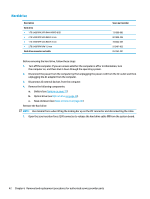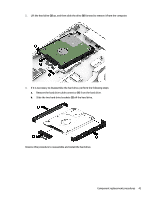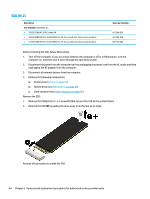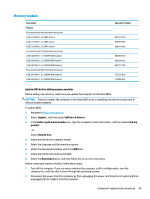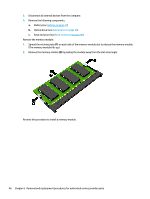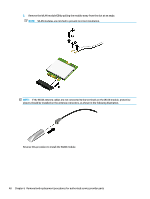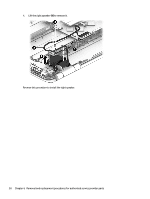HP Pavilion 17-ab200 Maintenance and Service Guide - Page 57
WLAN module
 |
View all HP Pavilion 17-ab200 manuals
Add to My Manuals
Save this manual to your list of manuals |
Page 57 highlights
WLAN module Description For products with 6th or 7th generation processors Intel Dual Band Wireless-AC 7265 802.11 ac 2x2 WiFi + Bluetooth 4.2 Combo Adapter (non vPRO) For products with 8th generation processors Realtek RTL8822BE 802.11 ac 2x2 WiFi + BT 4.2 Combo Adapter (MU-MIMO supported) Intel Dual Band Wireless-AC 9560 802.11 AC 2x2 WiFi + BT 5.0 Combo Adapter (non-vPro, MU-MIMO supported) Spare part number 793840-005 924813-855 L22634-005 CAUTION: To prevent an unresponsive system, replace the wireless module only with a wireless module authorized for use in the computer by the governmental agency that regulates wireless devices in your country or region. If you replace the module and then receive a warning message, remove the module to restore device functionality, and then contact technical support. Before removing the WLAN module, follow these steps: 1. Turn off the computer. If you are unsure whether the computer is off or in Hibernation, turn the computer on, and then shut it down through the operating system. 2. Disconnect the power from the computer by first unplugging the power cord from the AC outlet and then unplugging the AC adapter from the computer. 3. Disconnect all external devices from the computer. 4. Remove the following components: a. Battery (see Battery on page 37) b. Optical drive (see Optical drive on page 38) c. Base enclosure (see Base enclosure on page 40) Remove the WLAN module: 1. Disconnect the WLAN antenna cables (1) from the terminals on the WLAN module. NOTE: The WLAN antenna cable labeled "1" connects to the WLAN module "Main" terminal labeled "1". The WLAN antenna cable labeled "2" connects to the WLAN module "Aux" terminal labeled "2". 2. Remove the Phillips M2.0 × 2.5 screw (2) that secures the WLAN module to the system board. (The WLAN module tilts up.) Component replacement procedures 47