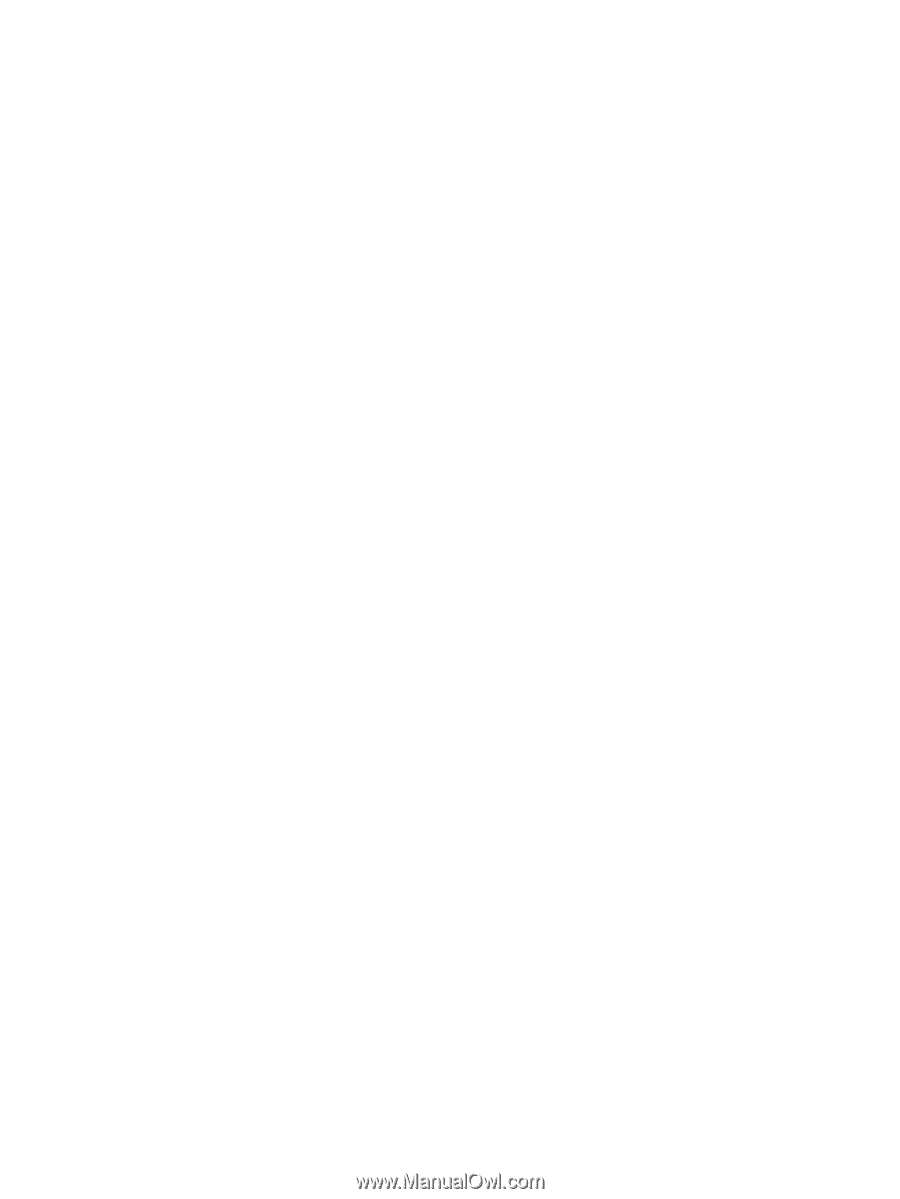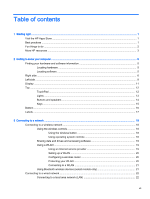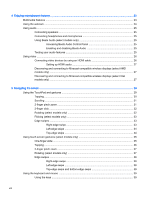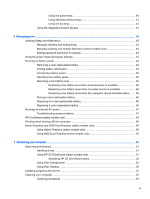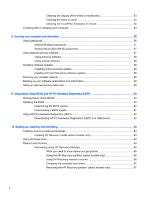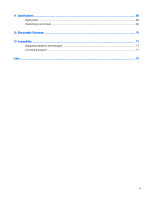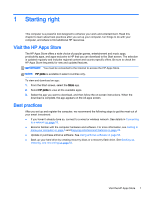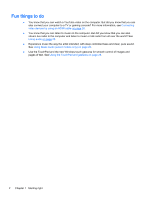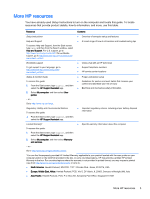Cleaning the display (All-in-Ones or Notebooks)
..............................................
53
Cleaning the sides or cover
...............................................................................
54
Cleaning the TouchPad, keyboard, or mouse
...................................................
54
Traveling with or shipping your computer
...........................................................................................
54
8
Securing your computer and information
........................................................................................................
56
Using passwords
................................................................................................................................
56
Setting Windows passwords
..............................................................................................
57
Setting Setup Utility (BIOS) passwords
.............................................................................
57
Using Internet security software
.........................................................................................................
57
Using antivirus software
.....................................................................................................
58
Using firewall software
.......................................................................................................
58
Installing software updates
.................................................................................................................
58
Installing critical security updates
......................................................................................
58
Installing HP and third-party software updates
..................................................................
58
Securing your wireless network
..........................................................................................................
59
Backing up your software applications and information
.....................................................................
59
Using an optional security cable lock
.................................................................................................
59
9
Using Setup Utility (BIOS) and HP PC Hardware Diagnostics (UEFI)
............................................................
60
Starting Setup Utility (BIOS)
...............................................................................................................
60
Updating the BIOS
.............................................................................................................................
60
Determining the BIOS version
...........................................................................................
60
Downloading a BIOS update
.............................................................................................
61
Using HP PC Hardware Diagnostics (UEFI)
......................................................................................
62
Downloading HP PC Hardware Diagnostics (UEFI) to a USB device
...............................
62
10
Backing up, restoring, and recovering
..........................................................................................................
63
Creating recovery media and backups
...............................................................................................
63
Creating HP Recovery media (select models only)
...........................................................
63
Using Windows tools
..........................................................................................................................
64
Restore and recovery
.........................................................................................................................
64
Recovering using HP Recovery Manager
..........................................................................
65
What you need to know before you get started
.................................................
65
Using the HP Recovery partition (select models only)
......................................
66
Using HP Recovery media to recover
...............................................................
66
Changing the computer boot order
...................................................................
67
Removing the HP Recovery partition (select models only)
...............................
67
x