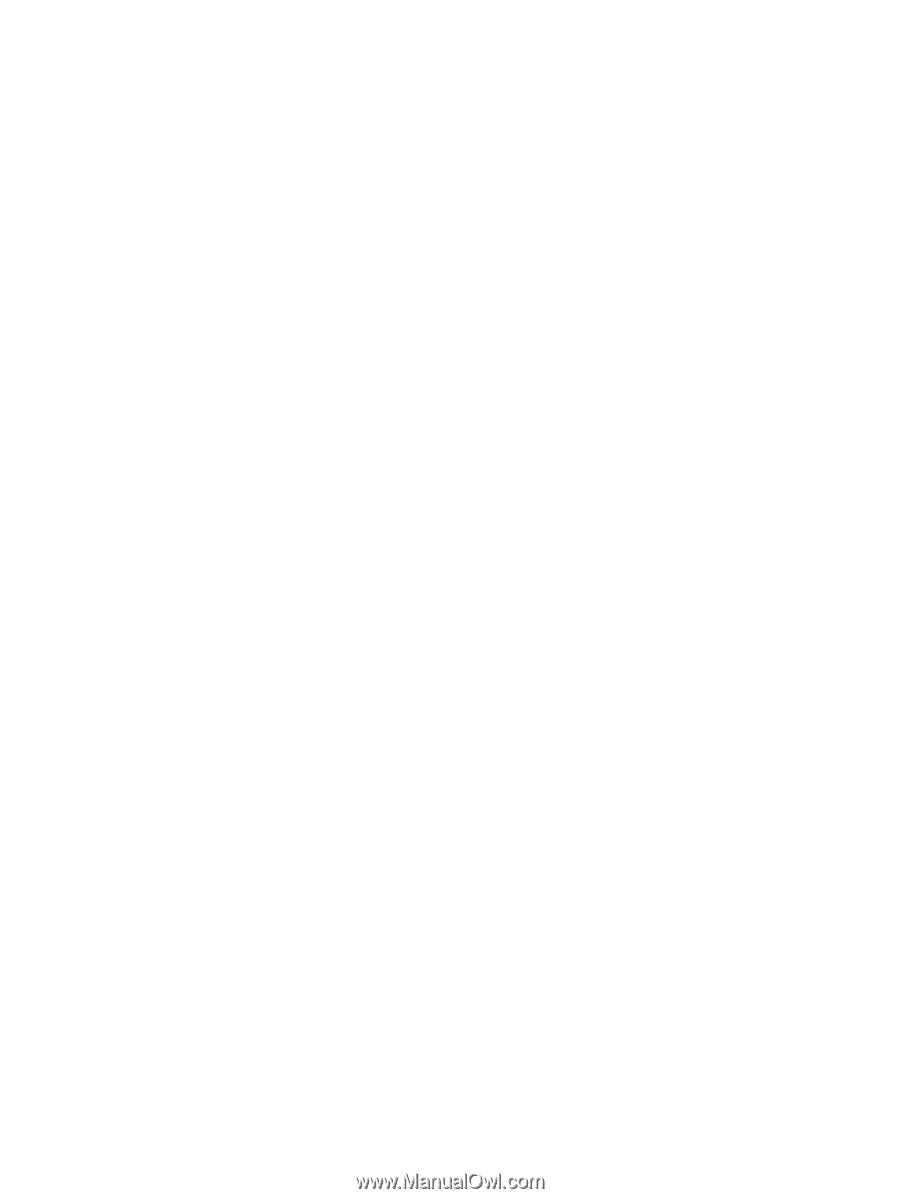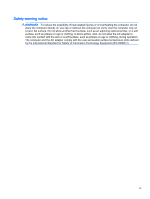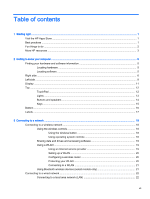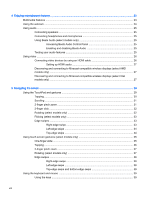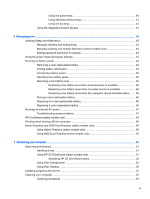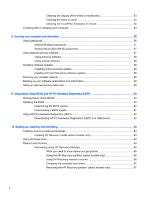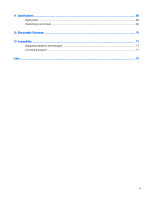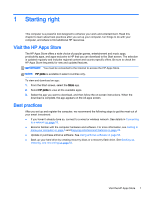4
Enjoying entertainment features
.....................................................................................................................
23
Multimedia features
............................................................................................................................
23
Using the webcam
..............................................................................................................................
24
Using audio
........................................................................................................................................
25
Connecting speakers
.........................................................................................................
25
Connecting headphones and microphones
.......................................................................
25
Using Beats Audio (select models only)
............................................................................
25
Accessing Beats Audio Control Panel
...............................................................
25
Enabling and disabling Beats Audio
..................................................................
25
Testing your audio features
...............................................................................................
25
Using video
.........................................................................................................................................
26
Connecting video devices by using an HDMI cable
...........................................................
26
Setting up HDMI audio
......................................................................................
27
Discovering and connecting to Miracast-compatible wireless displays (select AMD
models only)
......................................................................................................................
27
Discovering and connecting to Miracast-compatible wireless displays (select Intel
models only)
......................................................................................................................
27
5
Navigating the screen
.....................................................................................................................................
29
Using the TouchPad and gestures
.....................................................................................................
29
Tapping
..............................................................................................................................
30
Scrolling
.............................................................................................................................
31
2-finger pinch zoom
...........................................................................................................
31
2-finger click
.......................................................................................................................
32
Rotating (select models only)
............................................................................................
32
Flicking (select models only)
..............................................................................................
33
Edge swipes
......................................................................................................................
33
Right-edge swipe
..............................................................................................
33
Left-edge swipe
.................................................................................................
34
Top-edge swipe
.................................................................................................
34
Using touch screen gestures (select models only)
.............................................................................
35
One-finger slide
.................................................................................................................
35
Tapping
..............................................................................................................................
36
2-finger pinch zoom
...........................................................................................................
37
Rotating (select models only)
............................................................................................
37
Edge swipes
......................................................................................................................
38
Right-edge swipe
..............................................................................................
38
Left-edge swipe
.................................................................................................
38
Top-edge swipe and bottom-edge swipe
..........................................................
39
Using the keyboard and mouse
..........................................................................................................
39
Using the keys
...................................................................................................................
39
viii