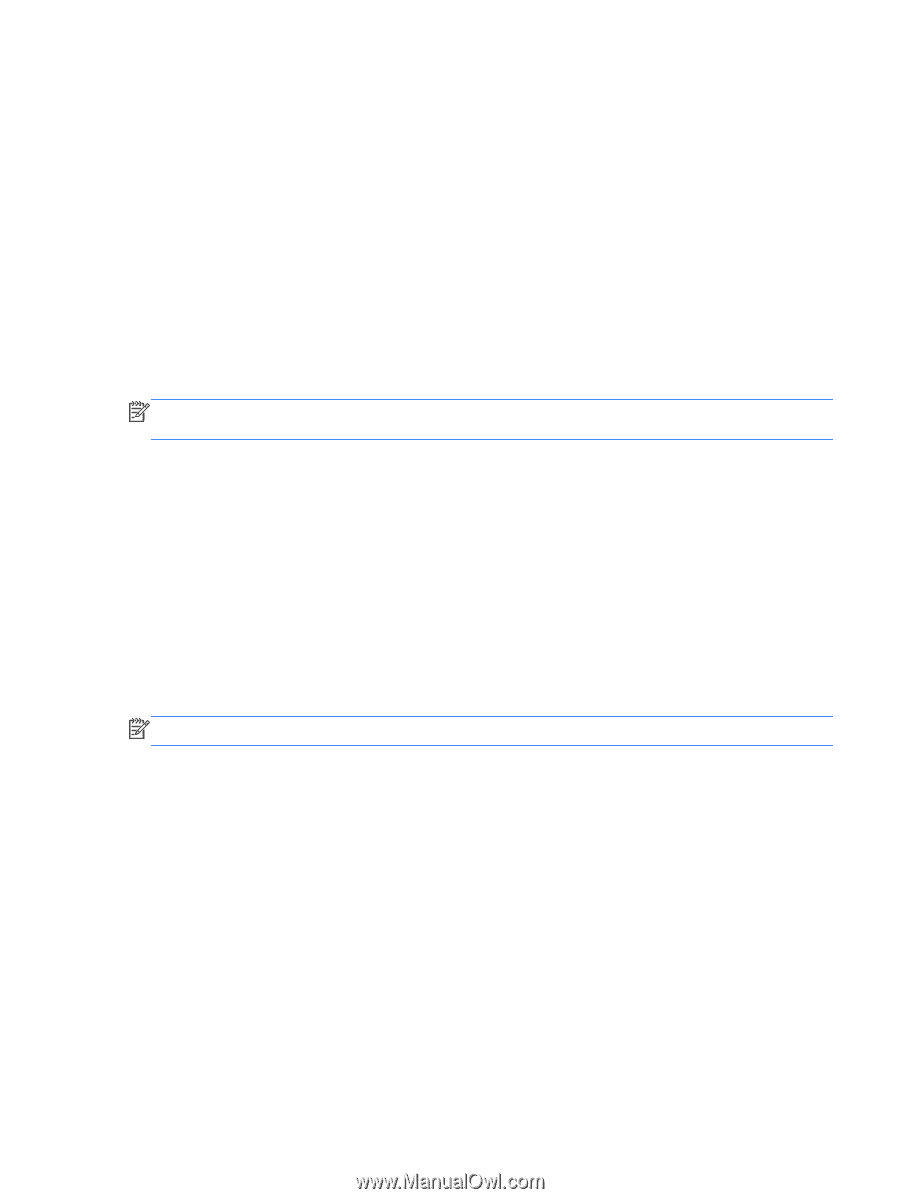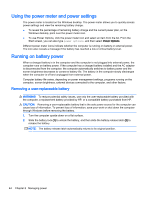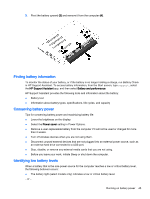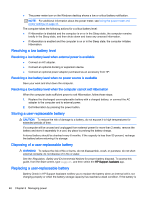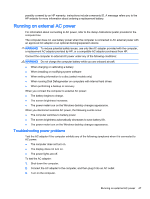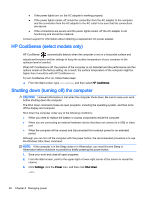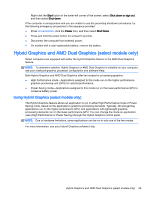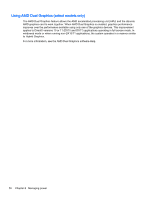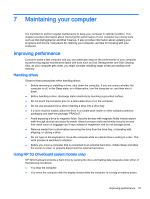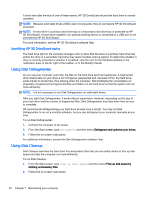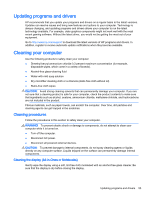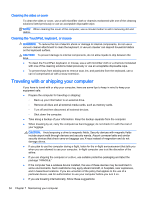HP Pavilion 17-f200 User Guide - Page 61
Hybrid Graphics and AMD Dual Graphics (select models only), Using Hybrid Graphics (select models only)
 |
View all HP Pavilion 17-f200 manuals
Add to My Manuals
Save this manual to your list of manuals |
Page 61 highlights
Right-click the Start button in the lower-left corner of the screen, select Shut down or sign out, and then select Shut down. If the computer is unresponsive and you are unable to use the preceding shutdown procedures, try the following emergency procedures in the sequence provided: ● Press ctrl+alt+delete, click the Power icon, and then select Shut Down. ● Press and hold the power button for at least 5 seconds. ● Disconnect the computer from external power. ● On models with a user-replaceable battery, remove the battery. Hybrid Graphics and AMD Dual Graphics (select models only) Select computers are equipped with either the Hybrid Graphics feature or the AMD Dual Graphics feature. NOTE: To determine whether Hybrid Graphics or AMD Dual Graphics is installed on your computer, see your notebook graphics processor configuration and software Help. Both Hybrid Graphics and AMD Dual Graphics offer two modes for processing graphics: ● High Performance mode-Applications assigned to this mode run on the higher-performance graphics processing unit (GPU) for optimal performance. ● Power Saving mode-Applications assigned to this mode run on the lower-performance GPU to conserve battery power. Using Hybrid Graphics (select models only) The Hybrid Graphics feature allows an application to run in either High Performance mode or Power Saving mode, based on the application's graphics-processing demands. Typically, 3D and gaming applications run on the higher-performance GPU, and applications with lightweight graphicsprocessing demands run on the lower-performance GPU. You can change the mode an application uses (High Performance or Power Saving) through the Hybrid Graphics control panel. NOTE: Due to hardware limitations, some applications can be run in only one of the two modes. For more information, see your Hybrid Graphics software Help. Hybrid Graphics and AMD Dual Graphics (select models only) 49