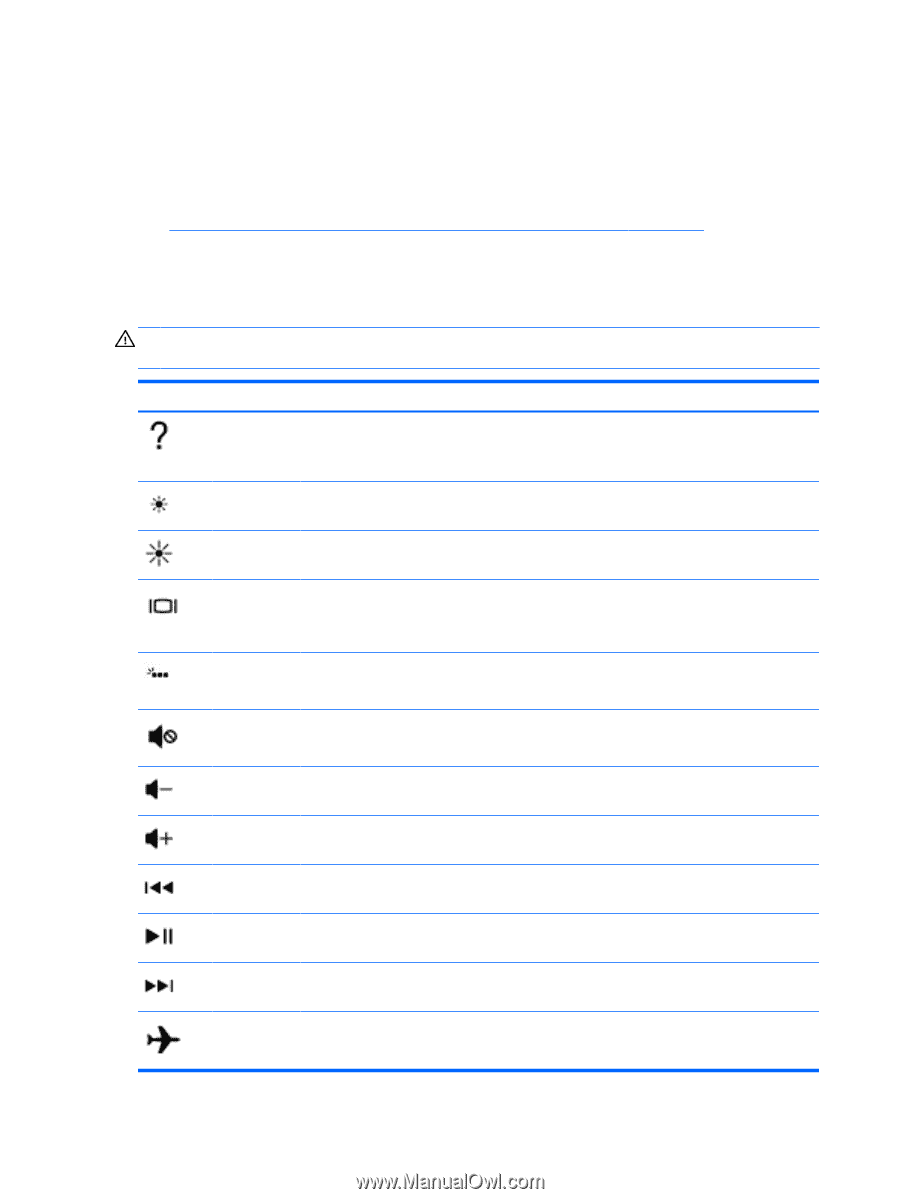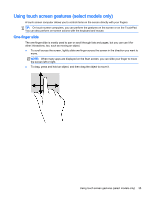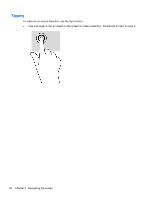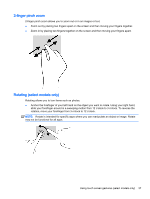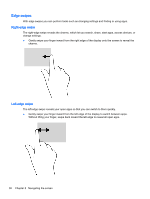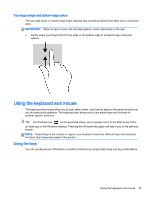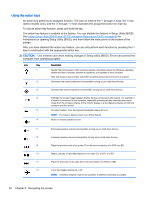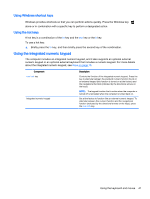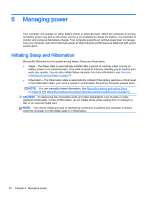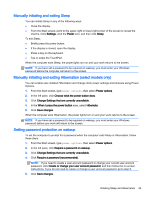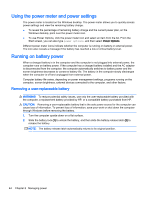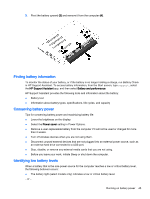HP Pavilion 17-f200 User Guide - Page 52
Using the action keys, Using Setup Utility BIOS and HP PC Hardware Diagnostics UEFI,
 |
View all HP Pavilion 17-f200 manuals
Add to My Manuals
Save this manual to your list of manuals |
Page 52 highlights
Using the action keys An action key performs an assigned function. The icon on each of the f1 through f4 keys, the f5 key (select models only), and the f6 through f12 keys illustrates the assigned function for that key. To use an action key function, press and hold the key. The action key feature is enabled at the factory. You can disable this feature in Setup Utility (BIOS). See Using Setup Utility (BIOS) and HP PC Hardware Diagnostics (UEFI) on page 60 for instructions on opening Setup Utility (BIOS), and then follow the instructions at the bottom of the screen. After you have disabled the action key feature, you can still perform each function by pressing the fn key in combination with the appropriate action key. CAUTION: Use extreme care when making changes in Setup Utility (BIOS). Errors can prevent the computer from operating properly. Icon Key f1 f2 Description Opens Help and Support, which provides tutorials, information about the Windows operating system and your computer, answers to questions, and updates to your computer. Help and Support also provides automated troubleshooting tools and access to support. Decreases the screen brightness incrementally as long as you hold down the key. f3 Increases the screen brightness incrementally as long as you hold down the key. f4 Switches the screen image between display devices connected to the system. For example, if a monitor is connected to the computer, repeatedly pressing this key alternates the screen image from the computer display to the monitor display to a simultaneous display on both the computer and the monitor. f5 On select models, turns the keyboard backlight feature off or on. NOTE: To conserve battery power, turn off this feature. f6 Mutes or restores speaker sound. f7 Decreases speaker volume incrementally as long as you hold down the key. f8 Increases speaker volume incrementally as long as you hold down the key. f9 Plays the previous track of an audio CD or the previous section of a DVD or a BD. f10 Begins, pauses, or resumes playback of an audio CD, a DVD, or a BD. f11 Plays the next track of an audio CD or the next section of a DVD or a BD. f12 Turns the wireless feature on or off. NOTE: A wireless network must be set up before a wireless connection is possible. 40 Chapter 5 Navigating the screen