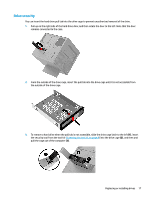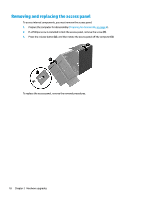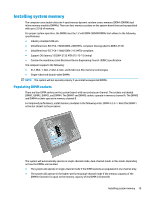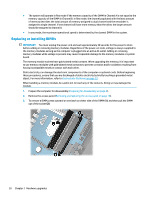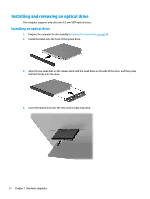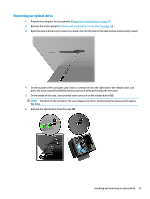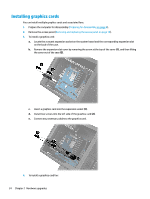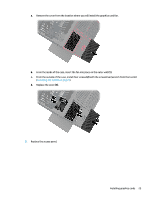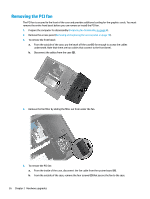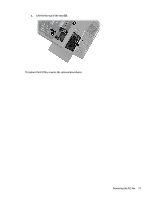HP Pavilion 570-p000 Hardware Reference Guide OMEN X - Page 28
Installing and removing an optical drive, Installing an optical drive
 |
View all HP Pavilion 570-p000 manuals
Add to My Manuals
Save this manual to your list of manuals |
Page 28 highlights
Installing and removing an optical drive The computer supports only ultra slim 9.5 mm SATA optical drives. Installing an optical drive 1. Prepare the computer for disassembly (Preparing for disassembly on page 8). 2. Install the bezel onto the front of the optical drive. 3. Align the two small pins on the release latch with the small holes on the side of the drive, and then press the latch firmly onto the drive. 4. Insert the optical drive into the case until it snaps into place. 22 Chapter 2 Hardware upgrades
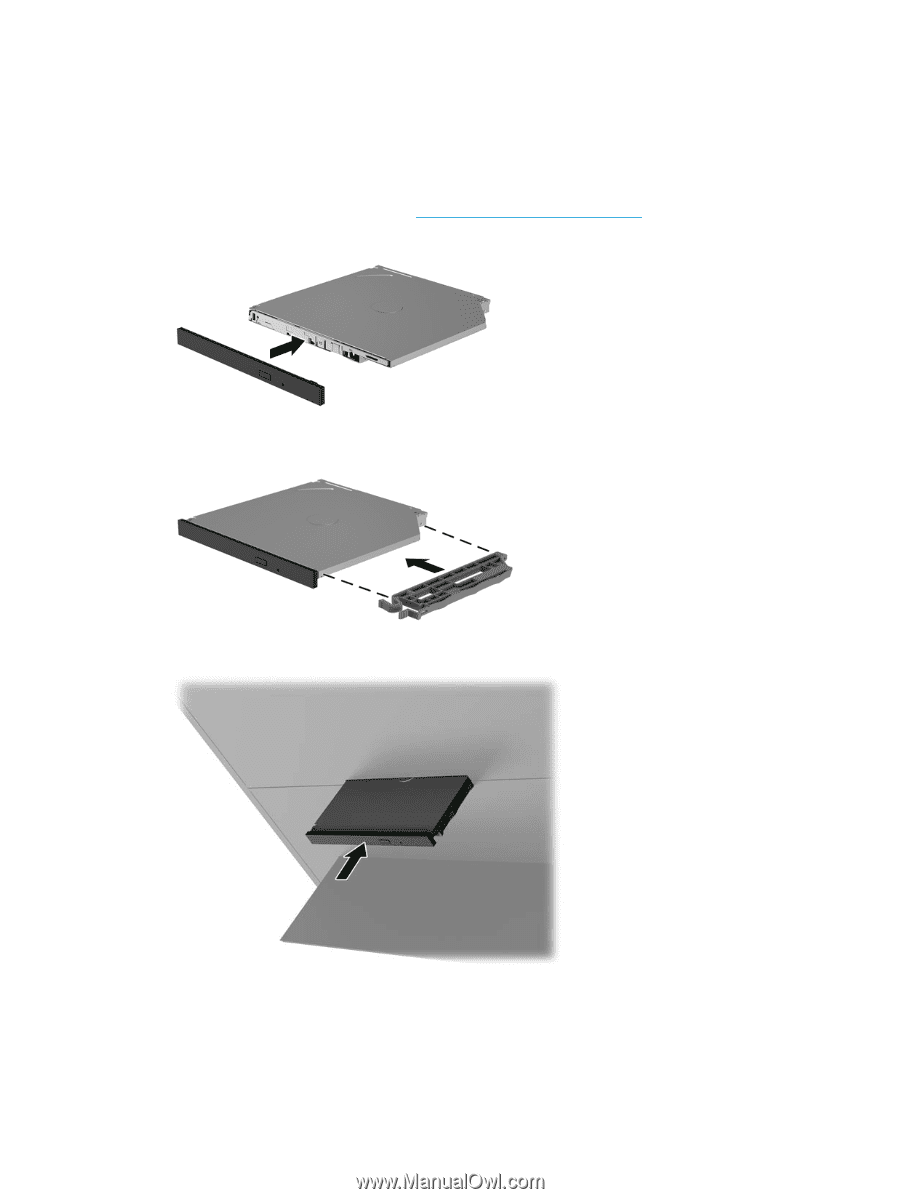
Installing and removing an optical drive
The computer supports only ultra slim 9.5 mm SATA optical drives.
Installing an optical drive
1.
Prepare the computer for disassembly (
Preparing for disassembly
on page
8
).
2.
Install the bezel onto the front of the optical drive.
3.
Align the two small pins on the release latch with the small holes on the side of the drive, and then press
the latch
firmly
onto the drive.
4.
Insert the optical drive into the case until it snaps into place.
22
Chapter 2
Hardware upgrades