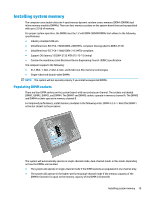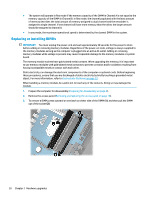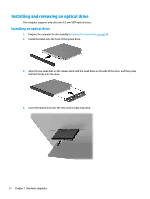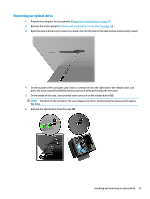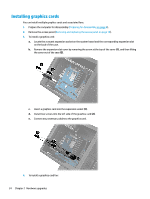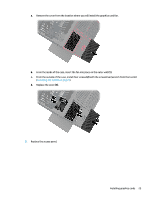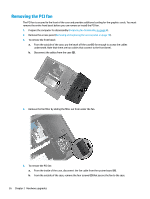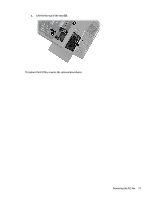HP Pavilion 570-p000 Hardware Reference Guide OMEN X - Page 30
Installing graphics cards
 |
View all HP Pavilion 570-p000 manuals
Add to My Manuals
Save this manual to your list of manuals |
Page 30 highlights
Installing graphics cards You can install multiple graphics cards and associated fans. 1. Prepare the computer for disassembly (Preparing for disassembly on page 8). 2. Remove the access panel (Removing and replacing the access panel on page 18). 3. To install a graphics card: a. Locate the a vacant expansion socket on the system board and the corresponding expansion slot on the back of the case. b. Remove the expansion slot cover by removing the screw at the top of the cover (1), and then lifting the cover out of the case (2). c. Insert a graphics card into the expansion socket (1). d. Install two screws into the left side of the graphics card (2). e. Connect any necessary cables to the graphics card. 4. To install a graphics card fan: 24 Chapter 2 Hardware upgrades