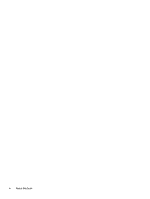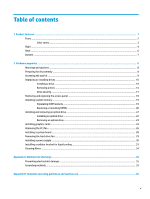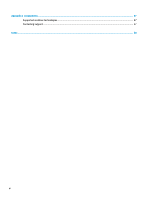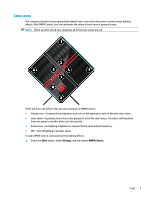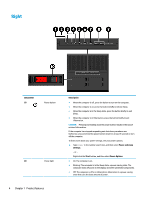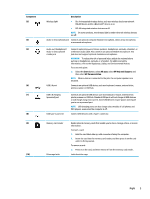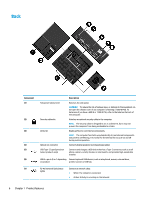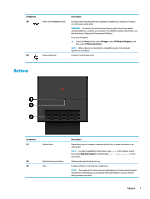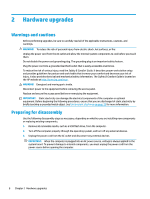HP Pavilion 570-p000 Hardware Reference Guide OMEN X - Page 9
Color zones, Start, All apps, OMEN Control
 |
View all HP Pavilion 570-p000 manuals
Add to My Manuals
Save this manual to your list of manuals |
Page 9 highlights
Color zones The computer includes nine programmable lighted color zones that allow you to create unique lighting effects. With OMEN Control, you can customize the colors of each zone or group of zones. NOTE: When you first set up your computer, all of the color zones are red. There are four color effects that you can customize in OMEN Control: ● Steady color-Customize the brightness and color of the lighting for each of the nine color zones. ● Color show-Customize two to four color groups for all of the color zones. The colors will transition from one group to another after a set time period. ● Audio show-Set lighting brightness to respond to the audio output frequency. ● Off-Turn off lighting in all color zones. To open OMEN Control and customize the lighting effects: ▲ Select the Start button, select All apps, and then select OMEN Control. Front 3