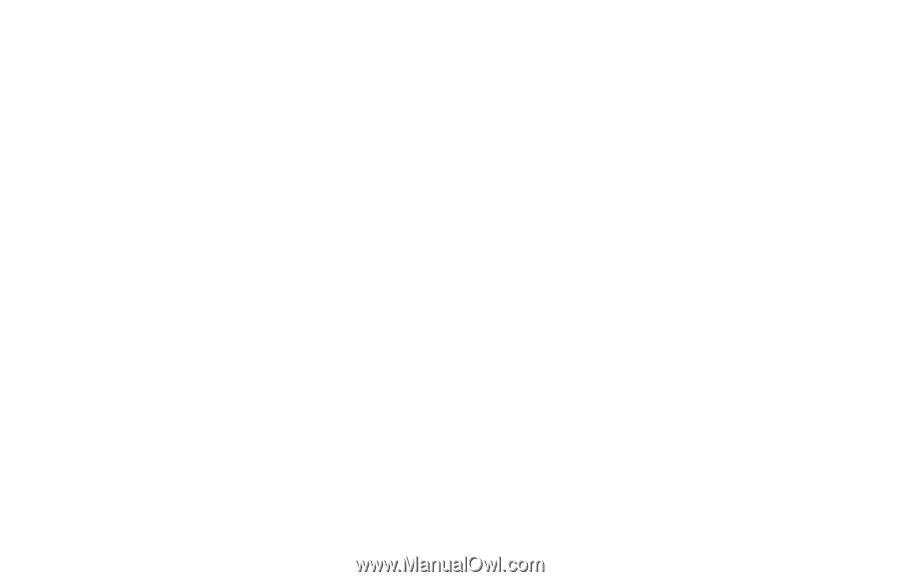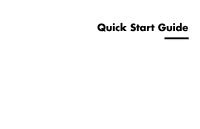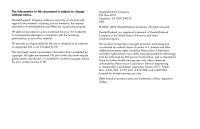HP Pavilion 700 HP Pavilion Desktop PC - (English) QUICK START GUIDE PAV UK SP - Page 4
Setting Up and Using the Internet, Doing Common Tasks - manual
 |
View all HP Pavilion 700 manuals
Add to My Manuals
Save this manual to your list of manuals |
Page 4 highlights
Putting the Computer into Standby and Hibernation Mode 28 Standby Mode 28 Hibernation Mode 30 Automatic Standby or Hibernation Mode........... 31 Setting Up and Using the Internet ....... 33 Introducing the Internet 33 What Is the Internet 33 What Is an ISP 34 What Is the World Wide Web 34 What Is a URL 35 What Is an E-Mail Address 35 How Do I Search the Internet 36 Setting Up the Modem 37 Upgrading to V.92 39 Setting Up the Network Interface Adapter 39 Setting Up Your Internet Account 41 Signing Up with an ISP Using Easy Internet Sign-up 42 Connecting to the Internet 43 Using ISP-Provided Browser 43 Using Any Browser 43 Visiting the Hewlett-Packard Web Site 44 Viewing Online Manuals 45 Sending and Receiving E-Mail 47 If the ISP Provides the Browser 48 If Using Outlook Express 48 Doing Common Tasks 51 Understanding Your Drives 51 Using the Diskette (Floppy) Drive 52 Using the 6-In-1 Memory Card Reader 52 Special note about the Safely Remove Hardware Utility 53 To use the 6-In-1 memory card reader 54 Inserting a CD or DVD 55 Removing a CD or DVD 57 Handling CDs 57 Playing Music CDs 58 Using MusicMatch Jukebox 58 Using Windows Media Player 59 Using the CD-RW Drive 61 iv HP Pavilion home PC