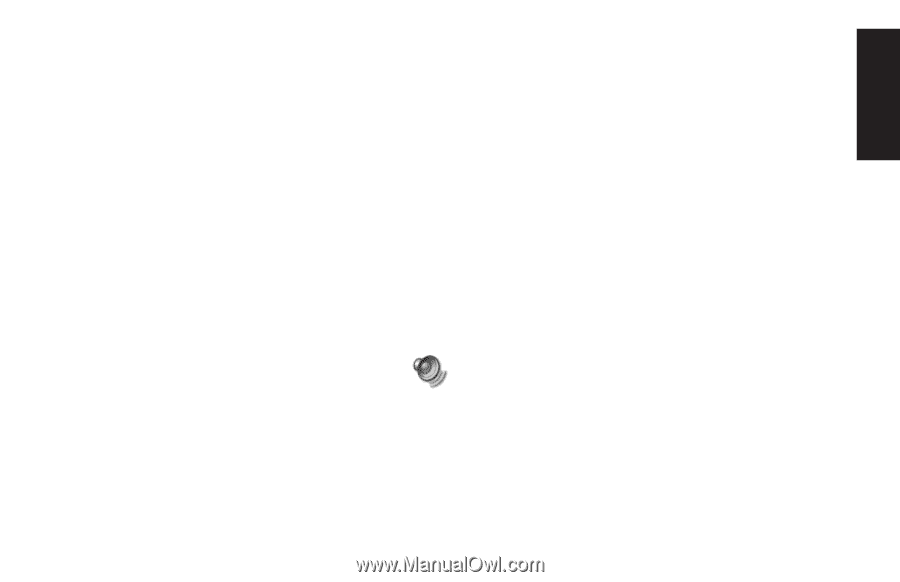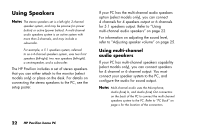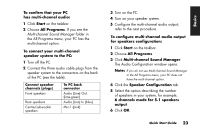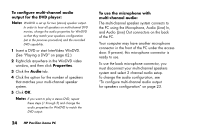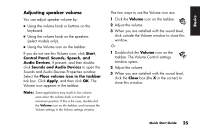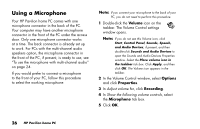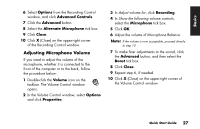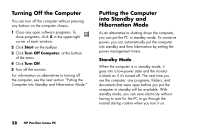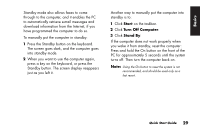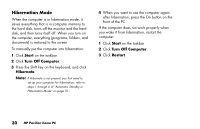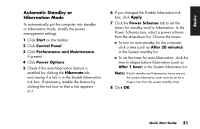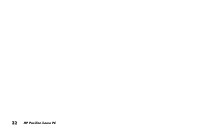HP Pavilion 700 HP Pavilion Desktop PC - (English) QUICK START GUIDE PAV UK SP - Page 53
Adjusting Microphone Volume
 |
View all HP Pavilion 700 manuals
Add to My Manuals
Save this manual to your list of manuals |
Page 53 highlights
Basics 6 Select Options from the Recording Control window, and click Advanced Controls. 7 Click the Advanced button. 8 Select the Alternate Microphone tick box. 9 Click Close. 10 Click X (Close) on the upper-right corner of the Recording Control window. Adjusting Microphone Volume If you need to adjust the volume of the microphone, whether it is connected to the front of the computer or to the back, follow the procedure below: 1 Double-click the Volume icon on the taskbar. The Volume Control window opens. 2 In the Volume Control window, select Options and click Properties. 3 In Adjust volume for, click Recording. 4 In Show the following volume controls, select the Microphone tick box. 5 Click OK. 6 Adjust the volume of Microphone Balance. Note: If the volume is now acceptable, proceed directly to step 10. 7 To make finer adjustments to the sound, click the Advanced button, and then select the Boost tick box. 8 Click Close. 9 Repeat step 6, if needed. 10 Click X (Close) on the upper-right corner of the Volume Control window. Quick Start Guide 27