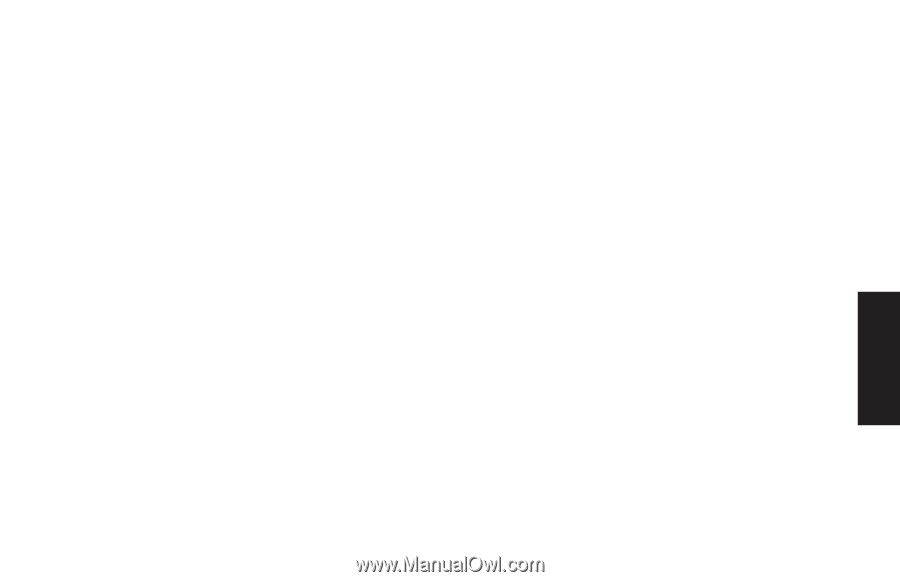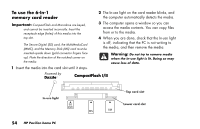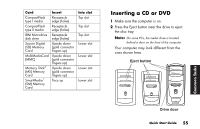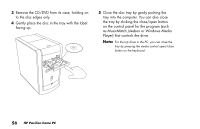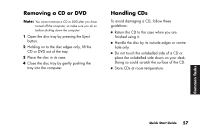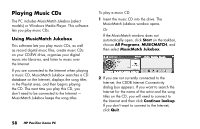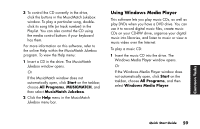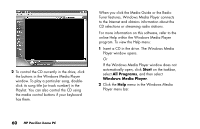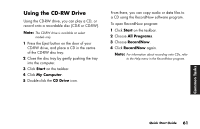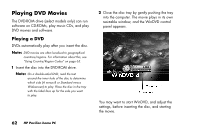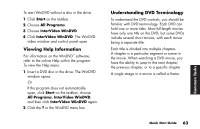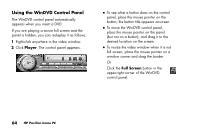HP Pavilion 700 HP Pavilion Desktop PC - (English) QUICK START GUIDE PAV UK SP - Page 85
Using Windows Media Player
 |
View all HP Pavilion 700 manuals
Add to My Manuals
Save this manual to your list of manuals |
Page 85 highlights
3 To control the CD currently in the drive, click the buttons in the MusicMatch Jukebox window. To play a particular song, doubleclick its song title (or track number) in the Playlist. You can also control the CD using the media control buttons if your keyboard has them. For more information on this software, refer to the online Help within the MusicMatch Jukebox program. To view the Help menu: 1 Insert a CD in the drive. The MusicMatch Jukebox window opens. Or If the MusicMatch window does not automatically open, click Start on the taskbar, choose All Programs, MUSICMATCH, and then select MusicMatch Jukebox. 2 Click the Help menu in the MusicMatch Jukebox menu bar. Using Windows Media Player This software lets you play music CDs, as well as play DVDs when you have a DVD drive. You can use it to record digital music files, create music CDs on your CD-RW drive, organise your digital music into libraries, and listen to music or view a music video over the Internet. To play a music CD: 1 Insert the music CD into the drive. The Windows Media Player window opens. Or If the Windows Media Player window does not automatically open, click Start on the taskbar, choose All Programs, and then select Windows Media Player. Common Tasks Quick Start Guide 59