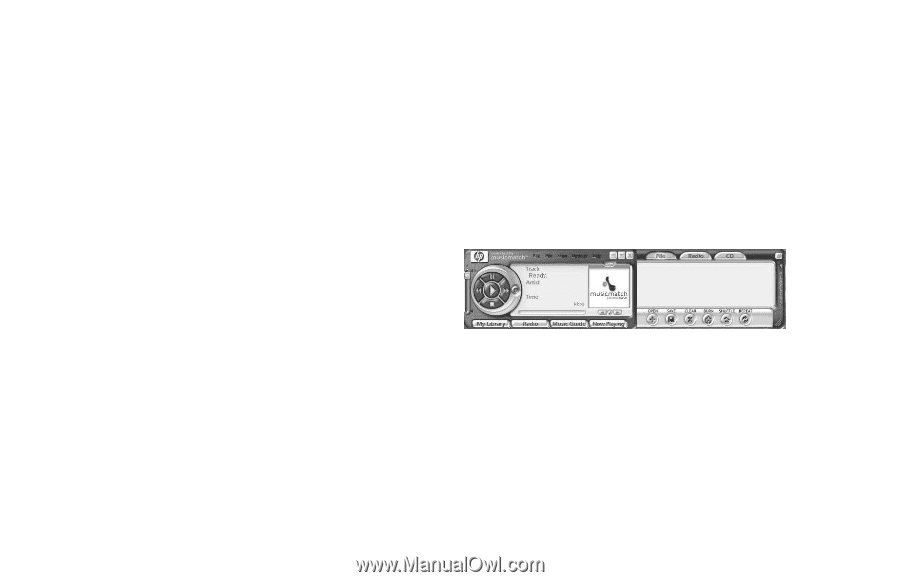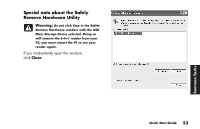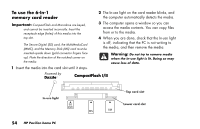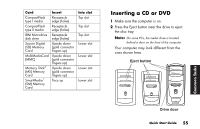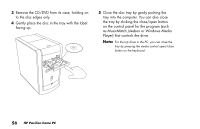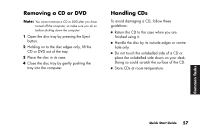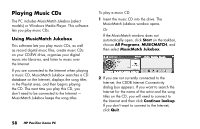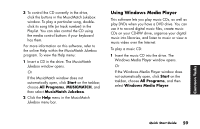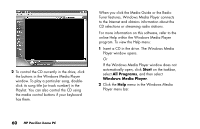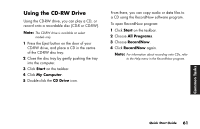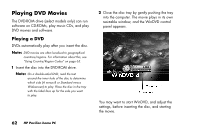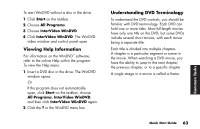HP Pavilion 700 HP Pavilion Desktop PC - (English) QUICK START GUIDE PAV UK SP - Page 84
Playing Music CDs
 |
View all HP Pavilion 700 manuals
Add to My Manuals
Save this manual to your list of manuals |
Page 84 highlights
Playing Music CDs The PC includes MusicMatch Jukebox (select models) or Windows Media Player. This software lets you play music CDs. Using MusicMatch Jukebox This software lets you play music CDs, as well as record digital music files, create music CDs on your CD-RW drive, organise your digital music into libraries, and listen to music over the Internet. If you are connected to the Internet when playing a music CD, MusicMatch Jukebox searches a CD database on the Internet, displays the song titles in the Playlist area, and then begins playing the CD. The next time you play this CD, you don't need to be connected to the Internet - MusicMatch Jukebox keeps the song titles. To play a music CD: 1 Insert the music CD into the drive. The MusicMatch Jukebox window opens. Or If the MusicMatch window does not automatically open, click Start on the taskbar, choose All Programs, MUSICMATCH, and then select MusicMatch Jukebox. 2 If you are not currently connected to the Internet, the CDDB Internet Connectivity dialog box appears. If you want to search the Internet for the name of the artist and the song titles on the CD, you will need to connect to the Internet and then click Continue lookup. If you don't want to connect to the Internet, click Quit. 58 HP Pavilion home PC