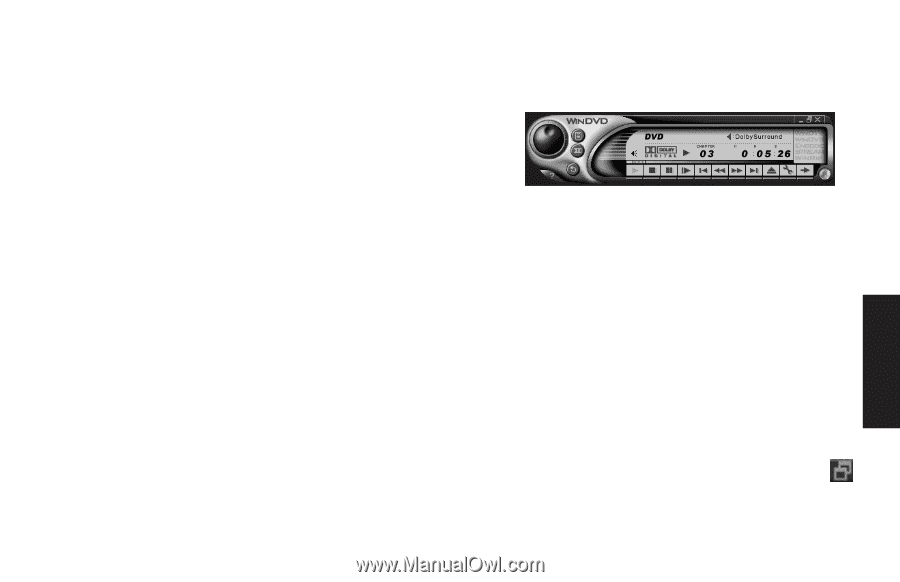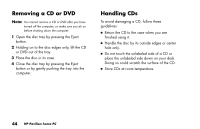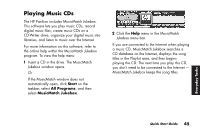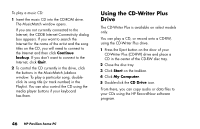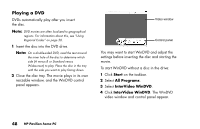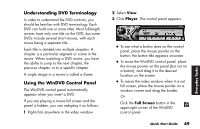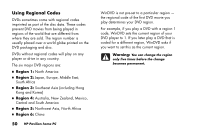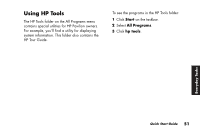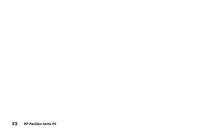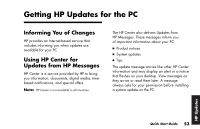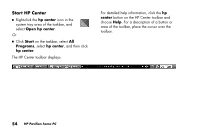HP Pavilion 900 HP Pavilion Desktop PCs - (English) Quick Start Guide 5971-583 - Page 71
Understanding DVD Terminology, Using the WinDVD Control Panel
 |
View all HP Pavilion 900 manuals
Add to My Manuals
Save this manual to your list of manuals |
Page 71 highlights
Understanding DVD Terminology In order to understand the DVD controls, you should be familiar with DVD terminology. Each DVD can hold one or more titles. Most full-length movies have only one title on the DVD, but some DVDs include several short movies, with each movie being a separate title. Each title is divided into multiple chapters. A chapter is a particular segment or scene in the movie. When watching a DVD movie, you have the ability to jump to the next chapter, the previous chapter, or to a specific chapter. A single image in a movie is called a frame. Using the WinDVD Control Panel The WinDVD control panel automatically appears when you insert a DVD. If you are playing a movie full screen and the panel is hidden, you can redisplay it as follows: 1 Right-click anywhere in the video window. 2 Select View. 3 Click Player. The control panel appears. 3 To see what a button does on the control panel, place the mouse pointer on the button; the button title appears onscreen. 3 To move the WinDVD control panel, place the mouse pointer on the panel (but not on a button), and drag it to the desired location on the screen. 3 To resize the video window when it is not full screen, place the mouse pointer on a window corner and drag the border. Or Click the Full Screen button in the upper-right corner of the WinDVD control panel. Quick Start Guide 49 Everyday Tasks