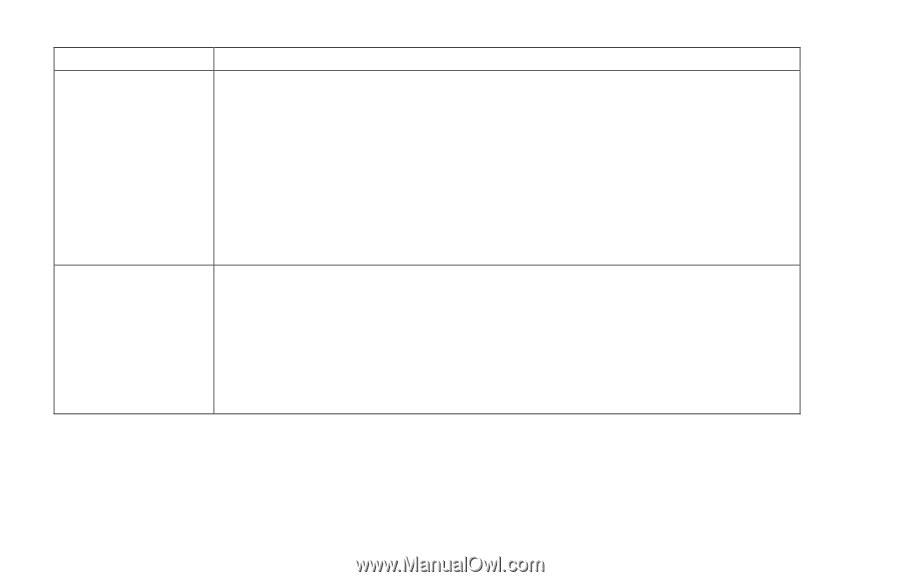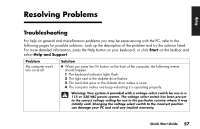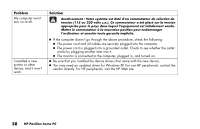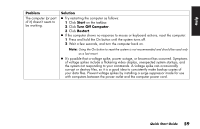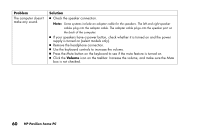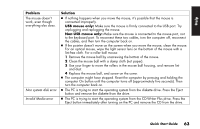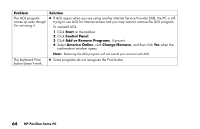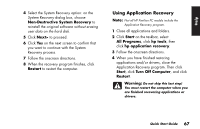HP Pavilion 900 HP Pavilion Desktop PCs - (English) Quick Start Guide 5971-583 - Page 84
Problem, Solution, USB keyboards only, Non-USB keyboards only, Start, Turn Off Computer, Restart
 |
View all HP Pavilion 900 manuals
Add to My Manuals
Save this manual to your list of manuals |
Page 84 highlights
Problem My keyboard doesn't work, even though the computer and monitor seem to work. The monitor doesn't work, even though the computer appears to. Solution 3 If the PC beeps repeatedly or if nothing happens when you press keys, it's possible that the keyboard is connected improperly. USB keyboards only: Make sure the keyboard is firmly connected to the USB port on the back or front of the computer. Try unplugging and replugging the keyboard connection. Non-USB keyboards only: Make sure the keyboard is connected to the keyboard port, not to the mouse port. If you need to reconnect these two cables, turn the computer off, reconnect the cables, and then turn the computer back on. 3 Try restarting the computer (click Start, select Turn Off Computer, and click Restart). If that doesn't work, press and hold the computer On button until the computer turns off (approximately five seconds). Then turn the computer back on. 3 Check the connection of the power cord into the monitor. 3 Make sure the monitor is turned on - it has its own power button. 3 Make sure the monitor power cord is plugged into a grounded outlet. Check to see whether the outlet works by plugging another item into it. (If the light on the front of the monitor is lit, the monitor is getting power.) 3 Check the cable connection between the monitor and the computer. The cable connectors must be pushed in all the way. 3 Adjust the brightness and contrast controls on the monitor. 62 HP Pavilion home PC