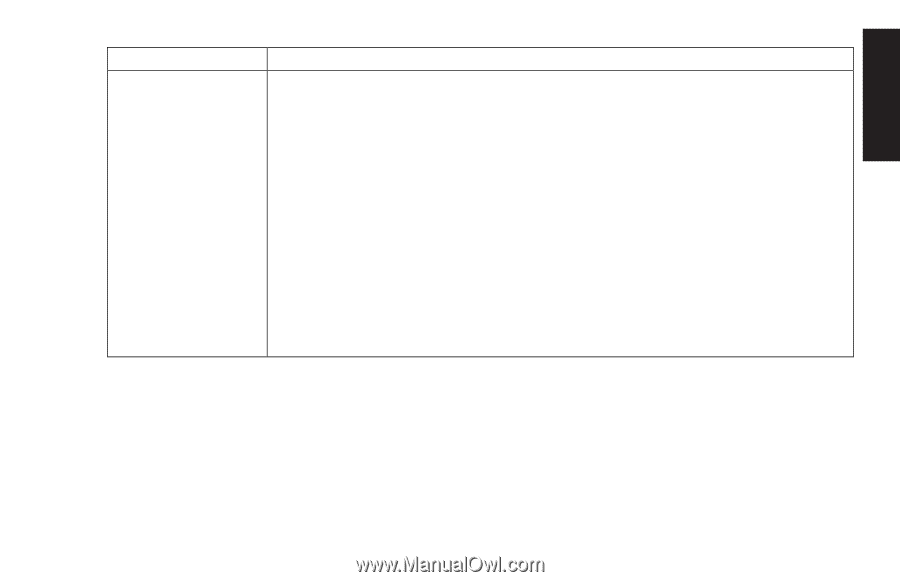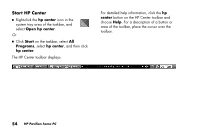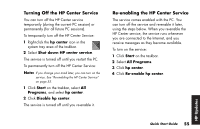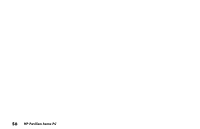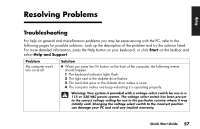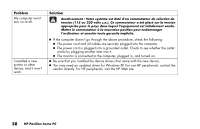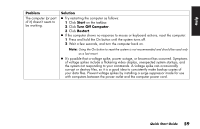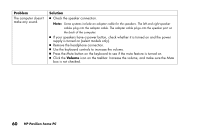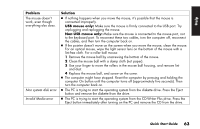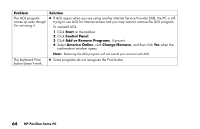HP Pavilion 900 HP Pavilion Desktop PCs - (English) Quick Start Guide 5971-583 - Page 81
Problem, Solution, Start, Turn Off Computer, Restart
 |
View all HP Pavilion 900 manuals
Add to My Manuals
Save this manual to your list of manuals |
Page 81 highlights
Help Problem The computer (or part of it) doesn't seem to be working. Solution 3 Try restarting the computer as follows: 1 Click Start on the taskbar. 2 Click Turn Off Computer. 3 Click Restart. 3 If the computer shows no response to mouse or keyboard actions, reset the computer: 1 Press and hold the On button until the system turns off. 2 Wait a few seconds, and turn the computer back on. Note: Using the On button to reset the system is not recommended and should be used only as a last resort. 3 It's possible that a voltage spike, power outage, or brownout has occurred. Symptoms of voltage spikes include a flickering video display, unexpected system startups, and the system not responding to your commands. A voltage spike can occasionally corrupt or destroy files, so it is a good idea to consistently make backup copies of your data files. Prevent voltage spikes by installing a surge suppressor made for use with computers between the power outlet and the computer power cord. Quick Start Guide 59