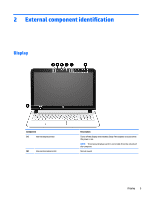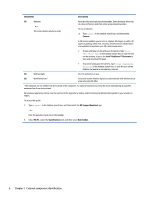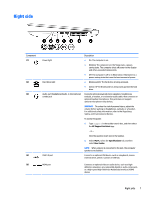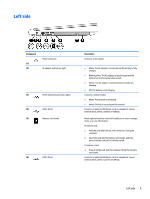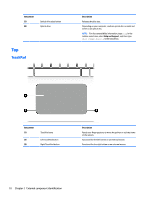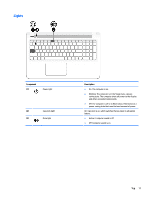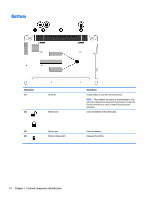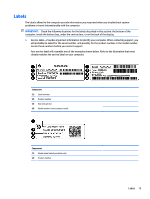HP Pavilion Gaming 15-ak100 Maintenance and Service Guide - Page 18
Top, TouchPad
 |
View all HP Pavilion Gaming 15-ak100 manuals
Add to My Manuals
Save this manual to your list of manuals |
Page 18 highlights
Component (7) (8) Optical drive eject button Optical drive Top TouchPad Description Releases the disc tray. Depending on your computer, reads an optical disc or reads and writes to an optical disc. NOTE: For disc compatibility information, type help in the taskbar search box, select Help and Support, and then type disc compatibility in the search box. Component (1) (2) (3) TouchPad zone Left TouchPad button Right TouchPad button Description Reads your finger gestures to move the pointer or activate items on the screen. Functions like the left button on an external mouse. Functions like the right button on an external mouse. 10 Chapter 2 External component identification
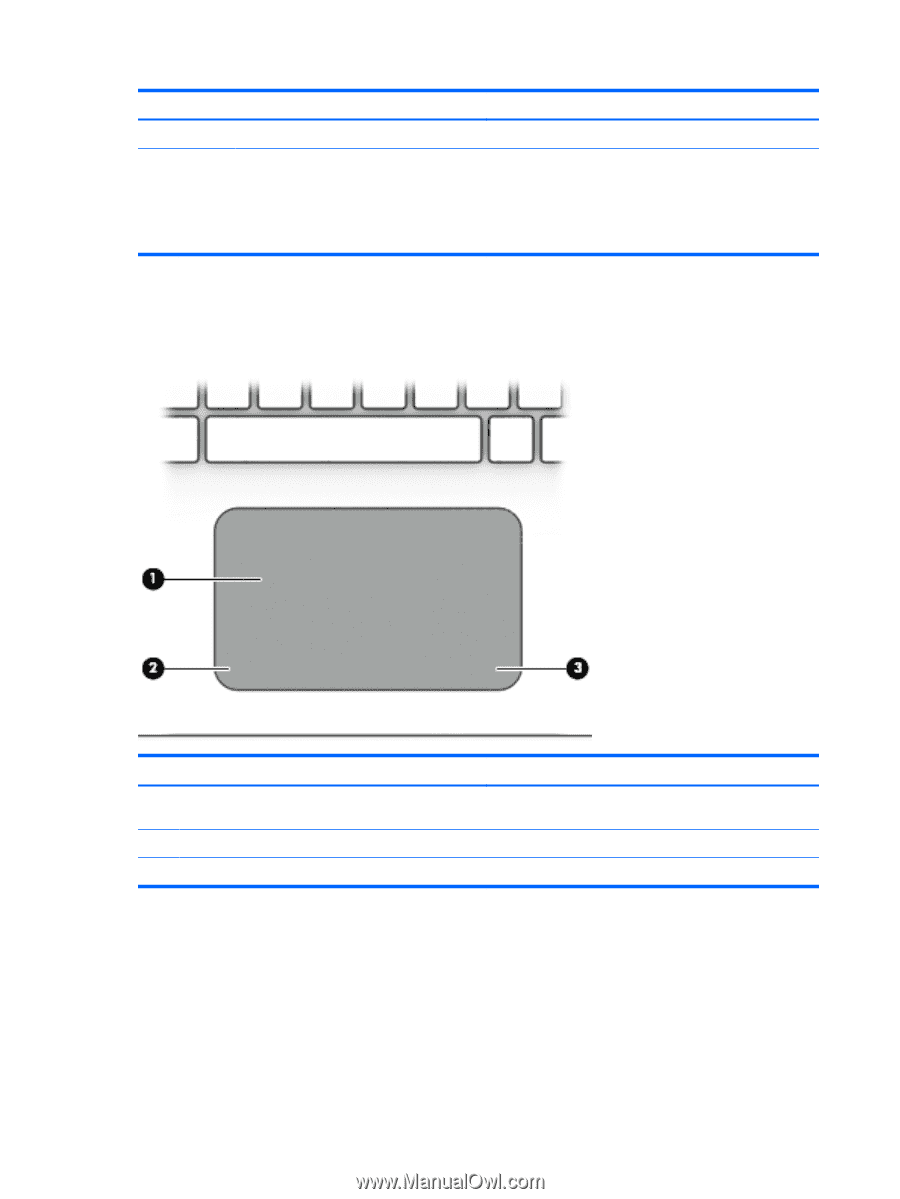
Component
Description
(7)
Optical drive eject button
Releases the disc tray.
(8)
Optical drive
Depending on your computer, reads an optical disc or reads and
writes to an optical disc.
NOTE:
For disc compatibility information, type
help
in the
taskbar search box, select
Help and Support
, and then type
disc compatibility
in the search box.
Top
TouchPad
Component
Description
(1)
TouchPad zone
Reads your
finger
gestures to move the pointer or activate items
on the screen.
(2)
Left TouchPad button
Functions like the left button on an external mouse.
(3)
Right TouchPad button
Functions like the right button on an external mouse.
10
Chapter 2
External component
identification