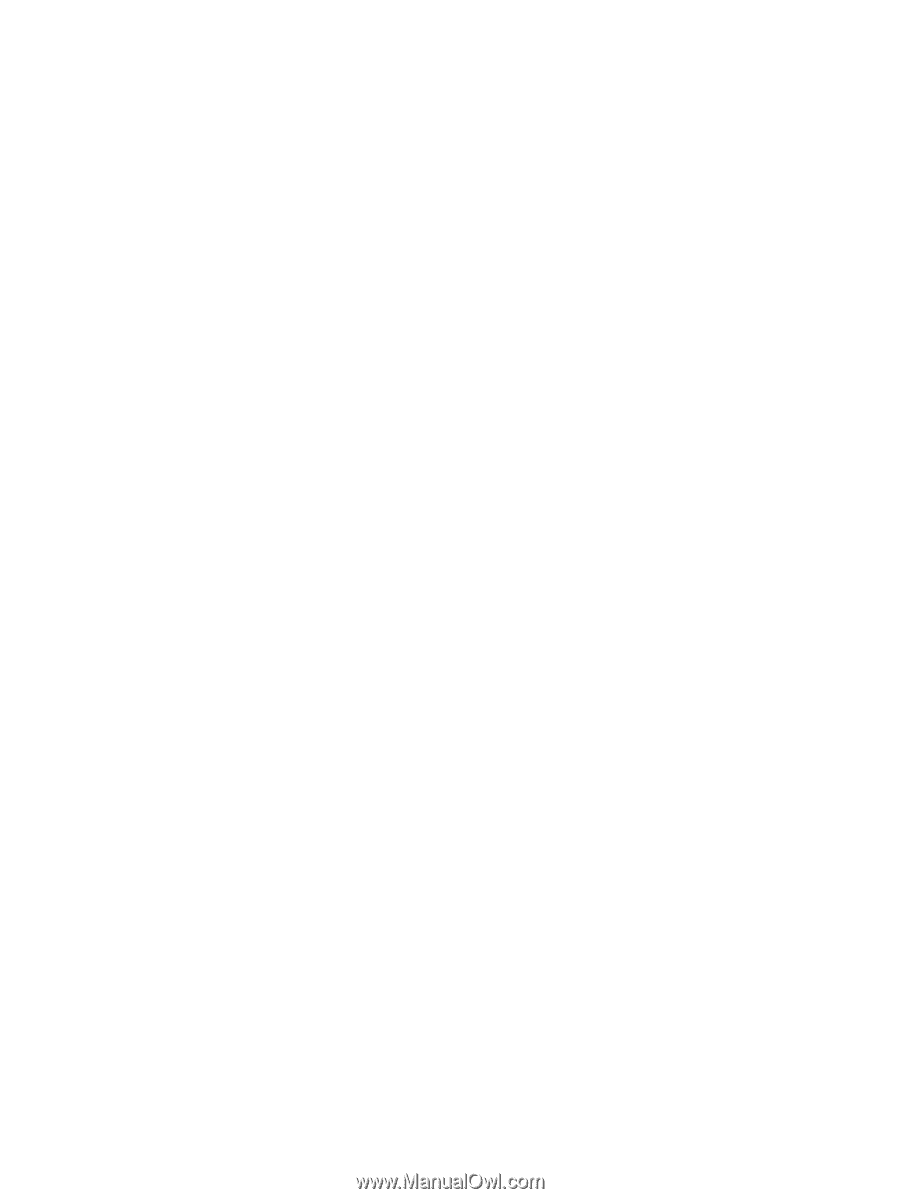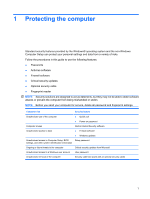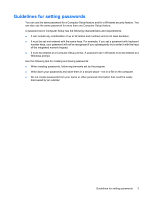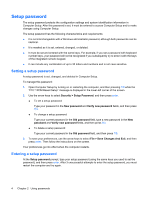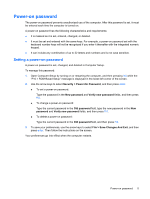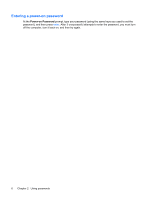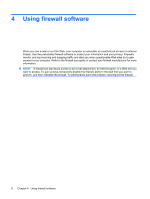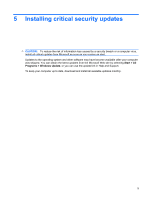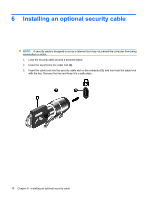HP Pavilion HDX9309TX Security - Windows Vista - Page 11
Power-on password, Setting a power-on password, Security, New password, Verify new password, password
 |
View all HP Pavilion HDX9309TX manuals
Add to My Manuals
Save this manual to your list of manuals |
Page 11 highlights
Power-on password The power-on password prevents unauthorized use of the computer. After this password is set, it must be entered each time the computer is turned on. A power-on password has the following characteristics and requirements: ● It is masked as it is set, entered, changed, or deleted. ● It must be set and entered with the same keys. For example, a power-on password set with the keyboard number keys will not be recognized if you enter it thereafter with the integrated numeric keypad. ● It can include any combination of up to 32 letters and numbers and is not case sensitive. Setting a power-on password A power-on password is set, changed, and deleted in Computer Setup. To manage this password: 1. Open Computer Setup by turning on or restarting the computer, and then pressing f10 while the "F10 = ROM Based Setup" message is displayed in the lower-left corner of the screen. 2. Use the arrow keys to select Security > Power-On Password, and then press enter. ● To set a power-on password: Type the password in the New password and Verify new password fields, and then press f10. ● To change a power-on password: Type the current password in the Old password field, type the new password in the New password and Verify new password fields, and then press f10. ● To delete a power-on password: Type the current password in the Old password field, and then press f10. 3. To save your preferences, use the arrow keys to select File > Save Changes And Exit, and then press enter. Then follow the instructions on the screen. Your preferences go into effect when the computer restarts. Power-on password 5