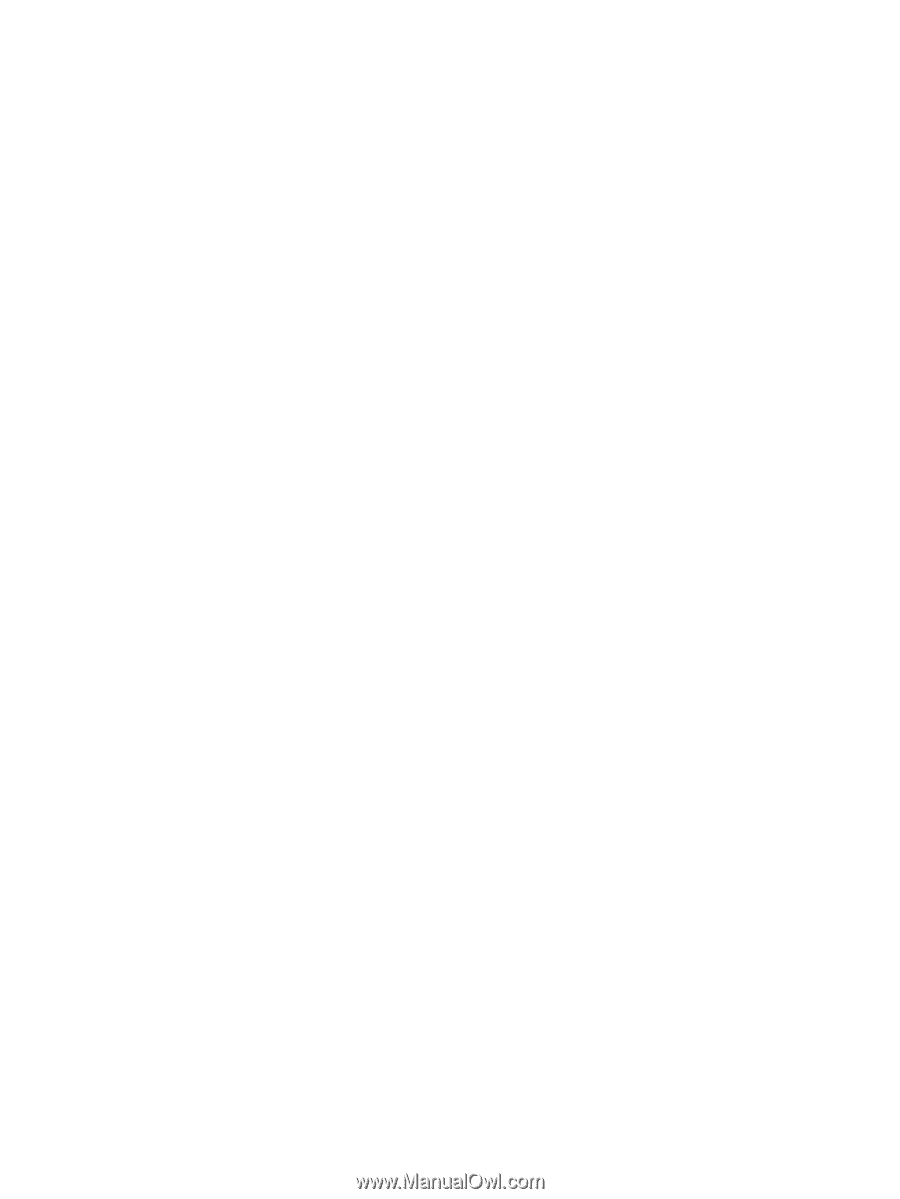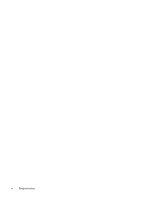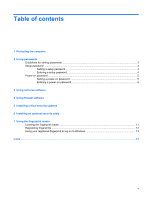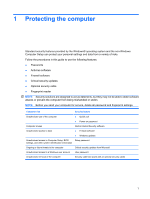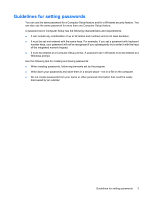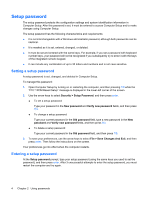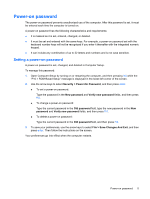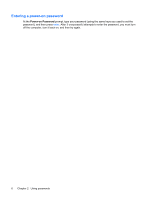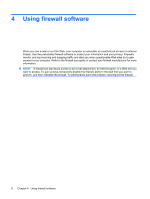HP Pavilion HDX9309TX Security - Windows Vista - Page 9
Guidelines for setting passwords, Windows prompt.
 |
View all HP Pavilion HDX9309TX manuals
Add to My Manuals
Save this manual to your list of manuals |
Page 9 highlights
Guidelines for setting passwords You can use the same password for a Computer Setup feature and for a Windows security feature. You can also use the same password for more than one Computer Setup feature. A password set in Computer Setup has the following characteristics and requirements: ● It can include any combination of up to 32 letters and numbers and is not case sensitive. ● It must be set and entered with the same keys. For example, if you set a password with keyboard number keys, your password will not be recognized if you subsequently try to enter it with the keys of the integrated numeric keypad. ● It must be entered at a Computer Setup prompt. A password set in Windows must be entered at a Windows prompt. Use the following tips for creating and saving passwords: ● When creating passwords, follow requirements set by the program. ● Write down your passwords and store them in a secure place-not in a file on the computer. ● Do not create passwords from your name or other personal information that could be easily discovered by an outsider. Guidelines for setting passwords 3