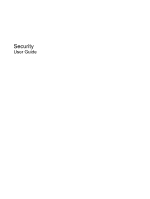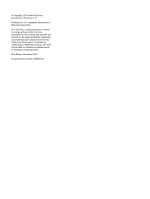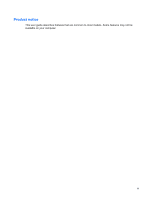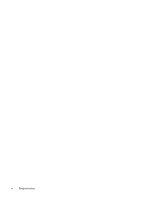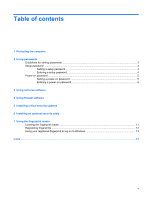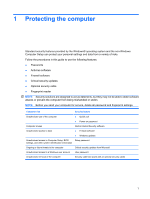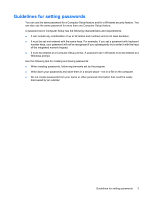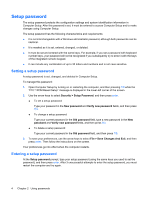HP Pavilion HDX9309TX Security - Windows Vista - Page 5
Table of contents
 |
View all HP Pavilion HDX9309TX manuals
Add to My Manuals
Save this manual to your list of manuals |
Page 5 highlights
Table of contents 1 Protecting the computer 2 Using passwords Guidelines for setting passwords ...3 Setup password ...4 Setting a setup password ...4 Entering a setup password 4 Power-on password ...5 Setting a power-on password 5 Entering a power-on password 6 3 Using antivirus software 4 Using firewall software 5 Installing critical security updates 6 Installing an optional security cable 7 Using the fingerprint reader Locating the fingerprint reader ...11 Registering fingerprints ...12 Using your registered fingerprint to log on to Windows 13 Index ...14 v
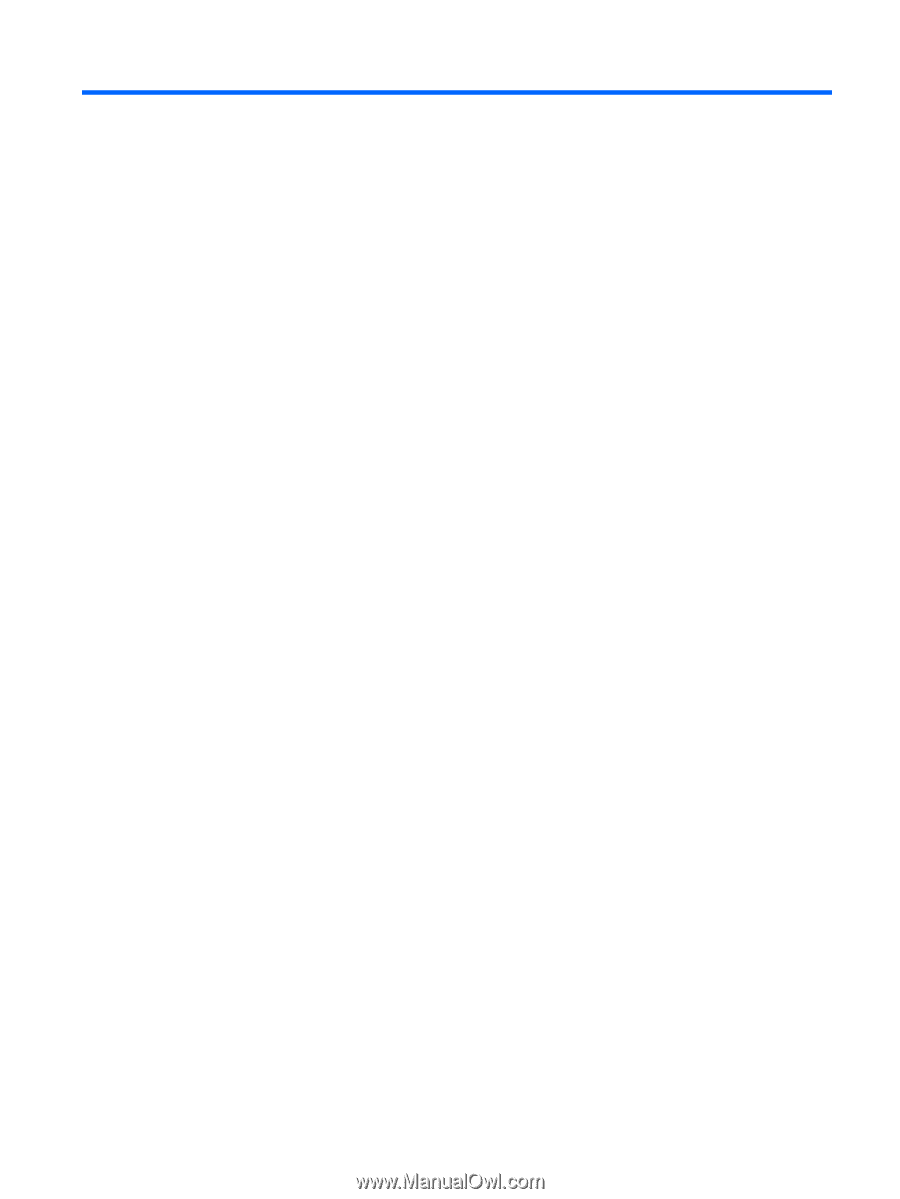
Table of contents
1
Protecting the computer
2
Using passwords
Guidelines for setting passwords
.........................................................................................................
3
Setup password
....................................................................................................................................
4
Setting a setup password
....................................................................................................
4
Entering a setup password
..................................................................................................
4
Power-on password
..............................................................................................................................
5
Setting a power-on password
..............................................................................................
5
Entering a power-on password
............................................................................................
6
3
Using antivirus software
4
Using firewall software
5
Installing critical security updates
6
Installing an optional security cable
7
Using the fingerprint reader
Locating the fingerprint reader
...........................................................................................................
11
Registering fingerprints
......................................................................................................................
12
Using your registered fingerprint to log on to Windows
......................................................................
13
Index
...................................................................................................................................................................
14
v