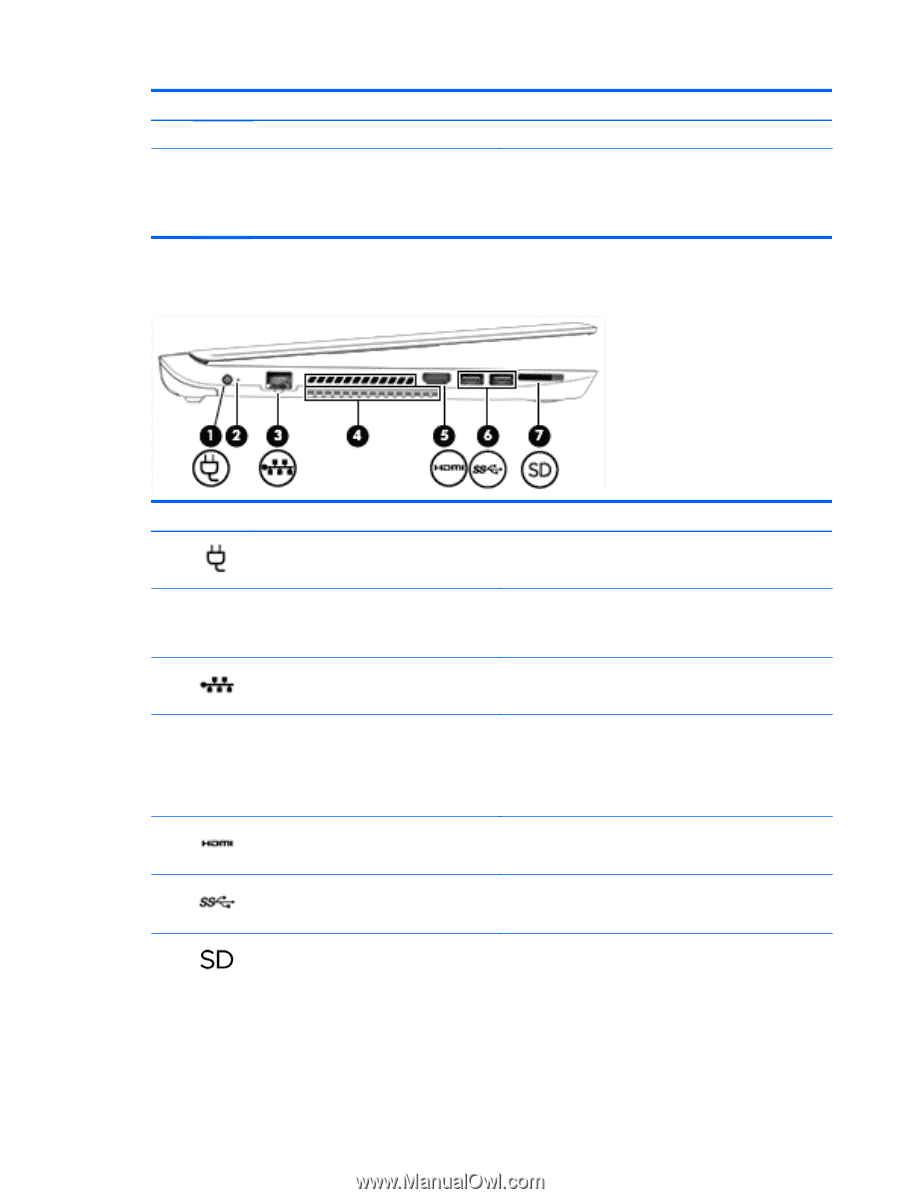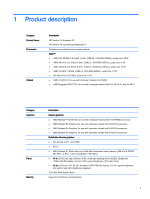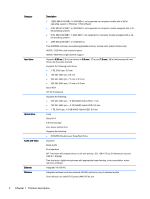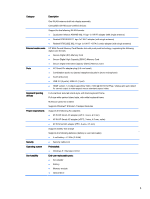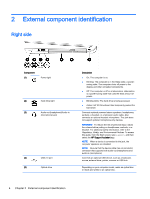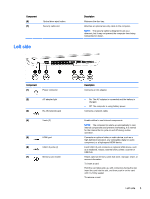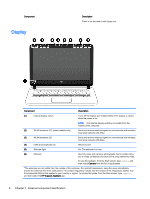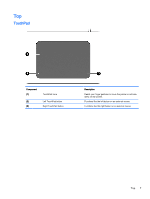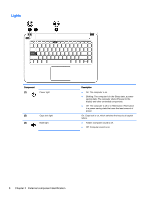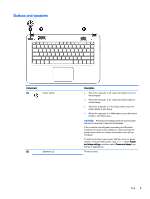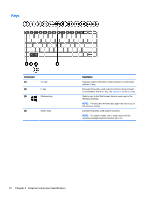HP Pavilion Notebook - 14-v124ca HP Pavilion 14 Notebook PC HP Pavilion 14 Tou - Page 15
Left side, Component, Description
 |
View all HP Pavilion Notebook - 14-v124ca manuals
Add to My Manuals
Save this manual to your list of manuals |
Page 15 highlights
Component (6) (7) Optical drive eject button Security cable slot Left side Description Releases the disc tray. Attaches an optional security cable to the computer. NOTE: The security cable is designed to act as a deterrent, but it may not prevent the computer from being mishandled or stolen. Component (1) Power connector (2) AC adapter light (3) RJ-45 (network) jack (4) Vents (2) (5) HDMI port (6) USB 3.0 ports (2) (7) Memory card reader Description Connects an AC adapter. ● On: The AC adapter is connected and the battery is charged. ● Off: The computer is using battery power. Connects a network cable. Enable airflow to cool internal components. NOTE: The computer fan starts up automatically to cool internal components and prevent overheating. It is normal for the internal fan to cycle on and off during routine operation. Connects an optional video or audio device, such as a high-definition television, any compatible digital or audio component, or a high-speed HDMI device. Each USB 3.0 port connects an optional USB device, such as a keyboard, mouse, external drive, printer, scanner or USB hub. Reads optional memory cards that store, manage, share, or access information. To insert a card: Hold the card label-side up, with connectors facing the slot, insert the card into the slot, and then push in on the card until it is firmly seated. To remove a card: Left side 5