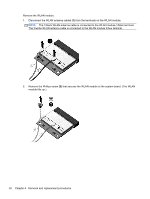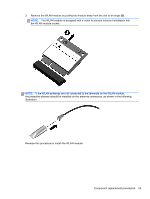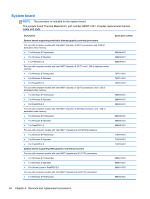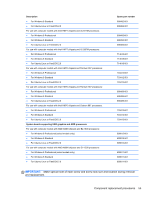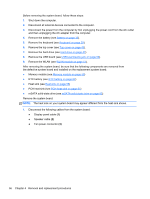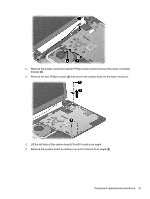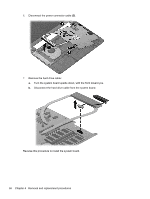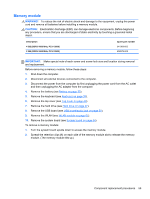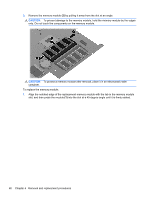HP Pavilion Sleekbook 14-b015dx HP Pavilion Sleekbook 14 and HP Pavilion Ultra - Page 65
until it rests at an angle., Remove the system board by sliding it up and to the left at an angle
 |
View all HP Pavilion Sleekbook 14-b015dx manuals
Add to My Manuals
Save this manual to your list of manuals |
Page 65 highlights
2. Remove the power connector bracket Phillips screw (1) and remove the power connector bracket (2). 3. Remove the two Phillips screws (3) that secure the system board to the base enclosure. 4. Lift the left side of the system board (1) until it rests at an angle. 5. Remove the system board by sliding it up and to the left at an angle (2). Component replacement procedures 57
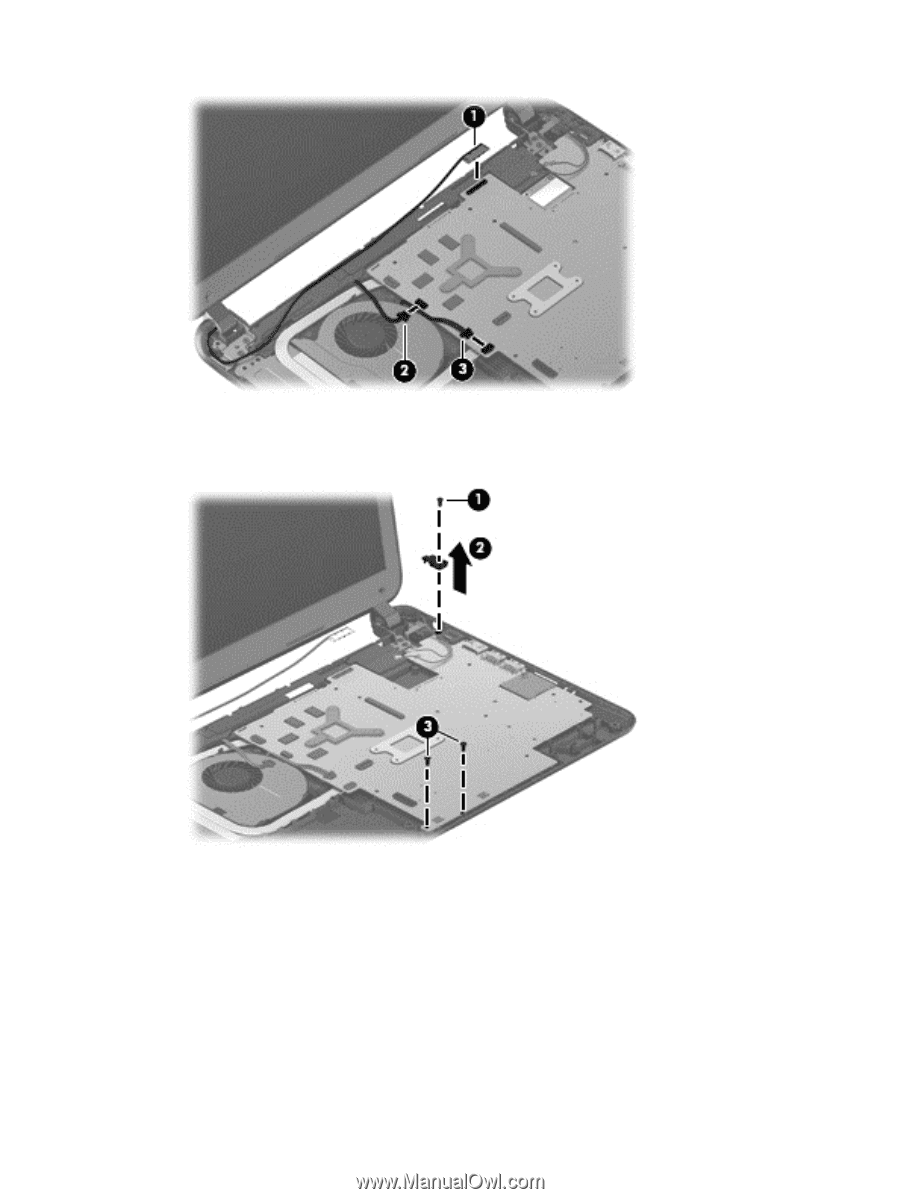
2.
Remove the power connector bracket Phillips screw
(1)
and remove the power connector
bracket
(2)
.
3.
Remove the two Phillips screws
(3)
that secure the system board to the base enclosure.
4.
Lift the left side of the system board
(1)
until it rests at an angle.
5.
Remove the system board by sliding it up and to the left at an angle
(2)
.
Component replacement procedures
57