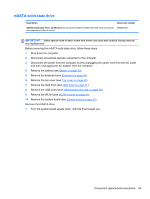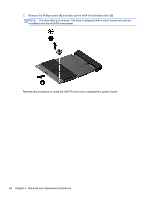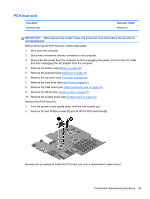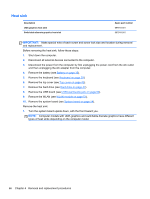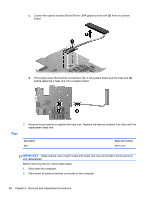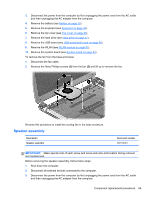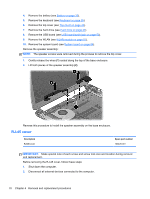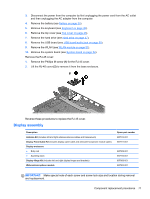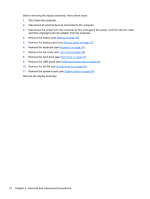HP Pavilion Sleekbook 14-b015dx HP Pavilion Sleekbook 14 and HP Pavilion Ultra - Page 75
Thoroughly clean the thermal connections, To prevent damage to the cooling tubes
 |
View all HP Pavilion Sleekbook 14-b015dx manuals
Add to My Manuals
Save this manual to your list of manuals |
Page 75 highlights
2. Remove the heat sink. If you have an UMA graphics heat sink, go to step c. a. Loosen all of the captive screws (1) and (2) and then lift the switchable discrete graphics heat sink (3) from the system board. CAUTION: To prevent damage to the cooling tubes, do not lift the assembly by the cooling tubes. The tubes bend easily. b. Thoroughly clean the thermal connections (1), (3) on the system board and the heat sink (2), (4) before replacing a heat sink onto a system board. Continue to step 3. Component replacement procedures 67
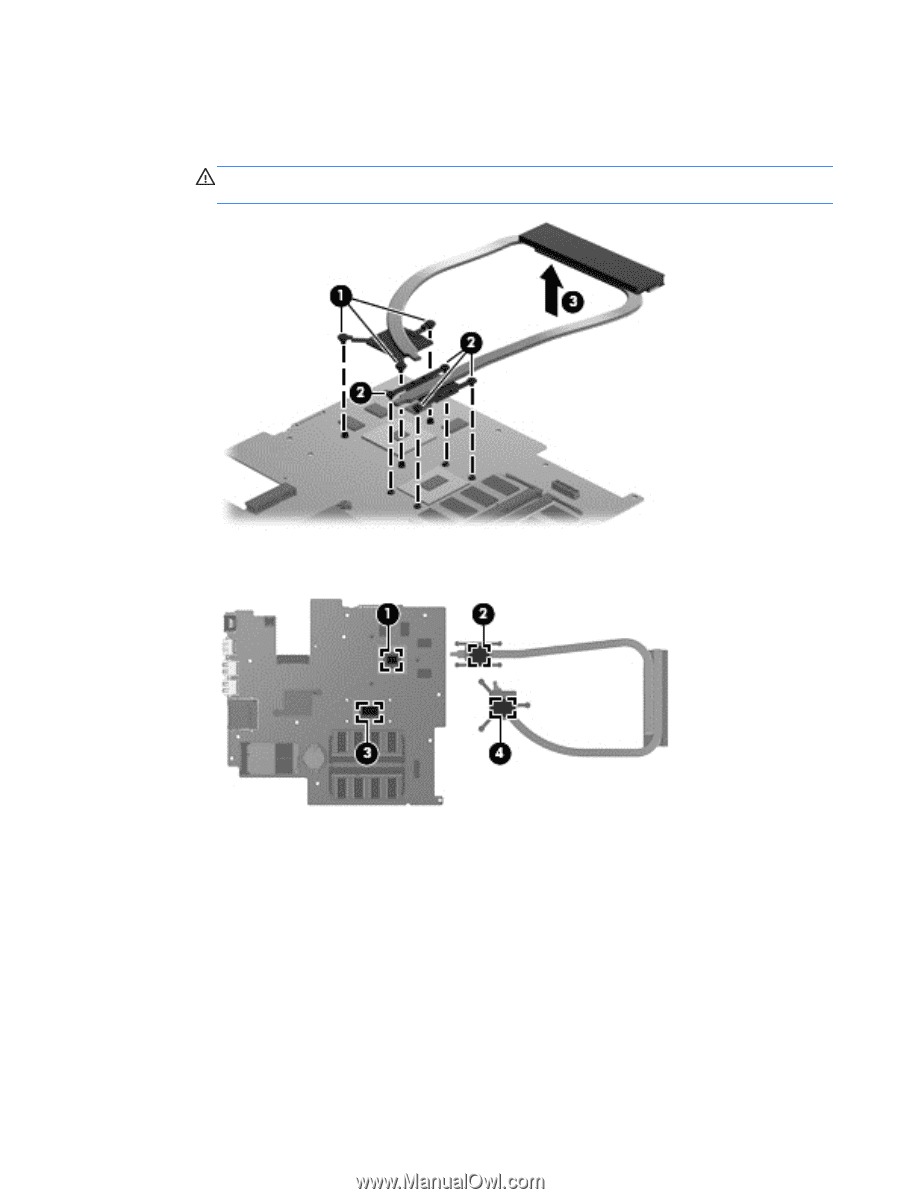
2.
Remove the heat sink. If you have an UMA graphics heat sink, go to step c.
a.
Loosen all of the captive screws
(1)
and
(2)
and then lift the switchable discrete graphics
heat sink
(3)
from the system board.
CAUTION:
To prevent damage to the cooling tubes, do not lift the assembly by the
cooling tubes. The tubes bend easily.
b.
Thoroughly clean the thermal connections
(1), (3)
on the system board and the heat sink
(2), (4)
before replacing a heat sink onto a system board. Continue to step 3.
Component replacement procedures
67