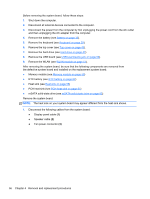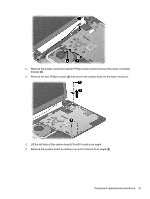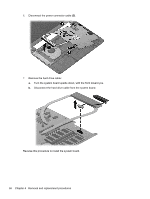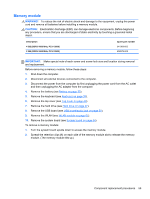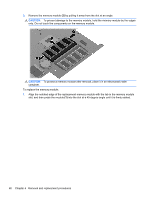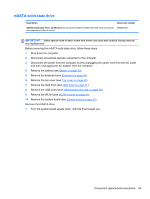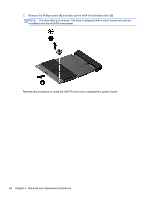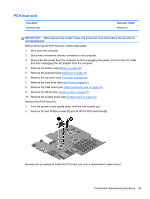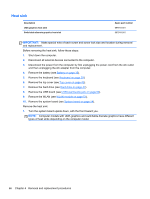HP Pavilion Sleekbook 14-b015dx HP Pavilion Sleekbook 14 and HP Pavilion Ultra - Page 69
Any external devices and the AC adapter, Reverse the previous steps to replace the following items
 |
View all HP Pavilion Sleekbook 14-b015dx manuals
Add to My Manuals
Save this manual to your list of manuals |
Page 69 highlights
2. Press down on the left and right sides of the memory module (2) until the side retention clips snap back into place. 3. Reverse the previous steps to replace the following items: ● System board ● WLAN ● USB board ● Hard drive ● Top cover ● Keyboard ● Battery ● Any external devices and the AC adapter Component replacement procedures 61
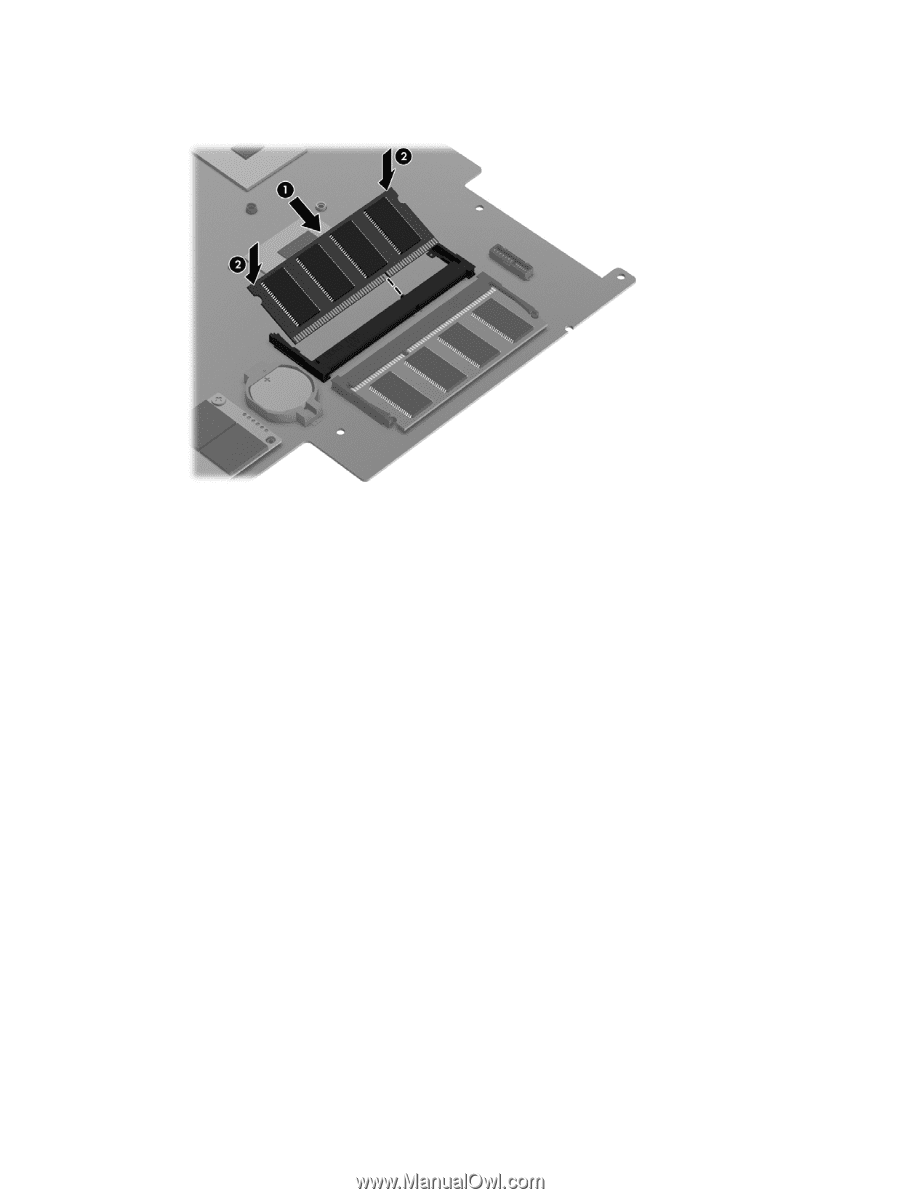
2.
Press down on the left and right sides of the memory module
(2)
until the side retention clips
snap back into place.
3.
Reverse the previous steps to replace the following items:
●
System board
●
WLAN
●
USB board
●
Hard drive
●
Top cover
●
Keyboard
●
Battery
●
Any external devices and the AC adapter
Component replacement procedures
61