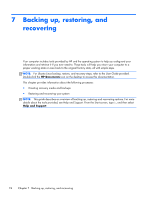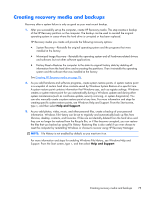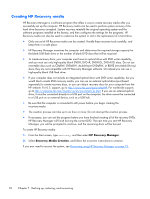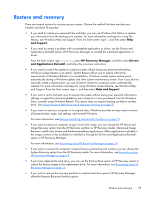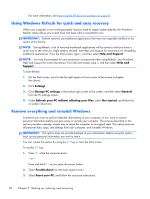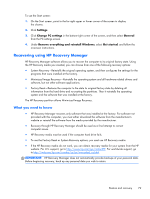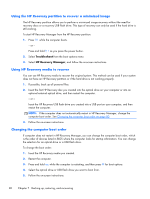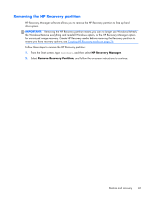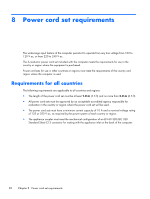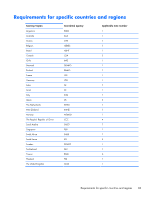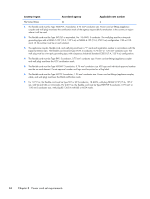HP Pavilion TouchSmart 15-b100 HP Pavilion TouchSmart Sleekbook 15 and HP Pavi - Page 87
Recovering using HP Recovery Manager, What you need to know
 |
View all HP Pavilion TouchSmart 15-b100 manuals
Add to My Manuals
Save this manual to your list of manuals |
Page 87 highlights
To use the Start screen: 1. On the Start screen, point to the far-right upper or lower corner of the screen to display the charms. 2. Click Settings. 3. Click Change PC settings in the bottom-right corner of the screen, and then select General from the PC settings screen. 4. Under Remove everything and reinstall Windows, select Get started, and follow the on-screen instructions. Recovering using HP Recovery Manager HP Recovery Manager software allows you to recover the computer to its original factory state. Using the HP Recovery media you created, you can choose from one of the following recovery options: ● System Recovery-Reinstalls the original operating system, and then configures the settings for the programs that were installed at the factory. ● Minimized Image Recovery-Reinstalls the operating system and all hardware-related drivers and software, but not other software applications. ● Factory Reset-Restores the computer to the state its original factory state by deleting all information from the hard drive and re-creating the partitions. Then it reinstalls the operating system and the software that was installed at the factory. The HP Recovery partition allows Minimized Image Recovery. What you need to know ● HP Recovery Manager recovers only software that was installed at the factory. For software not provided with this computer, you must either download the software from the manufacturer's website or reinstall the software from the media provided by the manufacturer. ● Recovery through HP Recovery Manager should be used as a final attempt to correct computer issues. ● HP Recovery media must be used if the computer hard drive fails. ● To use the Factory Reset or System Recovery options, you must use HP Recovery media. ● If the HP Recovery media do not work, you can obtain recovery media for your system from the HP website. For U.S. support, go to http://www.hp.com/go/contactHP. For worldwide support, go to http://welcome.hp.com/country/us/en/wwcontact_us.html. IMPORTANT: HP Recovery Manager does not automatically provide backups of your personal data. Before beginning recovery, back up any personal data you wish to retain. Restore and recovery 79