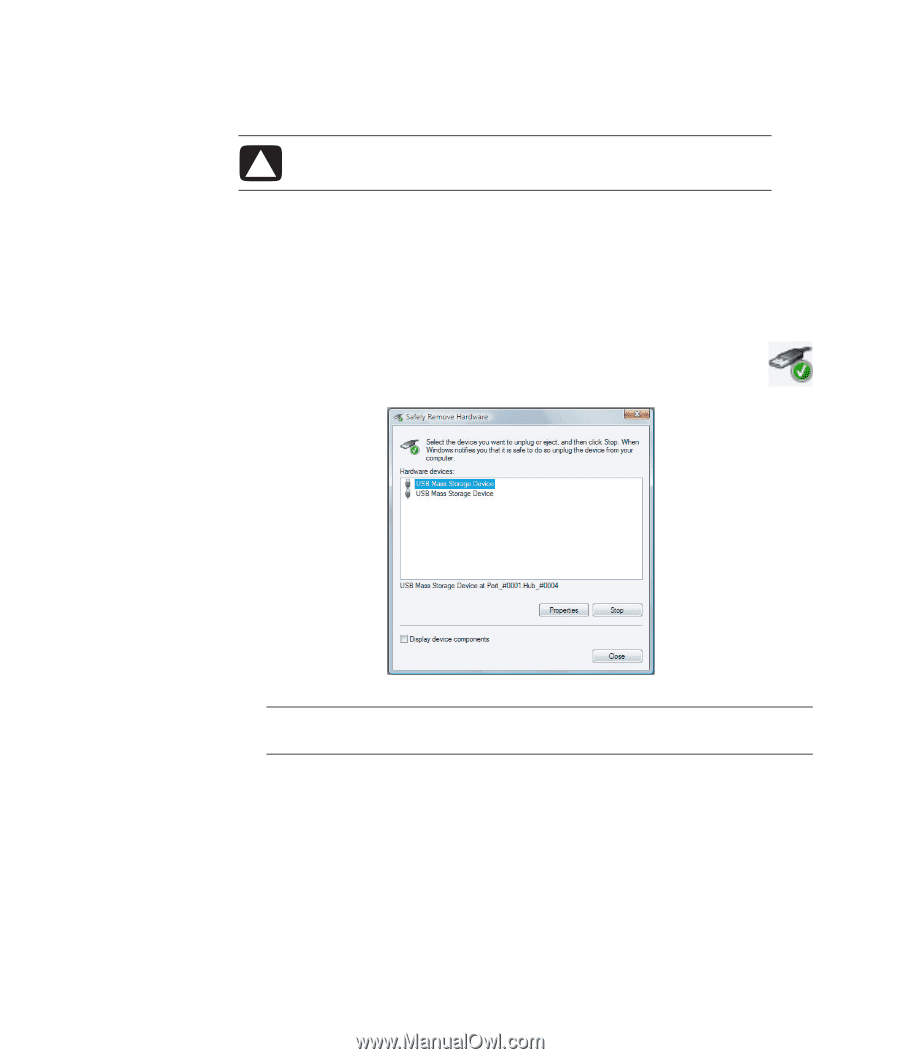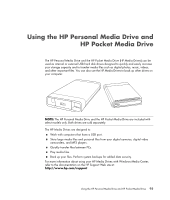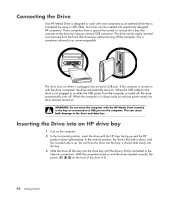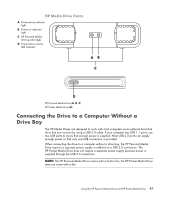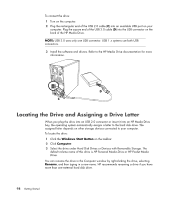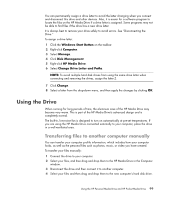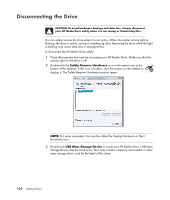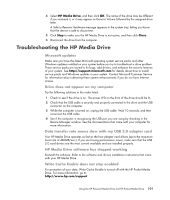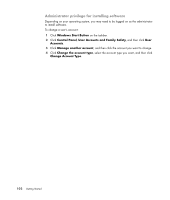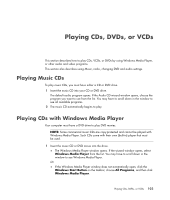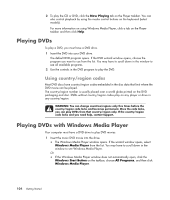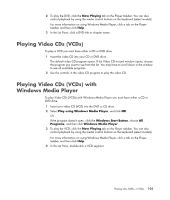HP Pavilion a6000 Getting Started Guide - Page 108
Disconnecting the Drive, Safely Remove Hardware, USB Mass Storage Device
 |
View all HP Pavilion a6000 manuals
Add to My Manuals
Save this manual to your list of manuals |
Page 108 highlights
Disconnecting the Drive CAUTION: To avoid hardware damage and data loss, always disconnect your HP Media Drive safely when it is not saving or transferring files. You can safely remove the drive when it is not active. When the amber activity light is blinking, the drive is active, saving or transferring data. Removing the drive while the light is blinking may cause data loss or damaged files. To disconnect the HP Media Drive safely: 1 Close all programs that may be accessing your HP Media Drive. Make sure that the activity light on the drive is off. 2 Double-click the Safely Remove Hardware icon in the system tray at the bottom of the desktop. If this icon is hidden, click the arrows on the taskbar to display it. The Safely Remove Hardware window opens. NOTE: For some computers, this may be called the Unplug Hardware or Eject Hardware icon. 3 Double-click USB Mass Storage Device to locate your HP Media Drive. USB Mass Storage Device may be listed twice. One may contain a memory card reader or other mass storage drive. Look for the label of this drive. 100 Getting Started