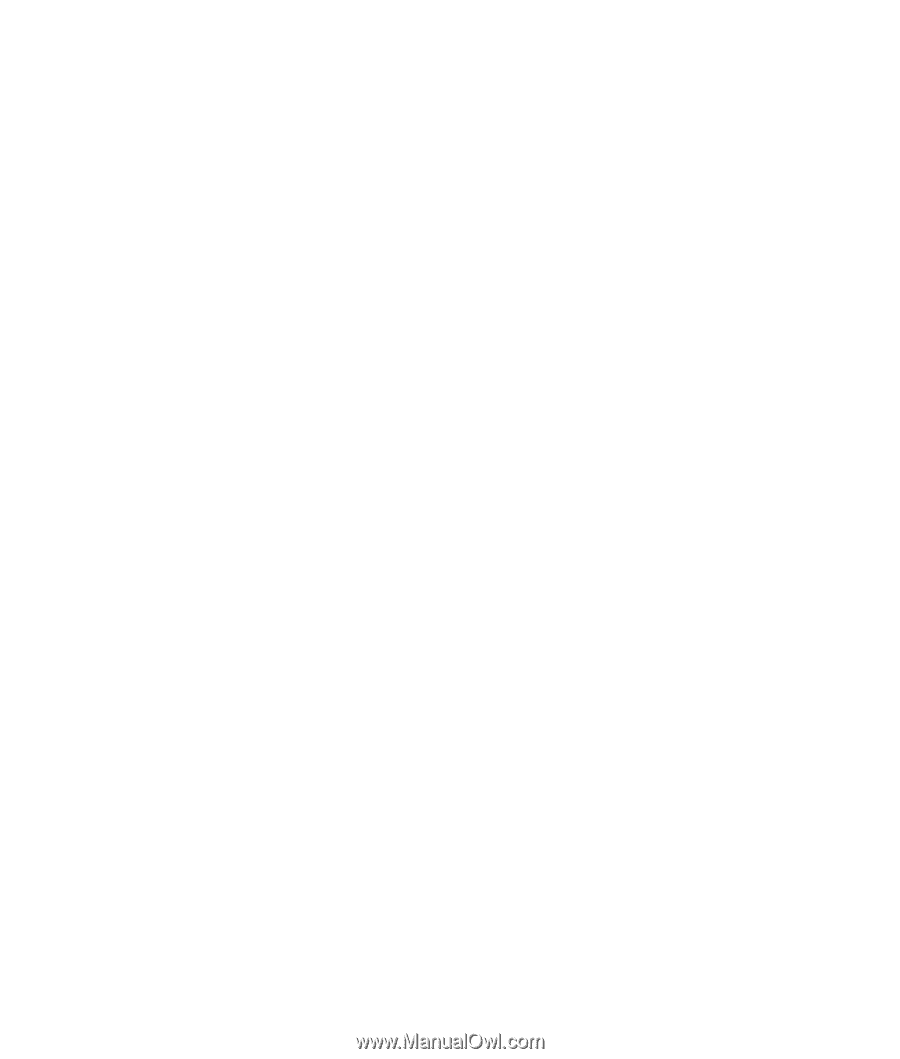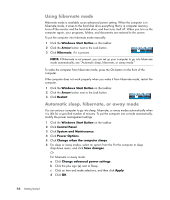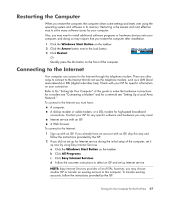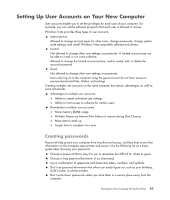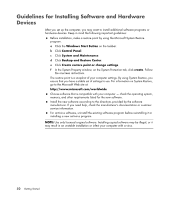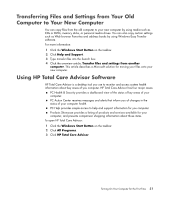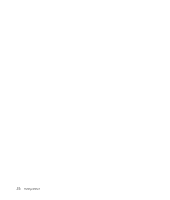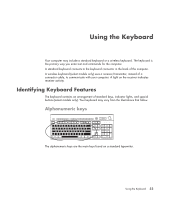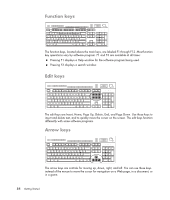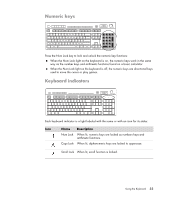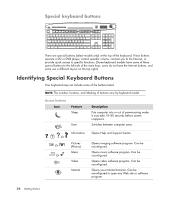HP Pavilion a6000 Getting Started Guide - Page 59
Transferring Files and Settings from Your Old Computer to Your New Computer, Using HP Total Care - desktop pc support
 |
View all HP Pavilion a6000 manuals
Add to My Manuals
Save this manual to your list of manuals |
Page 59 highlights
Transferring Files and Settings from Your Old Computer to Your New Computer You can copy files from the old computer to your new computer by using media such as CDs or DVDs, memory sticks, or personal media drives. You can also copy certain settings such as Web browser Favorites and address books by using Windows Easy Transfer software. For more information: 1 Click the Windows Start Button on the taskbar. 2 Click Help and Support. 3 Type transfer files into the Search box. 4 Click the overview article, Transfer files and settings from another computer. This article describes a Microsoft solution for moving your files onto your new computer. Using HP Total Care Advisor Software HP Total Care Advisor is a desktop tool you use to monitor and access system health information about key areas of you computer. HP Total Care Advisor has four major areas: PC Health & Security provides a dashboard view of the status of key areas of your computer. PC Action Center receives messages and alerts that inform you of changes in the status of your computer health. PC Help provides simple access to help and support information for you computer. Products Showcase provides a listing of products and services available for your computer, and presents comparison shopping information about those items. To open HP Total Care Advisor: 1 Click the Windows Start Button on the taskbar. 2 Click All Programs. 3 Click HP Total Care Advisor. Turning On Your Computer for the First Time 51