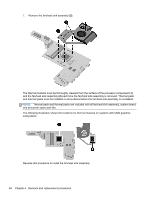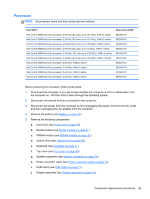HP Pavilion dm4 Maintenance and Service Guide - Page 88
Fan/heat sink assembly, WWAN module see
 |
View all HP Pavilion dm4 manuals
Add to My Manuals
Save this manual to your list of manuals |
Page 88 highlights
Fan/heat sink assembly NOTE: All fan/heat sink assembly kits include replacement thermal material. Description Fan/heat sink assembly for use in models with UMA graphics Fan/heat sink assembly for use in models with discrete graphics Spare part number 608229-001 608231-001 NOTE: To properly ventilate the computer, allow at least a 7.6-cm (3-inch) clearance on the right side and rear panel of the computer. The computer uses an electric fan for ventilation. The fan is controlled by a temperature sensor and is designed to turn on automatically when high temperature conditions exist. These conditions are affected by high external temperatures, system power consumption, power management/battery conservation configurations, battery fast charging, and software requirements. Exhaust air is displaced through the ventilation grill located on the left side of the computer. Before removing the fan/heat sink assembly, follow these steps: 1. Shut down the computer. If you are unsure whether the computer is off or in Hibernation, turn the computer on, and then shut it down through the operating system. 2. Disconnect all external devices connected to the computer. 3. Disconnect the power from the computer by first unplugging the power cord from the AC outlet and then unplugging the AC adapter from the computer. 4. Remove the battery (see Battery on page 42). 5. Remove the following components: a. Hard drive (see Hard drive on page 53) b. WLAN module (see WLAN module on page 47) c. WWAN module (see WWAN module on page 51) d. Optical drive (see Optical drive on page 55) e. Keyboard (see Keyboard on page 57) f. Top cover (see Top cover on page 59) g. Speaker assembly (see Speaker assembly on page 76) h. Power connector cable (see Power connector cable on page 72) i. USB board (see USB board on page 71). j. Display assembly (see Display assembly on page 65) k. System board (see System board on page 78) Remove the fan/heat assembly (fan/heat sink appearance may vary): 80 Chapter 4 Removal and replacement procedures