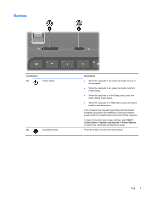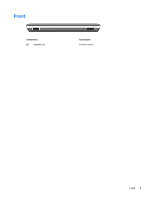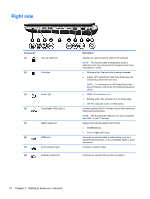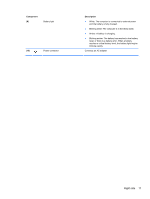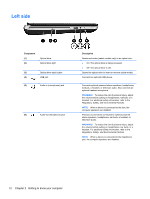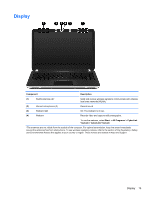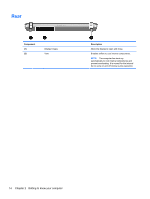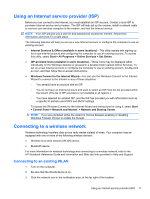HP Pavilion dv4-3100 Getting Started HP Notebook - Windows 7 - Page 18
Left side
 |
View all HP Pavilion dv4-3100 manuals
Add to My Manuals
Save this manual to your list of manuals |
Page 18 highlights
Left side Component (1) (2) Optical drive Optical drive light (3) Optical drive eject button (4) USB port (5) Audio-in (microphone) jack (6) Audio-out (headphone) jack Description Reads and writes (select models only) to an optical disc. ● On: The optical drive is being accessed. ● Off: The optical drive is idle. Opens the optical drive to insert or remove optical media. Connects an optional USB device. Connects optional powered stereo speakers, headphones, earbuds, a headset, or television audio. Also connects an optional headset microphone. WARNING! To reduce the risk of personal injury, adjust the volume before putting on headphones, earbuds, or a headset. For additional safety information, refer to the Regulatory, Safety, and Environmental Notices. NOTE: When a device is connected to the jack, the computer speakers are disabled. Produces sound when connected to optional powered stereo speakers, headphones, ear buds, a headset, or television audio. WARNING! To reduce the risk of personal injury, adjust the volume before putting on headphones, ear buds, or a headset. For additional safety information, refer to the Regulatory, Safety, and Environmental Notices. NOTE: When a device is connected to the headphone jack, the computer speakers are disabled. 12 Chapter 2 Getting to know your computer