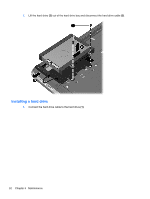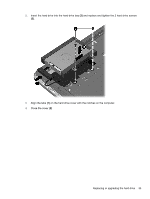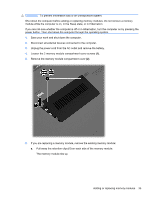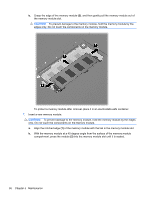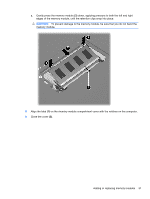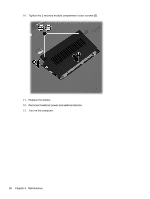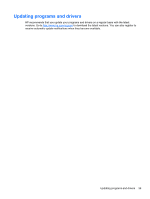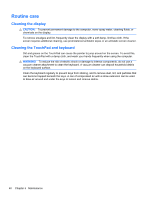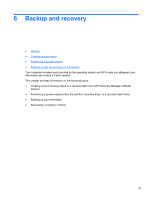HP Pavilion dv4-3100 Getting Started HP Notebook - Windows 7 - Page 43
Align the tabs, memory module.
 |
View all HP Pavilion dv4-3100 manuals
Add to My Manuals
Save this manual to your list of manuals |
Page 43 highlights
c. Gently press the memory module (3) down, applying pressure to both the left and right edges of the memory module, until the retention clips snap into place. CAUTION: To prevent damage to the memory module, be sure that you do not bend the memory module. 8. Align the tabs (1) on the memory module compartment cover with the notches on the computer. 9. Close the cover (2). Adding or replacing memory modules 37
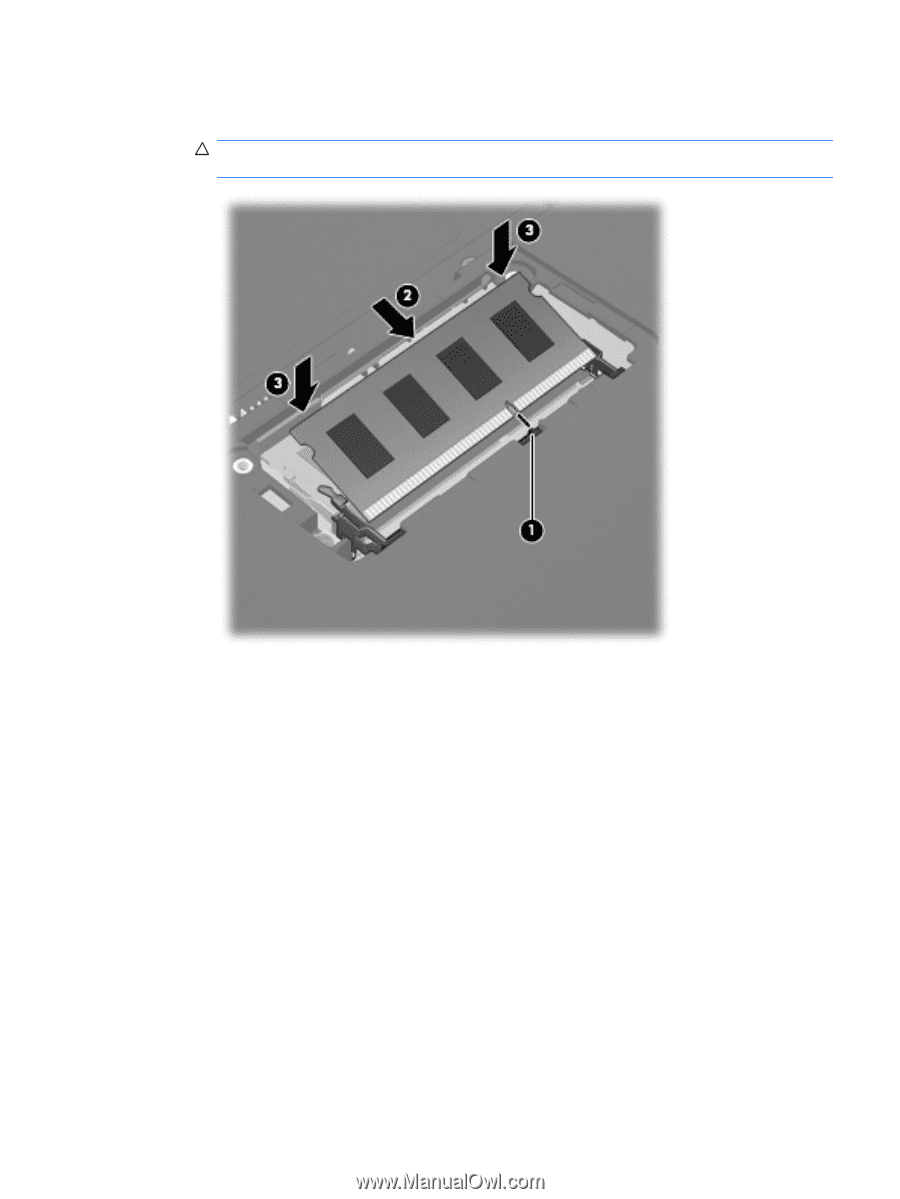
c.
Gently press the memory module
(3)
down, applying pressure to both the left and right
edges of the memory module, until the retention clips snap into place.
CAUTION:
To prevent damage to the memory module, be sure that you do not bend the
memory module.
8.
Align the tabs
(1)
on the memory module compartment cover with the notches on the computer.
9.
Close the cover
(2)
.
Adding or replacing memory modules
37