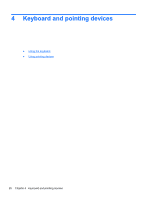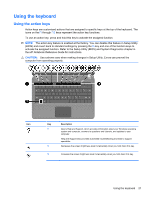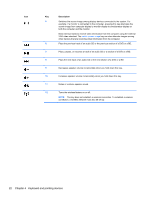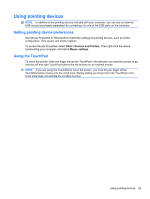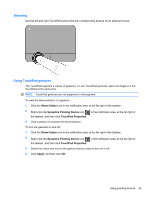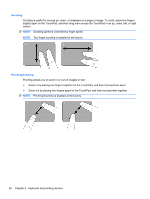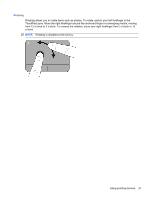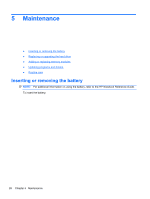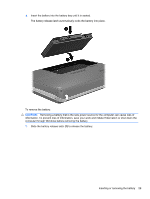HP Pavilion dv4-3100 Getting Started HP Notebook - Windows 7 - Page 30
Turning the TouchPad off and on, Navigating, To move the pointer
 |
View all HP Pavilion dv4-3100 manuals
Add to My Manuals
Save this manual to your list of manuals |
Page 30 highlights
Turning the TouchPad off and on To turn the TouchPad off and on, quickly double-tap the TouchPad icon. NOTE: The TouchPad light is off when the TouchPad is on. Navigating To move the pointer, slide one finger across the TouchPad in the direction you want the pointer to go. 24 Chapter 4 Keyboard and pointing devices
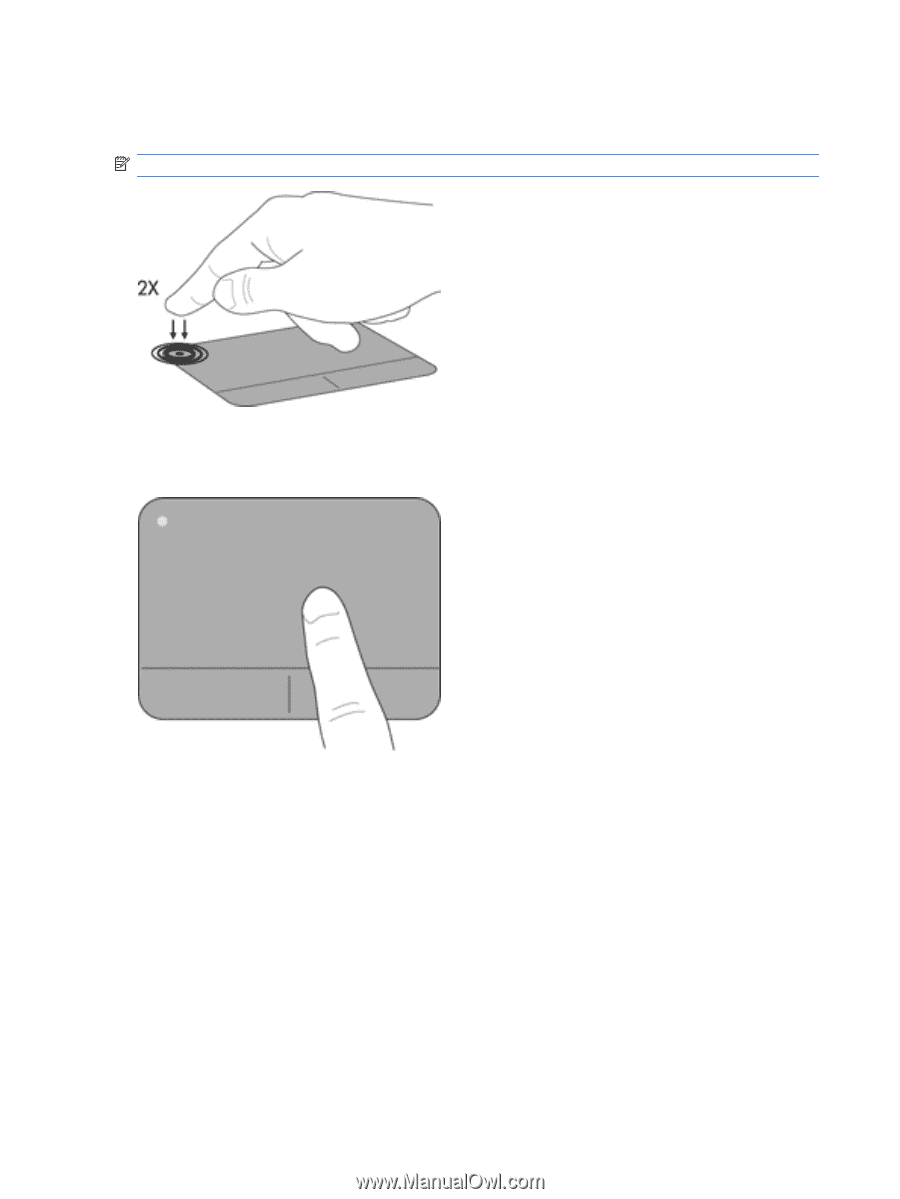
Turning the TouchPad off and on
To turn the TouchPad off and on, quickly double-tap the TouchPad icon.
NOTE:
The TouchPad light is off when the TouchPad is on.
Navigating
To move the pointer, slide one finger across the TouchPad in the direction you want the pointer to go.
24
Chapter 4
Keyboard and pointing devices