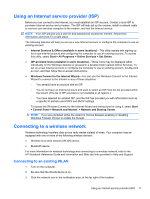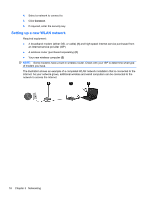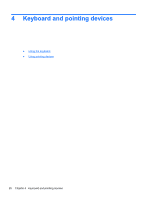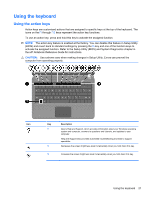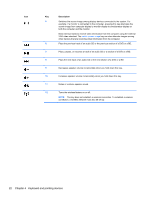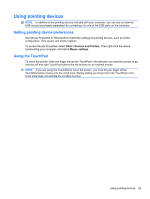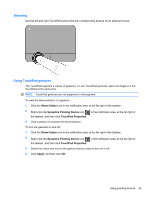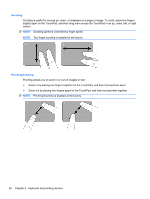HP Pavilion dv4-3100 Getting Started HP Notebook - Windows 7 - Page 27
Using the keyboard, Using the action keys, CAUTION
 |
View all HP Pavilion dv4-3100 manuals
Add to My Manuals
Save this manual to your list of manuals |
Page 27 highlights
Using the keyboard Using the action keys Action keys are customized actions that are assigned to specific keys at the top of the keyboard. The icons on the f1 through f12 keys represent the action key functions. To use an action key, press and hold this key to activate the assigned function. NOTE: The action key feature is enabled at the factory. You can disable this feature in Setup Utility (BIOS) and revert back to standard settings by pressing the fn key and one of the function keys to activate the assigned function. Refer to the Setup Utility (BIOS) and System Diagnostics chapter in the HP Notebook Reference Guide for instructions. CAUTION: Use extreme care when making changes in Setup Utility. Errors can prevent the computer from operating properly. Icon Key Description f1 Opens Help and Support, which provides information about your Windows operating system and computer, answers to questions and tutorials, and updates to your computer. Help and Support also provides automated troubleshooting and links to support specialists. f2 Decreases the screen brightness level incrementally when you hold down this key. f3 Increases the screen brightness level incrementally when you hold down this key. Using the keyboard 21