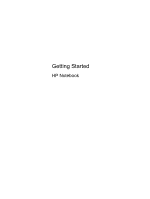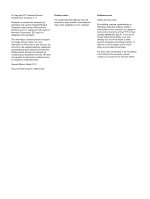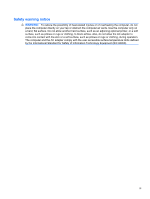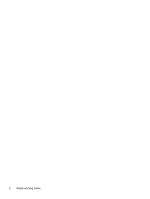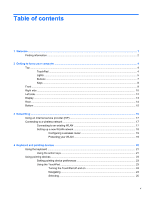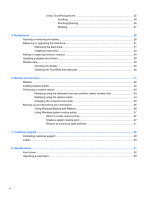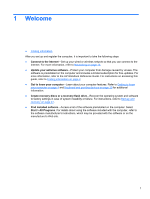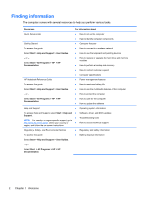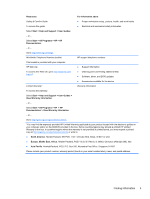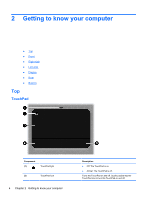HP Pavilion dv4-3100 Getting Started HP Notebook - Windows 7 - Page 5
Table of contents
 |
View all HP Pavilion dv4-3100 manuals
Add to My Manuals
Save this manual to your list of manuals |
Page 5 highlights
Table of contents 1 Welcome ...1 Finding information ...2 2 Getting to know your computer ...4 Top ...4 TouchPad ...4 Lights ...5 Buttons ...7 Keys ...8 Front ...9 Right side ...10 Left side ...12 Display ...13 Rear ...14 Bottom ...15 3 Networking ...16 Using an Internet service provider (ISP 17 Connecting to a wireless network ...17 Connecting to an existing WLAN 17 Setting up a new WLAN network 18 Configuring a wireless router 19 Protecting your WLAN 19 4 Keyboard and pointing devices ...20 Using the keyboard ...21 Using the action keys ...21 Using pointing devices ...23 Setting pointing device preferences 23 Using the TouchPad ...23 Turning the TouchPad off and on 24 Navigating ...24 Selecting ...25 v
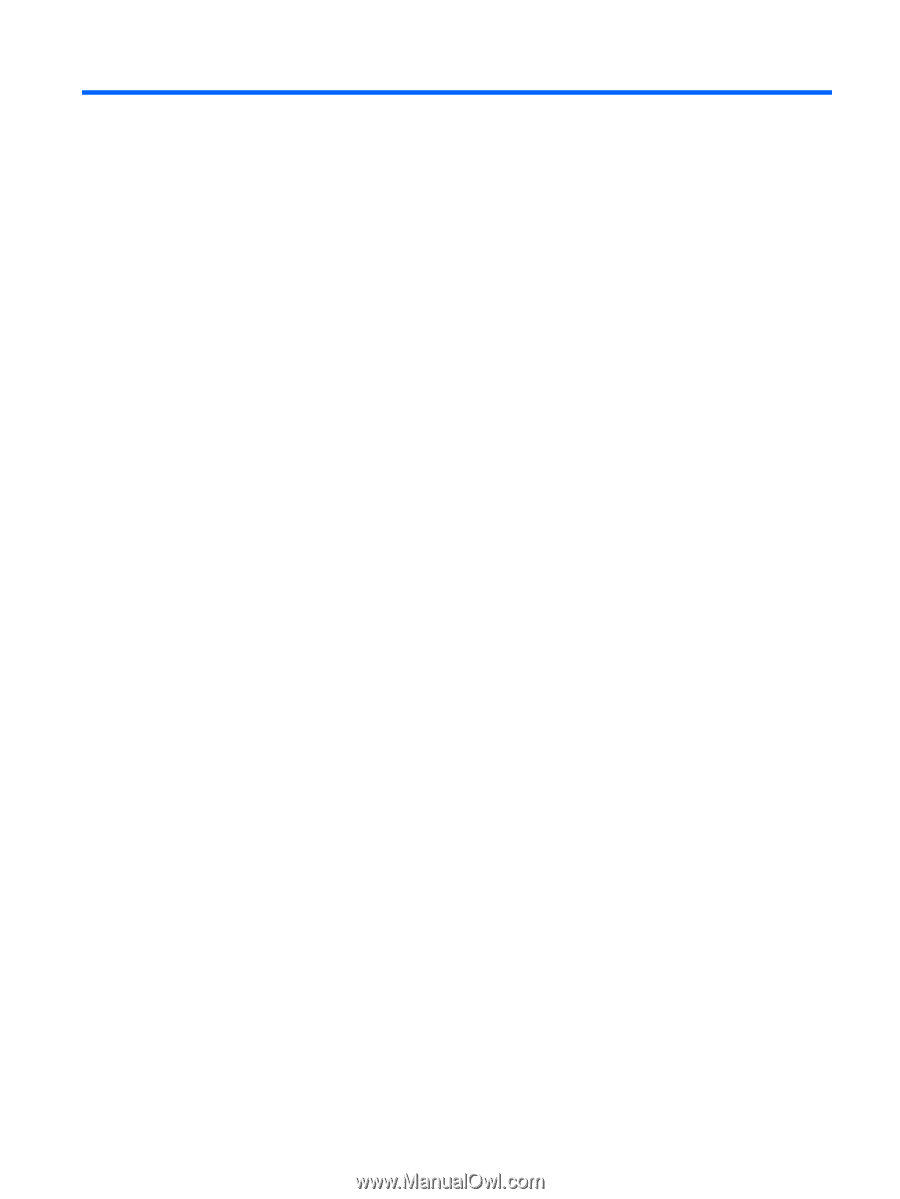
Table of contents
1
Welcome
..........................................................................................................................................................
1
Finding information
...............................................................................................................................
2
2
Getting to know your computer
.....................................................................................................................
4
Top
.......................................................................................................................................................
4
TouchPad
............................................................................................................................
4
Lights
...................................................................................................................................
5
Buttons
.................................................................................................................................
7
Keys
.....................................................................................................................................
8
Front
.....................................................................................................................................................
9
Right side
...........................................................................................................................................
10
Left side
..............................................................................................................................................
12
Display
................................................................................................................................................
13
Rear
....................................................................................................................................................
14
Bottom
................................................................................................................................................
15
3
Networking
....................................................................................................................................................
16
Using an Internet service provider (ISP)
............................................................................................
17
Connecting to a wireless network
.......................................................................................................
17
Connecting to an existing WLAN
.......................................................................................
17
Setting up a new WLAN network
.......................................................................................
18
Configuring a wireless router
............................................................................
19
Protecting your WLAN
.......................................................................................
19
4
Keyboard and pointing devices
...................................................................................................................
20
Using the keyboard
............................................................................................................................
21
Using the action keys
.........................................................................................................
21
Using pointing devices
.......................................................................................................................
23
Setting pointing device preferences
...................................................................................
23
Using the TouchPad
..........................................................................................................
23
Turning the TouchPad off and on
......................................................................
24
Navigating
.........................................................................................................
24
Selecting
...........................................................................................................
25
v