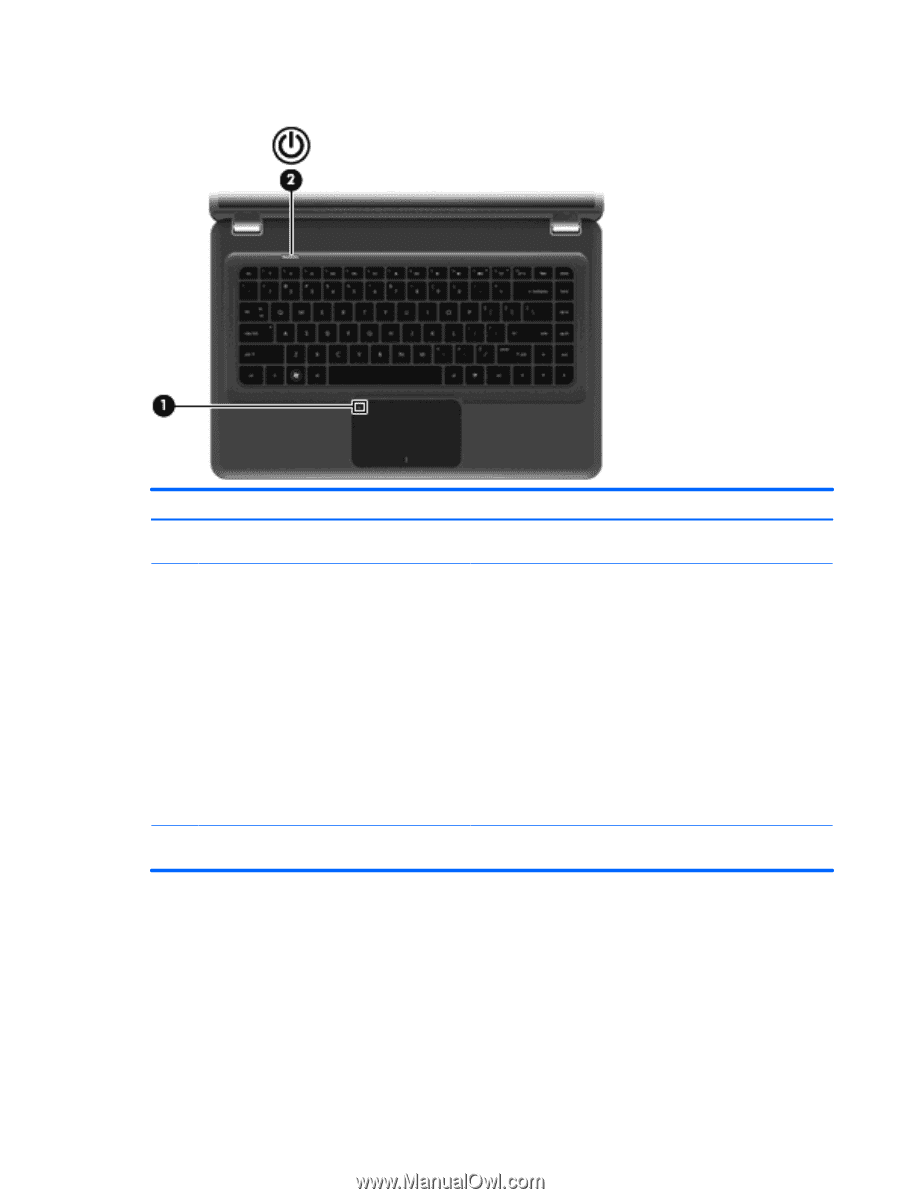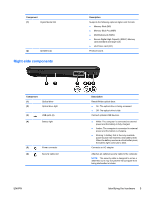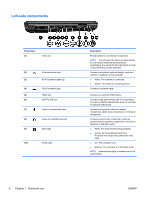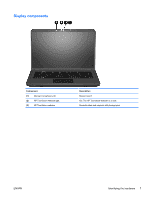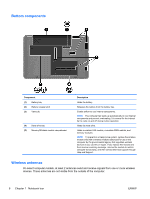HP Pavilion dv5-2100 User Guide - Windows 7 - Page 13
Buttons, Identifying the hardware
 |
View all HP Pavilion dv5-2100 manuals
Add to My Manuals
Save this manual to your list of manuals |
Page 13 highlights
Buttons Component Description (1) TouchPad on/off button* (2) Power button* Turns the TouchPad on and off. Quickly double-tap the button to turn the TouchPad on and off. ● When the computer is off, press the button to turn on the computer. ● When the computer is on, press the button briefly to initiate Sleep. ● When the computer is in the Sleep state, press the button briefly to exit Sleep. ● When the computer is in Hibernation, press the button briefly to exit Hibernation. If the computer has stopped responding and Windows® shutdown procedures are ineffective, press and hold the power button for at least 5 seconds to turn off the computer. To learn more about your power settings, select Start > Control Panel > System and Security > Power Options. *This table describes factory settings. For information about changing factory settings, refer to the user guides located in Help and Support. ENWW Identifying the hardware 3