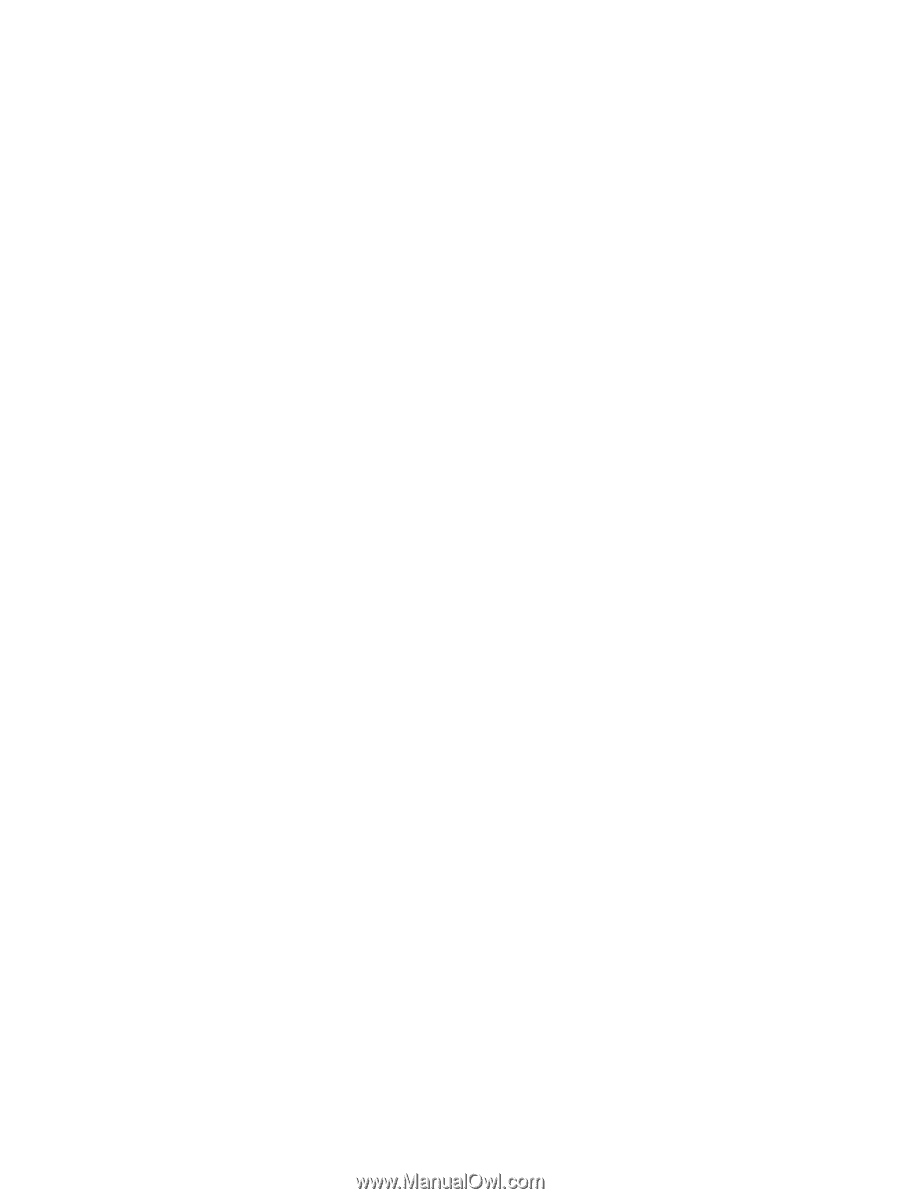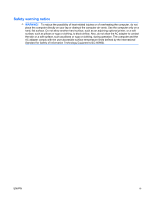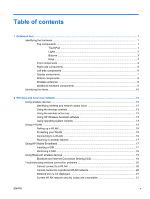Obtaining the latest HP device drivers
..............................................................
41
Obtaining the latest Windows device drivers
....................................................
41
5
Power management
......................................................................................................................................
42
Setting power options
.........................................................................................................................
42
Using power-saving states
.................................................................................................
42
Initiating and exiting Sleep
................................................................................
42
Initiating and exiting Hibernation
.......................................................................
43
Using the battery meter
.....................................................................................................
43
Using power plans
.............................................................................................................
43
Viewing the current power plan
.........................................................................
43
Selecting a different power plan
........................................................................
44
Customizing power plans
..................................................................................
44
Setting password protection on wakeup
............................................................................
44
Using external AC power
....................................................................................................................
44
Connecting the AC adapter
...............................................................................................
45
Testing an AC adapter
.......................................................................................................
46
Using battery power
...........................................................................................................................
46
Identifying batteries
............................................................................................................
46
Finding battery information in Help and Support
...............................................................
47
Using Battery Check
..........................................................................................................
47
Displaying the remaining battery charge
...........................................................................
47
Inserting or removing the battery
.......................................................................................
47
Charging a battery
.............................................................................................................
48
Maximizing battery discharge time
....................................................................................
49
Managing low battery levels
..............................................................................................
49
Identifying low battery levels
.............................................................................
49
Resolving a low battery level
.............................................................................
51
Resolving a low battery level when external power is available
.......
51
Resolving a low battery level when a charged battery is
available
...........................................................................................
51
Resolving a low battery level when no power source is
available
...........................................................................................
51
Resolving a low battery level when the computer cannot exit
Hibernation
.......................................................................................
51
Calibrating a battery
...........................................................................................................
51
Step 1: Fully charge the battery
........................................................................
51
Step 2: Disable Hibernation and Sleep
.............................................................
52
Step 3: Discharge the battery
............................................................................
52
Step 4: Fully recharge the battery
.....................................................................
53
Step 5: Reenable Hibernation and Sleep
..........................................................
53
Conserving battery power
..................................................................................................
53
Storing a battery
................................................................................................................
53
Disposing of a used battery
...............................................................................................
54
ENWW
vii