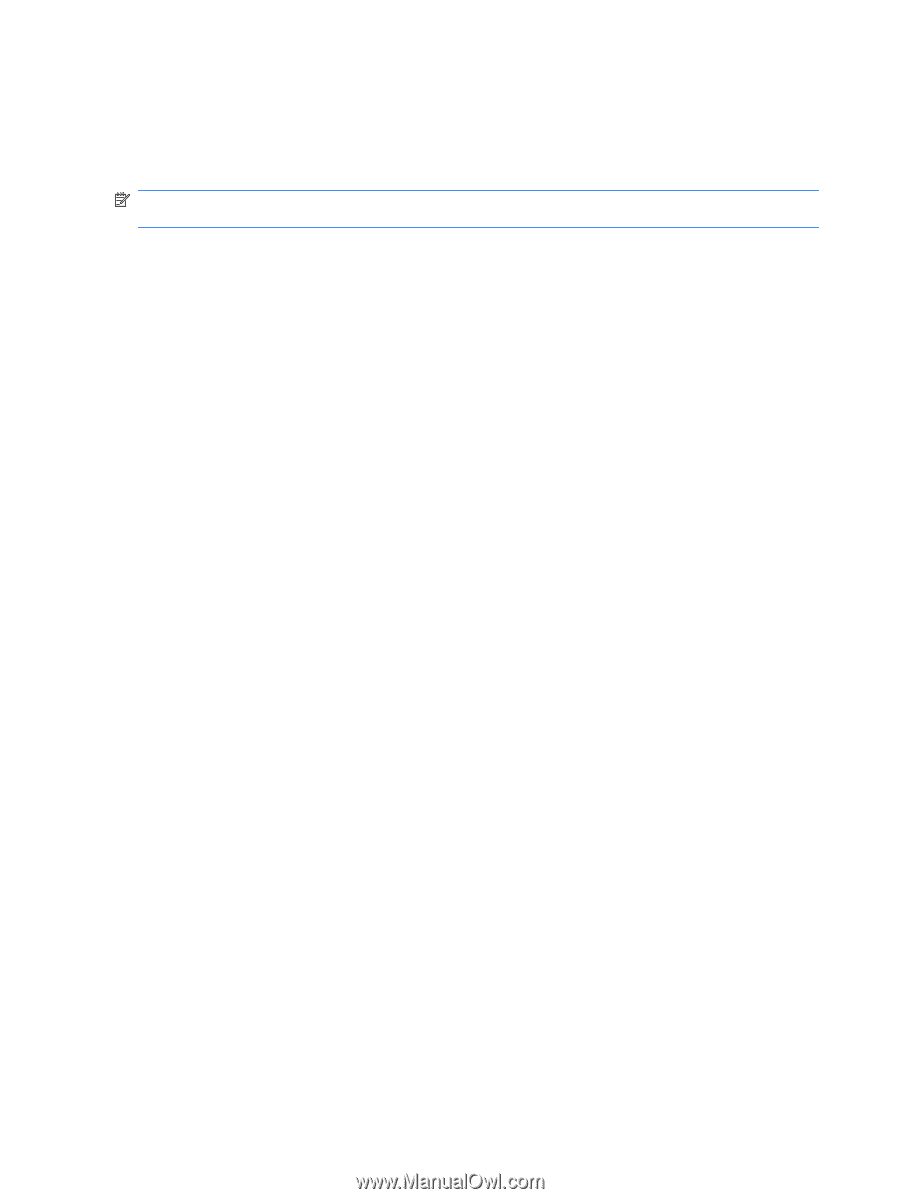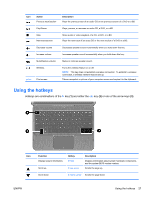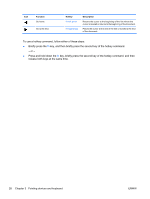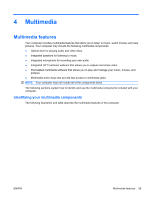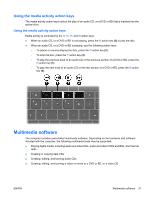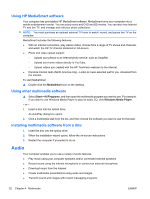HP Pavilion dv5-2100 User Guide - Windows 7 - Page 42
Using HP MediaSmart software, Using other multimedia software
 |
View all HP Pavilion dv5-2100 manuals
Add to My Manuals
Save this manual to your list of manuals |
Page 42 highlights
Using HP MediaSmart software Your computer has preinstalled HP MediaSmart software. MediaSmart turns your computer into a mobile entertainment center. You can enjoy music and DVD and BD movies. You can also view Internet TV and live TV, and manage and edit your photo collections. NOTE: You must purchase an optional external TV tuner to watch, record, and pause live TV on the computer. MediaSmart includes the following features: ● With an Internet connection, play classic oldies, choose from a range of TV shows and channels, and watch the HP-TV channel streamed in full-screen. ● Photo and video upload support: ◦ Upload your photos to an Internet photo service, such as Snapfish. ◦ Upload your home videos directly to YouTube. ◦ Upload videos you created with the HP TrueVision webcam to the Internet. ● Pandora Internet radio (North America only)-Listen to music selected just for you, streamed from the Internet. To start MediaSmart: ▲ Double-click the MediaSmart icon on the desktop. Using other multimedia software ▲ Select Start > All Programs, and then open the multimedia program you want to use. For example, if you want to use Windows Media Player to play an audio CD, click Windows Media Player. - or - 1. Insert a disc into the optical drive. An AutoPlay dialog box opens. 2. Click a multimedia task from the list, and then choose the software you want to use for that task. Installing multimedia software from a disc 1. Insert the disc into the optical drive. 2. When the installation wizard opens, follow the on-screen instructions. 3. Restart the computer if prompted to do so. Audio Your computer enables you to use a variety of audio features: ● Play music using your computer speakers and/or connected external speakers ● Record sound using the internal microphone or connect an external microphone ● Download music from the Internet ● Create multimedia presentations using audio and images ● Transmit sound and images with instant messaging programs 32 Chapter 4 Multimedia ENWW