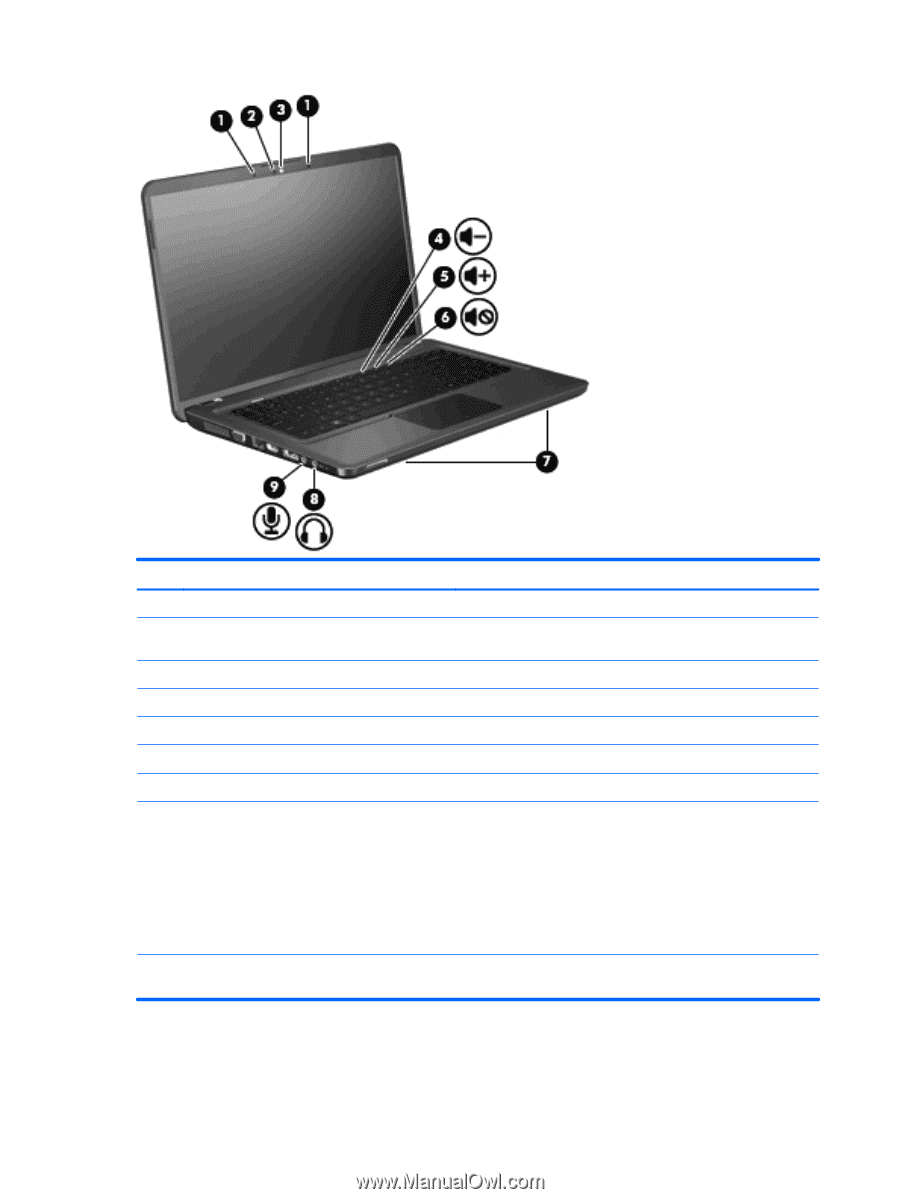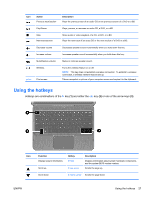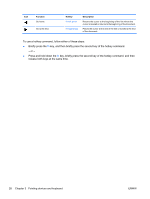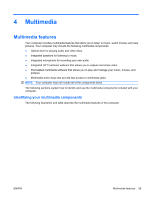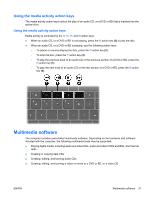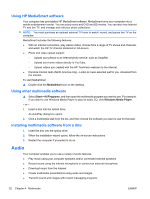HP Pavilion dv5-2100 User Guide - Windows 7 - Page 40
Multimedia, Component, Description
 |
View all HP Pavilion dv5-2100 manuals
Add to My Manuals
Save this manual to your list of manuals |
Page 40 highlights
Component (1) Internal microphones (2) (2) HP TrueVision webcam light (3) HP TrueVision webcam (4) Decrease volume action key (5) Increase volume action key (6) Mute/Restore volume action key (7) Speakers (2) (8) Audio-out (headphone) jack (9) Audio-in (microphone) jack Description Record sound. Turns on when video software accesses the HP TrueVision webcam. Records video and captures still photographs. To decrease the volume, press the f9 action key. To increase the volume, press the f10 action key. To mute or restore the volume, press the f11 action key. Produce sound. Produces sound when connected to optional powered stereo speakers, headphones, earbuds, a headset, or television audio. WARNING! To reduce the risk of personal injury, adjust the volume before putting on headphones, earbuds, or a headset. For additional safety information, refer to the Regulatory, Safety and Environmental Notices. NOTE: When a device is connected to the headphone jack, the computer speakers are disabled. Connects an optional computer headset microphone, stereo array microphone, or monaural microphone. 30 Chapter 4 Multimedia ENWW