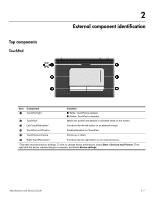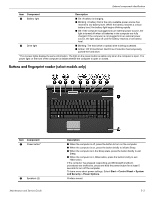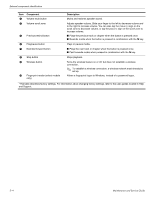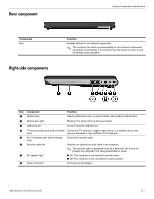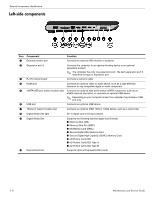HP Pavilion dv7-3100 HP Pavilion dv7 Entertainment PC - Maintenance and Servic - Page 12
Buttons and fingerprint reader (select models only), Component, Description
 |
View all HP Pavilion dv7-3100 manuals
Add to My Manuals
Save this manual to your list of manuals |
Page 12 highlights
External component identification Item Component Description 8 Battery light ■ On: A battery is charging. ■ Blinking: A battery that is the only available power source has reached a low battery level. When the battery reaches a critical battery level, the battery light begins blinking rapidly. ■ Off: If the computer is plugged into an external power source, the light is turned off when all batteries in the computer are fully charged. If the computer is not plugged into an external power source, the light stays off until the battery reaches a low battery level. 9 Drive light ■ Blinking: The hard drive or optical drive is being accessed. ■ Amber: HP ProtectSmart Hard Drive Protection has temporarily parked the hard drive. *The 2 power lights display the same information. The light on the power button is visible only when the computer is open. The power light on the front of the computer is visible whether the computer is open or closed. Buttons and fingerprint reader (select models only) Item Component 1 Power button* 2 Speakers (2) Maintenance and Service Guide Description ■ When the computer is off, press the button to turn on the computer. ■ When the computer is on, press the button briefly to initiate Sleep. ■ When the computer is in the Sleep state, press the button briefly to exit Sleep. ■ When the computer is in Hibernation, press the button briefly to exit Hibernation. If the computer has stopped responding and Windows® shutdown procedures are ineffective, press and hold the power button for at least 5 seconds to turn off the computer. To learn more about power settings, Select Start > Control Panel > System and Security > Power Options. Produce sound. 2-3