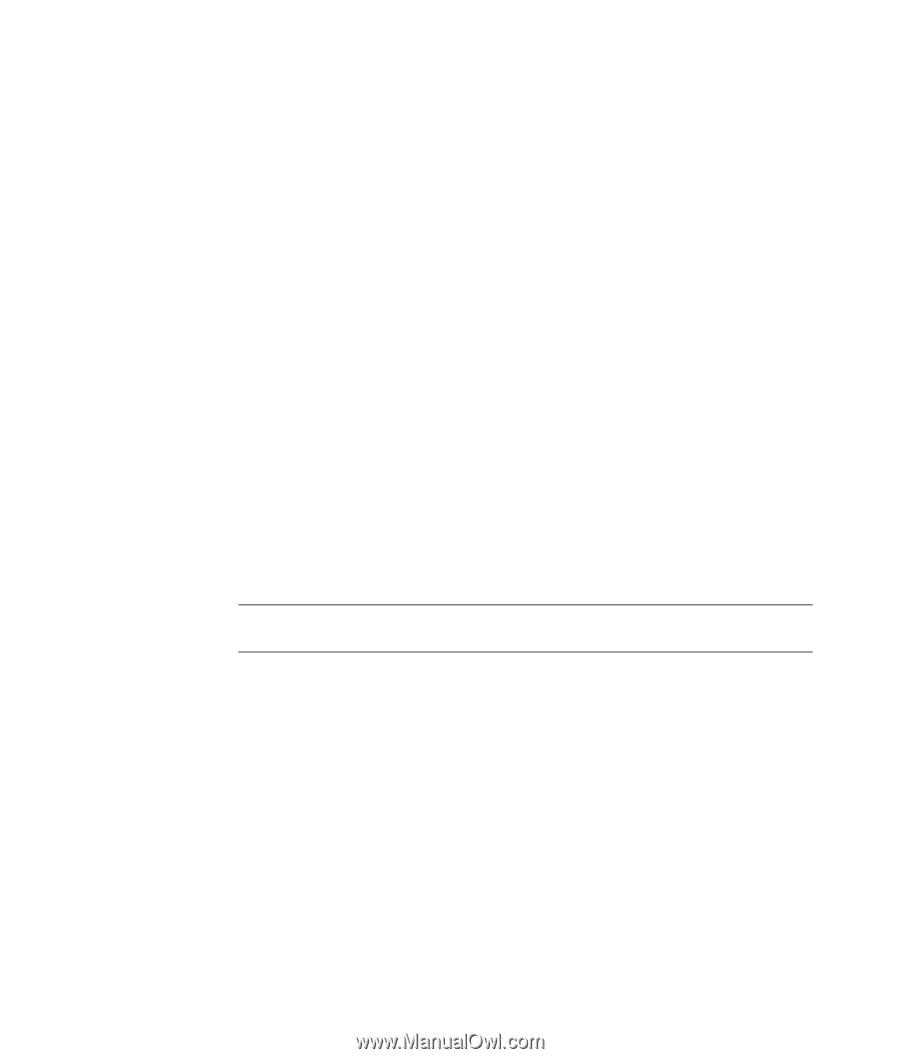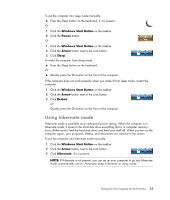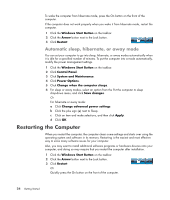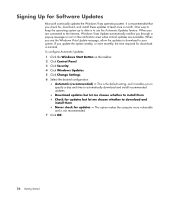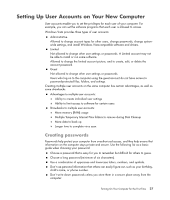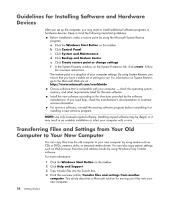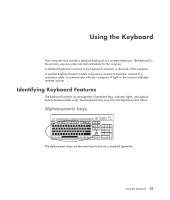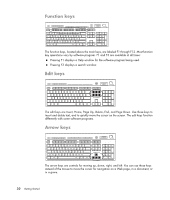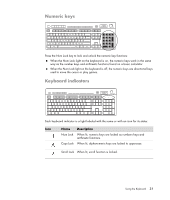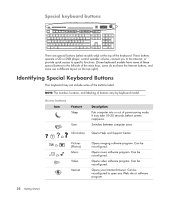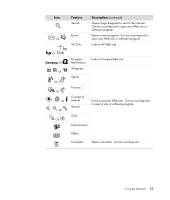HP Pavilion g3100 Getting Started - Page 34
Guidelines for Installing Software and Hardware Devices, Transferring Files and Settings from Your
 |
View all HP Pavilion g3100 manuals
Add to My Manuals
Save this manual to your list of manuals |
Page 34 highlights
Guidelines for Installing Software and Hardware Devices After you set up the computer, you may want to install additional software programs or hardware devices. Keep in mind the following important guidelines: Before installation, make a restore point by using the Microsoft System Restore program. a Click the Windows Start Button on the taskbar. b Click Control Panel. c Click System and Maintenance. d Click Backup and Restore Center. e Click Create restore point or change settings. f In the System Property window, on the System Protection tab, click create. Follow the onscreen instructions. The restore point is a snapshot of your computer settings. By using System Restore, you ensure that you have a stable set of settings to use. For information on System Restore, go to the Microsoft Web site at: http://www.microsoft.com/worldwide Choose software that is compatible with your computer - check the operating system, memory, and other requirements listed for the new software. Install the new software according to the directions provided by the software manufacturer. If you need help, check the manufacturer's documentation or customer service information. For antivirus software, uninstall the existing software program before reinstalling it or installing a new antivirus program. NOTE: Use only licensed original software. Installing copied software may be illegal, or it may result in an unstable installation or infect your computer with a virus. Transferring Files and Settings from Your Old Computer to Your New Computer You can copy files from the old computer to your new computer by using media such as CDs or DVDs, memory sticks, or personal media drives. You can also copy certain settings such as Web browser Favorites and address books by using Windows Easy Transfer software. For more information: 1 Click the Windows Start Button on the taskbar. 2 Click Help and Support. 3 Type transfer files into the Search box. 4 Click the overview article, Transfer files and settings from another computer. This article describes a Microsoft solution for moving your files onto your new computer. 28 Getting Started